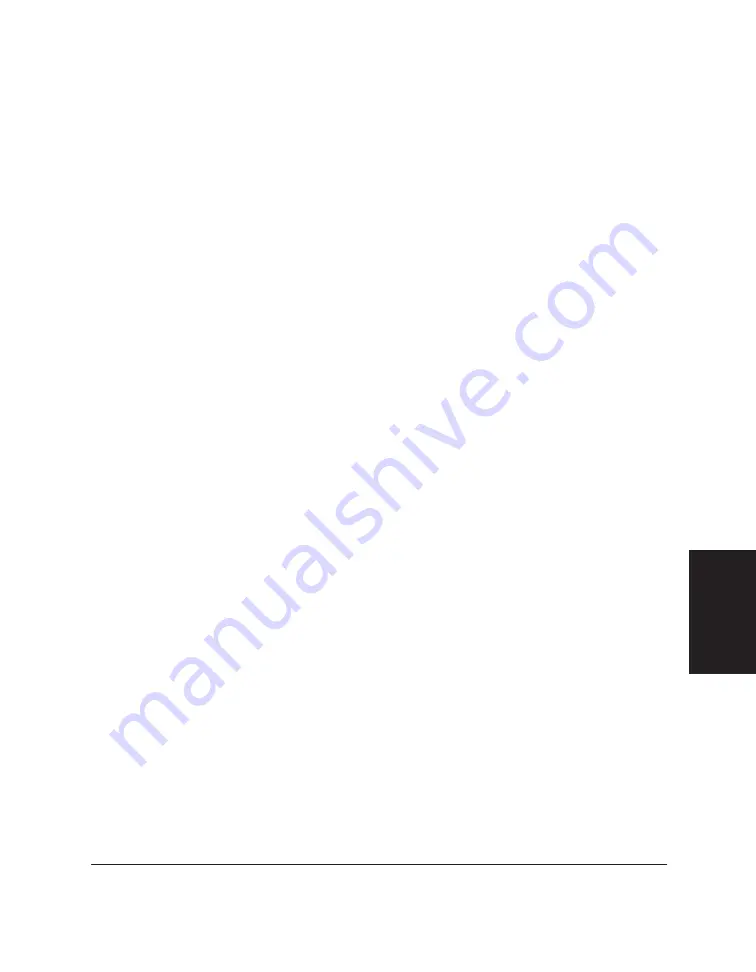
Chapter 5
PC Faxing 5-29
PC Faxing
3. In the Send Fax dialog box, enter any name and fax number as the fax
recipient. Select None as the cover page to attach. Then click Hold.
4. Once the fax document is placed on hold, open the Out Box Folder in
the Desktop Manager.
5. Locate the held fax document and open it in the Document Viewer.
To do so, do one of the following: double-click the document, select the
document and click Open Document on the File menu, or drag the
document to the Open Document button on the toolbar.
6. With the document open in the Document Viewer, export the document
in a TIFF file format.
To do so, on the File menu, click Export. In the Export dialog box,
specify the driver, directory, filename, and file type for saving the
document. Click OK.
Once you have exported the document in a TIFF file format, you can use
the TIFF file as the background of your new cover page.
To use an alternative method for preparing the cover page background:
Instead of using a word processing application, you can use a graphics
application (such as Paint or Photoshop) to prepare the cover page
background. The background graphic you prepare must be a black-and-
white image, 1728 pixels wide, saved in a TIFF file format. For detailed
instructions, refer to the user documentation for your graphics application.
Inserting Variable Fields
You insert variable fields that are filled in with actual data when you
attach the cover page to a particular fax you are sending. You can choose
any or all of the available fields, and place each at the desired location in
the layout area. A field is placed on top of any cover page background.
Each field displays sample text to illustrate the current font, font size, and
text attributes used.
Summary of Contents for MultiPASS C50
Page 1: ......
Page 2: ...MultiPASS C50 MultiPASS Desktop Manager for Windows Version 2 51 Software User s Guide...
Page 15: ...1 8 Introduction Chapter 1...
Page 47: ...4 10 Using the Desktop Manager Chapter 4...
Page 83: ...5 36 PC Faxing Chapter 5...
Page 175: ...8 32 C50 Setup and Other Utilities in the Desktop Manager Chapter 8...
Page 183: ...9 8 Frequently Asked Questions Chapter 9...
Page 185: ...A 2 Fax Phone Characters Appendix A...
Page 189: ...G 4 Glossary...
Page 197: ...I 8 Index...
Page 198: ......
















































