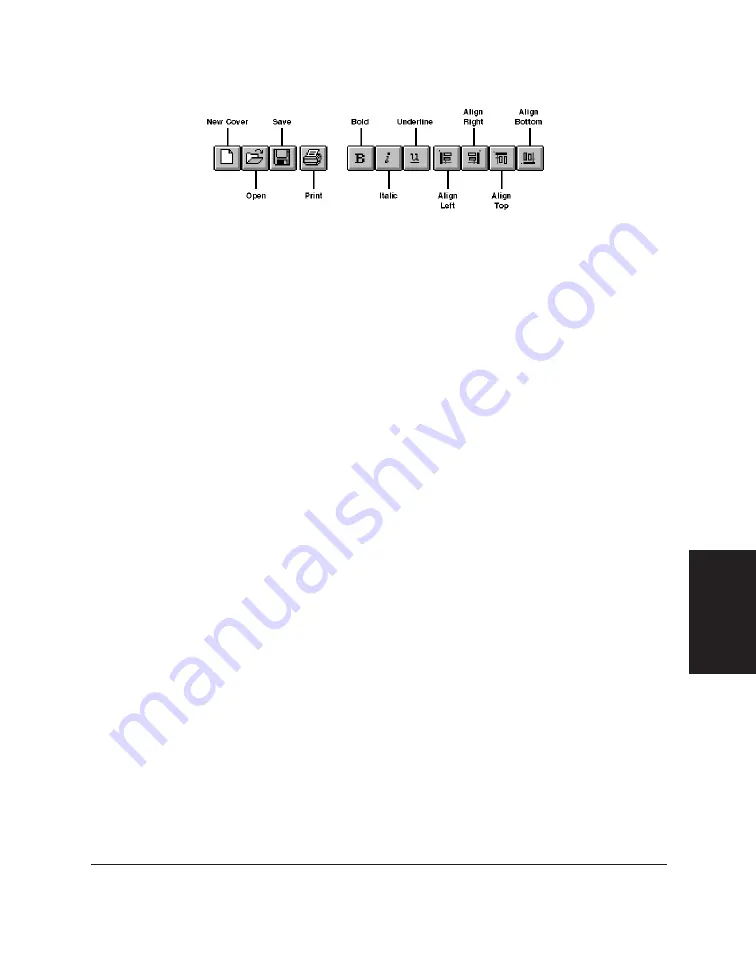
Chapter 5
PC Faxing 5-27
PC Faxing
In addition to the buttons, the toolbar also provides you with drop-
down list boxes that enable you to select a font and font size for the
text of a variable field.
❏
Variables Bin
The variables bin contains the fields of information you want to
include on the cover page for your fax. When you use the cover page
for sending a fax with the Desktop Manager, these fields are
automatically filled in with the appropriate information for that
specific fax transmission.
❏
Layout Area
The layout area allows you to visually create and edit the features of
your cover page. The size of the layout area corresponds to the size of
a standard fax page. You use the horizontal and vertical scroll bars to
view different portions of the cover page.
Creating a New Cover Page
The following instructions summarise the recommended procedures for
creating a new fax cover page.
To create a new fax cover page:
1. Prepare or have available a black-and-white background, in TIFF file
format, to use as the template of your new cover page.
2. With the Cover Page Designer open, click New Cover on the File menu
or toolbar.
3. In the displayed dialog box, specify the drive, directory, and name of
the TIFF file for your cover page background (referred to in Step 1).
Summary of Contents for MultiPASS C50
Page 1: ......
Page 2: ...MultiPASS C50 MultiPASS Desktop Manager for Windows Version 2 51 Software User s Guide...
Page 15: ...1 8 Introduction Chapter 1...
Page 47: ...4 10 Using the Desktop Manager Chapter 4...
Page 83: ...5 36 PC Faxing Chapter 5...
Page 175: ...8 32 C50 Setup and Other Utilities in the Desktop Manager Chapter 8...
Page 183: ...9 8 Frequently Asked Questions Chapter 9...
Page 185: ...A 2 Fax Phone Characters Appendix A...
Page 189: ...G 4 Glossary...
Page 197: ...I 8 Index...
Page 198: ......
















































