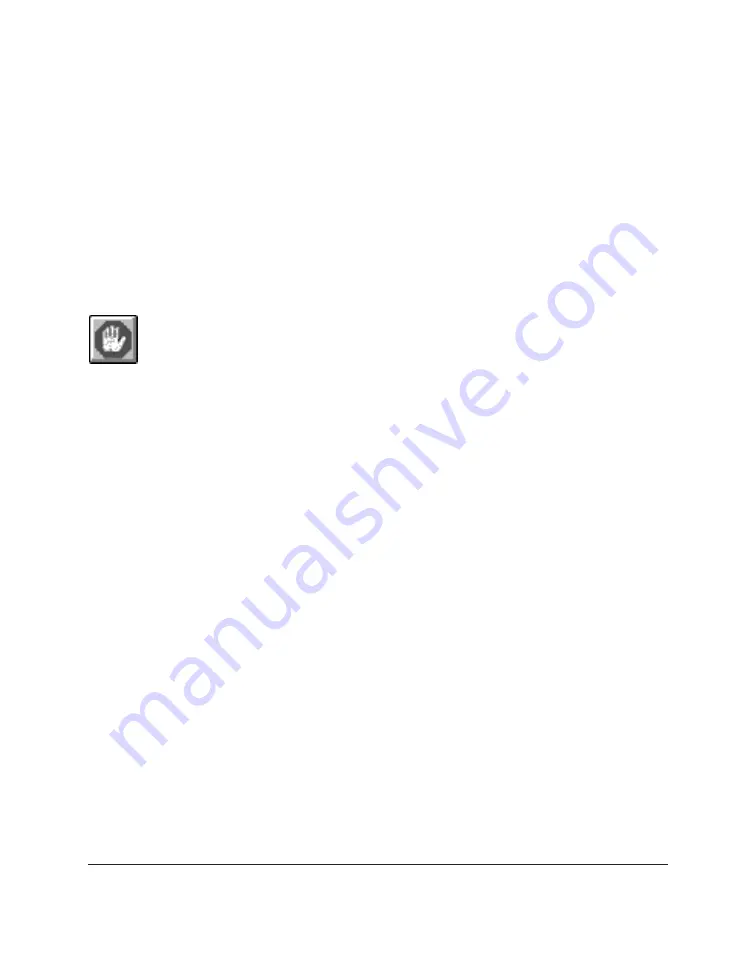
7-6 Working with Documents in the Desktop Manager
Chapter 7
Stopping an Active Job
If necessary, you can stop the active job from processing. When you do so,
the Desktop Manager retains the job in the Out Box folder as a stopped job.
You can later reprocess or delete the job.
To stop an active job, open the Out Box folder and click Stop on the Edit
menu or toolbar.
Sending a Scheduled, Held, Failed, or Stopped PC Fax
A PC fax job continues to reside in the Out Box folder if it is scheduled for
sending later, if it is on hold, if it failed to transmit in the specified number
of retries, or it was stopped. You can reprocess the PC fax job for sending
now or rescheduling it for a different time.
When you send a PC fax from the Out Box folder, the Send Fax dialog box
displays the information initially entered for the PC fax. You can change
the information as needed. For example, for a PC fax that failed because of
a wrong fax number, you can correct the fax number. For a scheduled PC
fax, you can specify a different time for transmission.
If a cover page had been attached, the style and any memo text is displayed
and can be edited.
To send a fax:
1. In the Out Box folder, drag the document to the Send fax button on the
toolbar. Or, select the document and click Send Fax on the File menu.
2. In the Send Fax dialog box, change any fax options as needed.
3. When you have finished your entries for the fax, process the fax.
To process the fax for immediate sending, click Send Now.
To schedule the fax for a later time that you specify, click Send
Later.
Summary of Contents for MultiPASS C50
Page 1: ......
Page 2: ...MultiPASS C50 MultiPASS Desktop Manager for Windows Version 2 51 Software User s Guide...
Page 15: ...1 8 Introduction Chapter 1...
Page 47: ...4 10 Using the Desktop Manager Chapter 4...
Page 83: ...5 36 PC Faxing Chapter 5...
Page 175: ...8 32 C50 Setup and Other Utilities in the Desktop Manager Chapter 8...
Page 183: ...9 8 Frequently Asked Questions Chapter 9...
Page 185: ...A 2 Fax Phone Characters Appendix A...
Page 189: ...G 4 Glossary...
Page 197: ...I 8 Index...
Page 198: ......






























