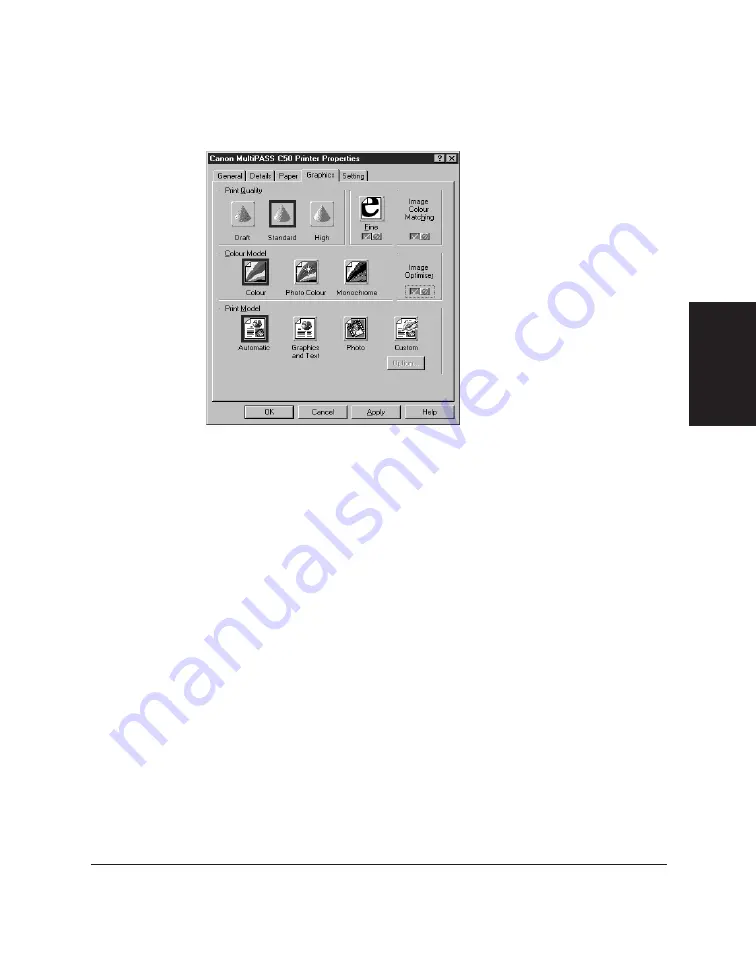
Chapter 3
Printing with the C50 3-9
Printing with the
C50
1. In the printer setup or properties dialog box, click the Graphics tab.
2. Under Print Quality, specify whether you want to print graphics with
a lower or higher resolution.
3. Under Fine, click the check mark button to turn on a multi-pass
overlapped printing technique that improves the print quality.
However, using the Fine option increases the printing time.
The Fine option is not available if you set the Print Quality to Draft or
the Colour Model option to Photo Colour.
4. Under Image Colour Matching, click the check mark button to turn on
a method by which your Windows application can more accurately
control the colours printed with your C50.
With the Image Colour Matching option off, the C50 controls the
colour adjustment technique.
5. Under Colour Model, select whether you want to print in colour, photo
colour, or monochrome.
Summary of Contents for MultiPASS C50
Page 1: ......
Page 2: ...MultiPASS C50 MultiPASS Desktop Manager for Windows Version 2 51 Software User s Guide...
Page 15: ...1 8 Introduction Chapter 1...
Page 47: ...4 10 Using the Desktop Manager Chapter 4...
Page 83: ...5 36 PC Faxing Chapter 5...
Page 175: ...8 32 C50 Setup and Other Utilities in the Desktop Manager Chapter 8...
Page 183: ...9 8 Frequently Asked Questions Chapter 9...
Page 185: ...A 2 Fax Phone Characters Appendix A...
Page 189: ...G 4 Glossary...
Page 197: ...I 8 Index...
Page 198: ......






























