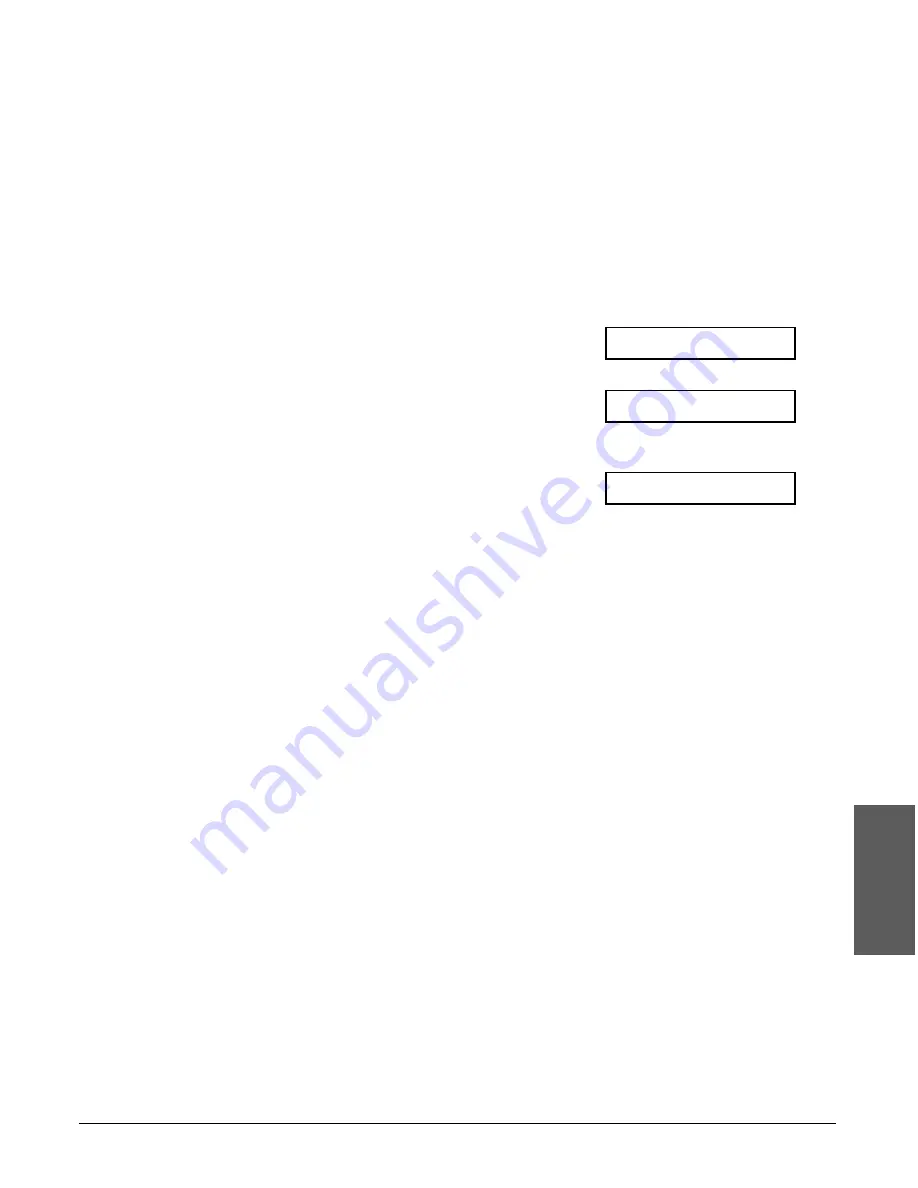
Chapter 6
Speed Dialling
6-5
Speed Dialling
Using One-Touch Speed Dialling
To use this feature, you must first register a number for one-touch speed dialling.
(
1
p. 6-3)
Follow this procedure to send documents using one-touch speed dialling:
1
Open the document tray.
2
Adjust the document feed lever for the
document you are loading. (
1
p. 4-2)
3
Prepare the document and load it, face
down, in the ADF. (
1
p. 4-4)
• For colour sending, press Colour/B&W to
(Currently used memory)
turn on its light. (
1
p. 7-2)
• To adjust the resolution and contrast,
1
pp. 7-3, 7-4.
(Standby to scan)
4
Press the one-touch speed dialling button
Ex:
assigned to the number you wish to fax.
• The number registered under that one-touch
speed dialling button is displayed.
• If you press the wrong button, press Stop,
then press the correct button.
•
NO TEL #
appears if no fax number is
assigned to the one-touch speed dialling
button you pressed.
5
Press Start to begin scanning for sending,
or wait a few seconds for the MultiPASS to
begin scanning automatically.
• If you prefer the MultiPASS never to scan a
document automatically after a few seconds,
disable the
TIME OUT
setting. (
1
p. 14-6)
n
• You can also use one-touch speed dialling to send a document to more than one
destination at a time. (
1
p. 7-13)
• To dial a telephone number registered for one-touch speed dialling, simply lift the
handset and press the one-touch speed dialling button.
TEL=905 795 1111
DOCUMENT READY
MEMORY USED 0%
Summary of Contents for MultiPASS C100
Page 1: ...User s Guide ...
Page 66: ...5 14 Paper Handling Chapter 5 ...
Page 100: ...7 20 Sending Faxes Chapter 7 ...
Page 118: ...8 18 Receiving Faxes Chapter 8 ...
Page 136: ...11 6 Reports and Lists Chapter 11 ...
Page 192: ...14 10 Summary of Settings Chapter 14 ...
Page 210: ...I 10 Index ...






























