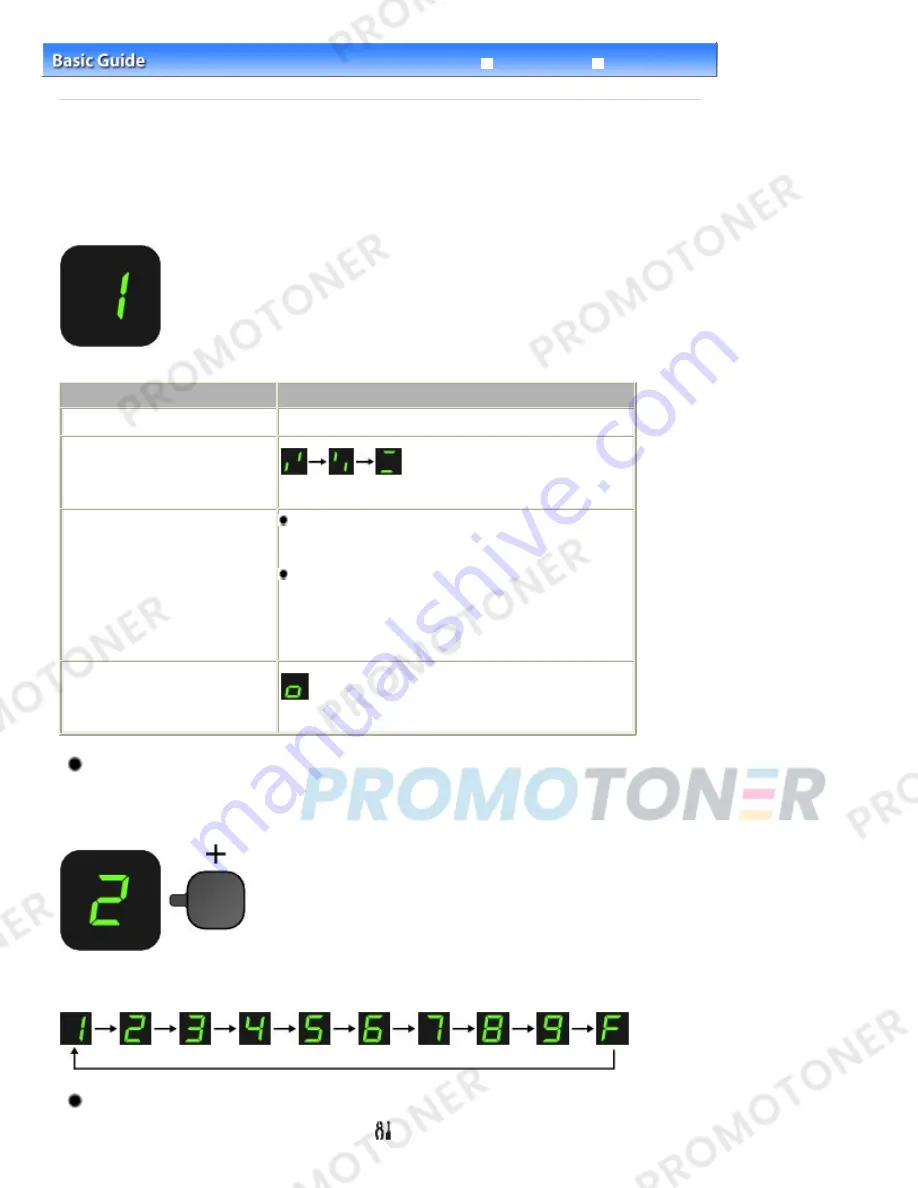
Advanced Guide
Troubleshooting
Contents
>
Overview of the Machine
> LED Display and Basic Operations
C002
LED Display and Basic Operations
You can use the machine to make copies or perform maintenance operations without a computer.
This section describes the LED display and basic operations on the Operation Panel.
The number
1
appears on the LED normally when turning on the power.
The LED display indicates the machine status as follows.
Machine Status
LED Display
While copying
Number of copies (flashing)
While printing, scanning, or performing
maintenance operations
(flashing in order)
When an error occurs
E
and number appear alternately.
For details on the error codes, refer to "
Troubleshooting
" in
the on-screen manual:
Advanced Guide
.
P
and number appear alternately.
An error that requires contacting the service center may
have occurred.
For details, refer to "
Troubleshooting
" in the on-screen
manual:
Advanced Guide
.
While the Scanning Unit (Cover) is
open
(flashing)
Number of Copies
When copying starts, the specified number of copies appears on the LED. While copying is in progress,
the number on the LED flashes and decreases by one to indicate the remaining number of copies to be
made.
Each time you press the [
+
] button, the number on the LED increases by one. When
F
appears, the
number of copies is set to "20". Press the [
+
] button again to return to "1".
Maintenance Codes
To perform maintenance of the machine, press the
(Maintenance) button repeatedly until the desired
Page 9 of 707 pages
LED Display and Basic Operations
Summary of Contents for MP282
Page 19: ...Page top Page 19 of 707 pages Fit to Page Copying...
Page 32: ...Page top Page 32 of 707 pages Printing Web Pages Easy WebPrint EX...
Page 46: ...Page top Page 46 of 707 pages Media Types You Can Use...
Page 131: ...See Help for details on the Edit screen Page top Page 131 of 707 pages Editing...
Page 135: ...Page top Page 135 of 707 pages Printing Stickers...
Page 142: ...See Help for details on the Print Settings screen Page top Page 142 of 707 pages Printing...
Page 144: ...How Can I Move or Copy the Saved File Page top Page 144 of 707 pages Printing Layout...
Page 147: ...Page top Page 147 of 707 pages Selecting the Paper and Layout...
Page 151: ...Page top Page 151 of 707 pages Editing...
Page 203: ...Page top Page 203 of 707 pages Cropping Photos Photo Print...
Page 207: ...Page top Page 207 of 707 pages Printing an Index...
Page 213: ...Page top Page 213 of 707 pages Opening Saved Files...
Page 217: ...Page top Page 217 of 707 pages Changing Layout...
Page 222: ...Page top Page 222 of 707 pages Adding Photos...
Page 230: ...Page top Page 230 of 707 pages Printing Dates on Photos...
Page 244: ...Page top Page 244 of 707 pages Setting a Page Size and Orientation...
Page 251: ...border before printing Page top Page 251 of 707 pages Execute Borderless Printing...
Page 380: ...View Use Window Page top Page 380 of 707 pages Classifying Images into Categories...
Page 406: ...Page top Page 406 of 707 pages Navigation Mode Screen...
Page 442: ...Page top Page 442 of 707 pages Send via E mail Dialog Box...
Page 449: ...Page top Page 449 of 707 pages Correct Enhance Images Window...
Page 462: ...Page top Page 462 of 707 pages Scan Settings Dialog Box One click Mode Screen...
Page 502: ...Related Topic Auto Scan Mode Tab Page top Page 502 of 707 pages Scanning in Auto Scan Mode...
Page 531: ...Related Topic Scanning in Basic Mode Page top Page 531 of 707 pages Basic Mode Tab...
Page 554: ...Page top Page 554 of 707 pages Scanner Tab...
Page 692: ...Page top Page 692 of 707 pages Installing the MP Drivers...
Page 702: ...Page top Page 702 of 707 pages Restrictions on Printer Sharing...
Page 705: ...Page top Page 705 of 707 pages Using Easy PhotoPrint EX...










































