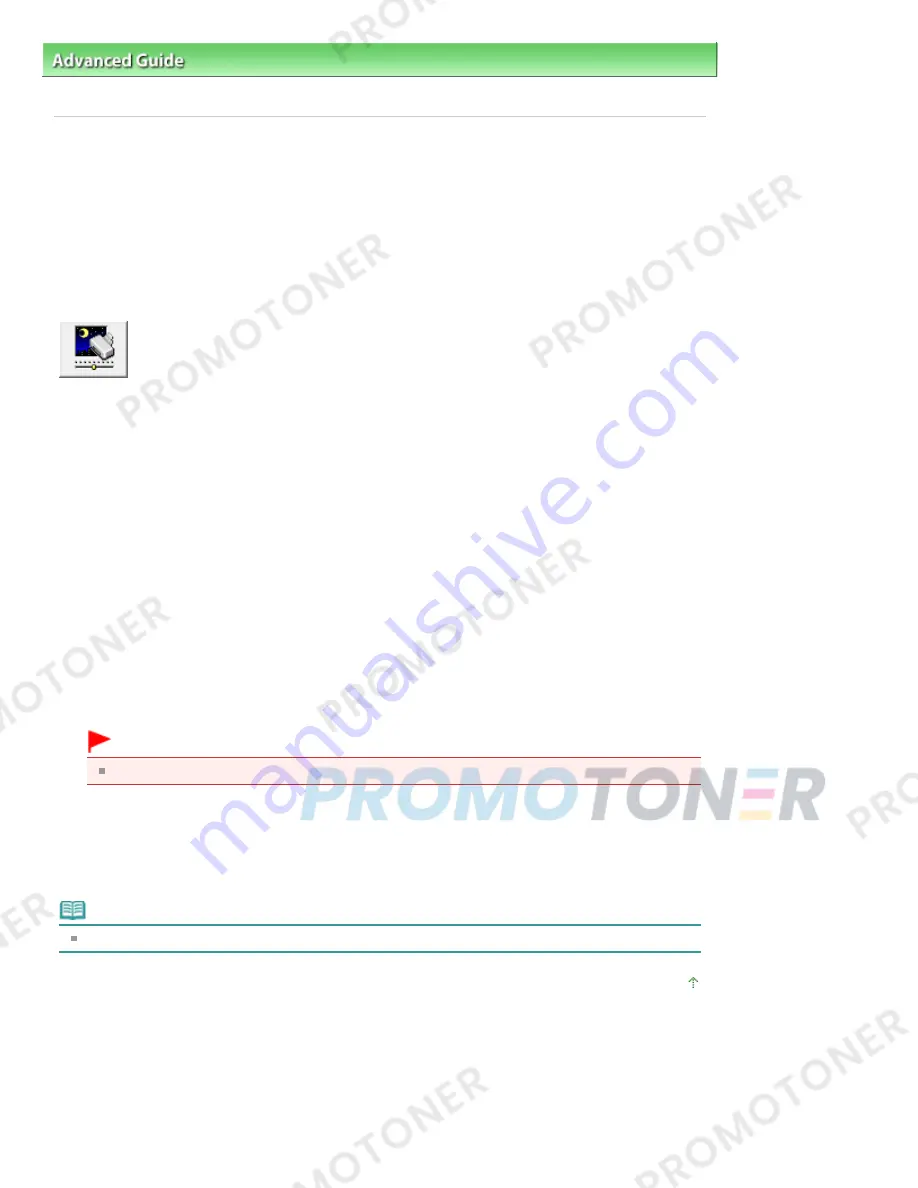
Advanced Guide
>
Changing the Machine Settings
>
Changing Machine Settings from Your Computer
> Reducing the
Machine Noise
P034
Reducing the Machine Noise
This function allows you to reduce the operating noise. Select when you wish to reduce the operating
noise of the printer at night, etc.
Using this function may lower the print speed.
The procedure for using the quiet mode is as follows:
Quiet Mode
1.
Open the
printer driver setup window
2.
Click Quiet Mode on the Maintenance tab
The Quiet Mode dialog box opens.
3.
Set the quiet mode
If necessary, specify one of the following items:
Do not use quiet mode
The operating noise is at normal volume.
Always use quiet mode
Select this option when you wish to reduce the operating noise.
Use quiet mode within specified time
The operating noise can be reduced during a specified period of time.
Set the Start time and End time when you wish the quiet mode to be activated.
Important
The time specified in Start time and in End time must be different.
4.
Transmit the settings
Make sure that the machine is on and click Send.
Click OK when the confirmation message appears.
The settings are enabled hereafter.
Note
Depending on print quality settings, effects of the quiet mode may be less.
Page top
Page 600 of 707 pages
Reducing the Machine Noise
Summary of Contents for MP282
Page 19: ...Page top Page 19 of 707 pages Fit to Page Copying...
Page 32: ...Page top Page 32 of 707 pages Printing Web Pages Easy WebPrint EX...
Page 46: ...Page top Page 46 of 707 pages Media Types You Can Use...
Page 131: ...See Help for details on the Edit screen Page top Page 131 of 707 pages Editing...
Page 135: ...Page top Page 135 of 707 pages Printing Stickers...
Page 142: ...See Help for details on the Print Settings screen Page top Page 142 of 707 pages Printing...
Page 144: ...How Can I Move or Copy the Saved File Page top Page 144 of 707 pages Printing Layout...
Page 147: ...Page top Page 147 of 707 pages Selecting the Paper and Layout...
Page 151: ...Page top Page 151 of 707 pages Editing...
Page 203: ...Page top Page 203 of 707 pages Cropping Photos Photo Print...
Page 207: ...Page top Page 207 of 707 pages Printing an Index...
Page 213: ...Page top Page 213 of 707 pages Opening Saved Files...
Page 217: ...Page top Page 217 of 707 pages Changing Layout...
Page 222: ...Page top Page 222 of 707 pages Adding Photos...
Page 230: ...Page top Page 230 of 707 pages Printing Dates on Photos...
Page 244: ...Page top Page 244 of 707 pages Setting a Page Size and Orientation...
Page 251: ...border before printing Page top Page 251 of 707 pages Execute Borderless Printing...
Page 380: ...View Use Window Page top Page 380 of 707 pages Classifying Images into Categories...
Page 406: ...Page top Page 406 of 707 pages Navigation Mode Screen...
Page 442: ...Page top Page 442 of 707 pages Send via E mail Dialog Box...
Page 449: ...Page top Page 449 of 707 pages Correct Enhance Images Window...
Page 462: ...Page top Page 462 of 707 pages Scan Settings Dialog Box One click Mode Screen...
Page 502: ...Related Topic Auto Scan Mode Tab Page top Page 502 of 707 pages Scanning in Auto Scan Mode...
Page 531: ...Related Topic Scanning in Basic Mode Page top Page 531 of 707 pages Basic Mode Tab...
Page 554: ...Page top Page 554 of 707 pages Scanner Tab...
Page 692: ...Page top Page 692 of 707 pages Installing the MP Drivers...
Page 702: ...Page top Page 702 of 707 pages Restrictions on Printer Sharing...
Page 705: ...Page top Page 705 of 707 pages Using Easy PhotoPrint EX...






























