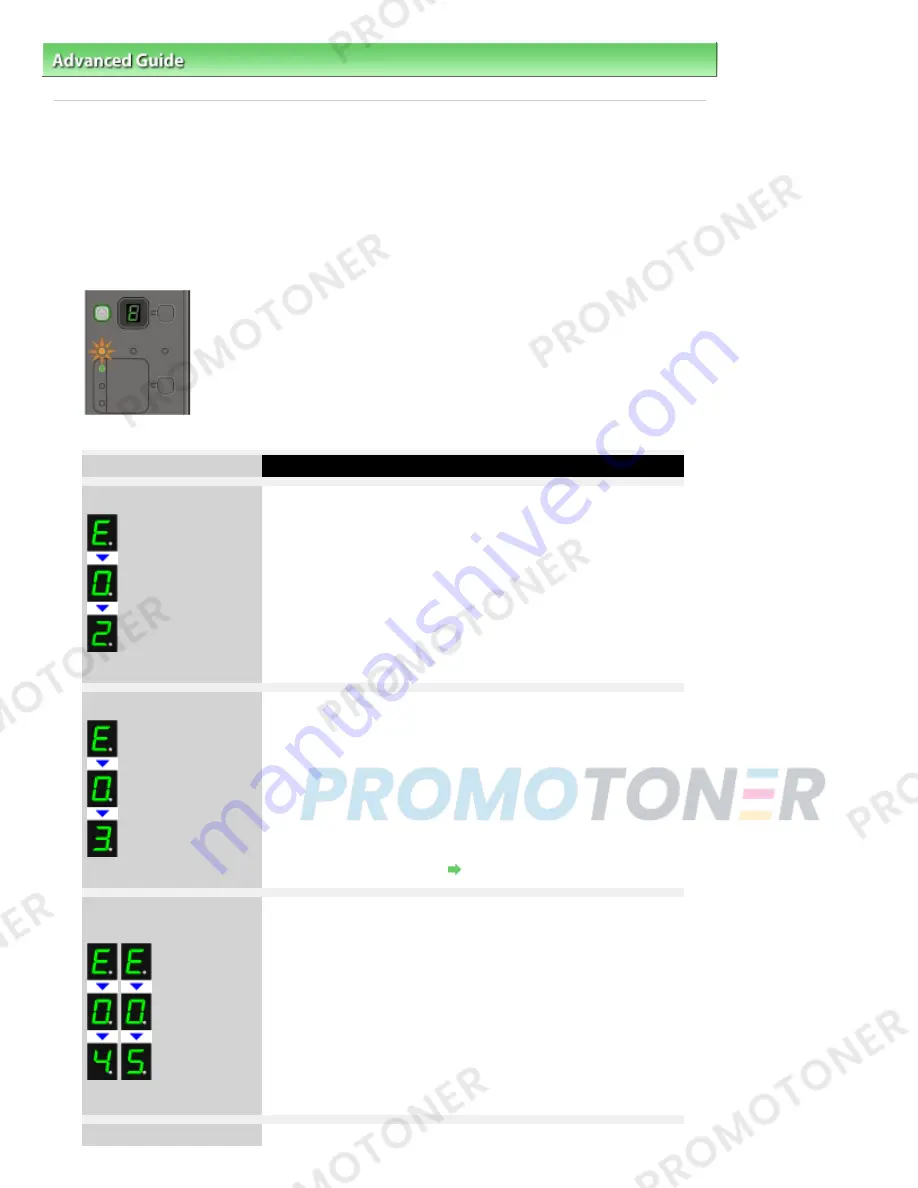
Advanced Guide
>
Troubleshooting
> An Error Code Is Displayed on the LED
U305
An Error Code Is Displayed on the LED
Alarm Lamp Is Lit Orange
When a machine error occurs, the
Alarm
lamp is lit orange and the error code as follows is
displayed on the LED. Check the error code displayed on the LED and take the appropriate action
to correct the error.
* Depending on the error occurred, the
Alarm
lamp is not lit.
Error Code
Cause
Action
E, 0, 2
(LED display)
The machine is out of
paper./Paper does not
feed.
Reload the paper on the Rear Tray
correctly and press the
Black
or
Color
button.
E, 0, 3
(LED display)
Paper Output Tray is
closed./Paper jam.
If the Paper Output Tray is closed,
open it. The machine resumes
printing.
If opening the Paper Output Tray
does not resolve the problem, or if
the tray was open to begin with, the
paper may be jammed. Remove the
jammed paper, reload paper properly
in the printer, then press the
Black
or
Color
button.
Paper Jams
E, 0, 4
E, 0, 5
(LED display)
The FINE Cartridge cannot
be recognized.
The FINE Cartridge may not be
installed properly, or the Cartridge
may not be compatible with this
machine.
Open the Scanning Unit (Cover) and
install the appropriate FINE
Cartridge. After that, push the Ink
Cartridge Locking Cover until it clicks
into place, then close the Scanning
Unit (Cover).
If the error is not resolved, contact the
service center.
E, 0, 7
FINE Cartridge is not
Make sure that each FINE Cartridge
Page 605 of 707 pages
An Error Code Is Displayed on the LED
Summary of Contents for MP282
Page 19: ...Page top Page 19 of 707 pages Fit to Page Copying...
Page 32: ...Page top Page 32 of 707 pages Printing Web Pages Easy WebPrint EX...
Page 46: ...Page top Page 46 of 707 pages Media Types You Can Use...
Page 131: ...See Help for details on the Edit screen Page top Page 131 of 707 pages Editing...
Page 135: ...Page top Page 135 of 707 pages Printing Stickers...
Page 142: ...See Help for details on the Print Settings screen Page top Page 142 of 707 pages Printing...
Page 144: ...How Can I Move or Copy the Saved File Page top Page 144 of 707 pages Printing Layout...
Page 147: ...Page top Page 147 of 707 pages Selecting the Paper and Layout...
Page 151: ...Page top Page 151 of 707 pages Editing...
Page 203: ...Page top Page 203 of 707 pages Cropping Photos Photo Print...
Page 207: ...Page top Page 207 of 707 pages Printing an Index...
Page 213: ...Page top Page 213 of 707 pages Opening Saved Files...
Page 217: ...Page top Page 217 of 707 pages Changing Layout...
Page 222: ...Page top Page 222 of 707 pages Adding Photos...
Page 230: ...Page top Page 230 of 707 pages Printing Dates on Photos...
Page 244: ...Page top Page 244 of 707 pages Setting a Page Size and Orientation...
Page 251: ...border before printing Page top Page 251 of 707 pages Execute Borderless Printing...
Page 380: ...View Use Window Page top Page 380 of 707 pages Classifying Images into Categories...
Page 406: ...Page top Page 406 of 707 pages Navigation Mode Screen...
Page 442: ...Page top Page 442 of 707 pages Send via E mail Dialog Box...
Page 449: ...Page top Page 449 of 707 pages Correct Enhance Images Window...
Page 462: ...Page top Page 462 of 707 pages Scan Settings Dialog Box One click Mode Screen...
Page 502: ...Related Topic Auto Scan Mode Tab Page top Page 502 of 707 pages Scanning in Auto Scan Mode...
Page 531: ...Related Topic Scanning in Basic Mode Page top Page 531 of 707 pages Basic Mode Tab...
Page 554: ...Page top Page 554 of 707 pages Scanner Tab...
Page 692: ...Page top Page 692 of 707 pages Installing the MP Drivers...
Page 702: ...Page top Page 702 of 707 pages Restrictions on Printer Sharing...
Page 705: ...Page top Page 705 of 707 pages Using Easy PhotoPrint EX...
















































