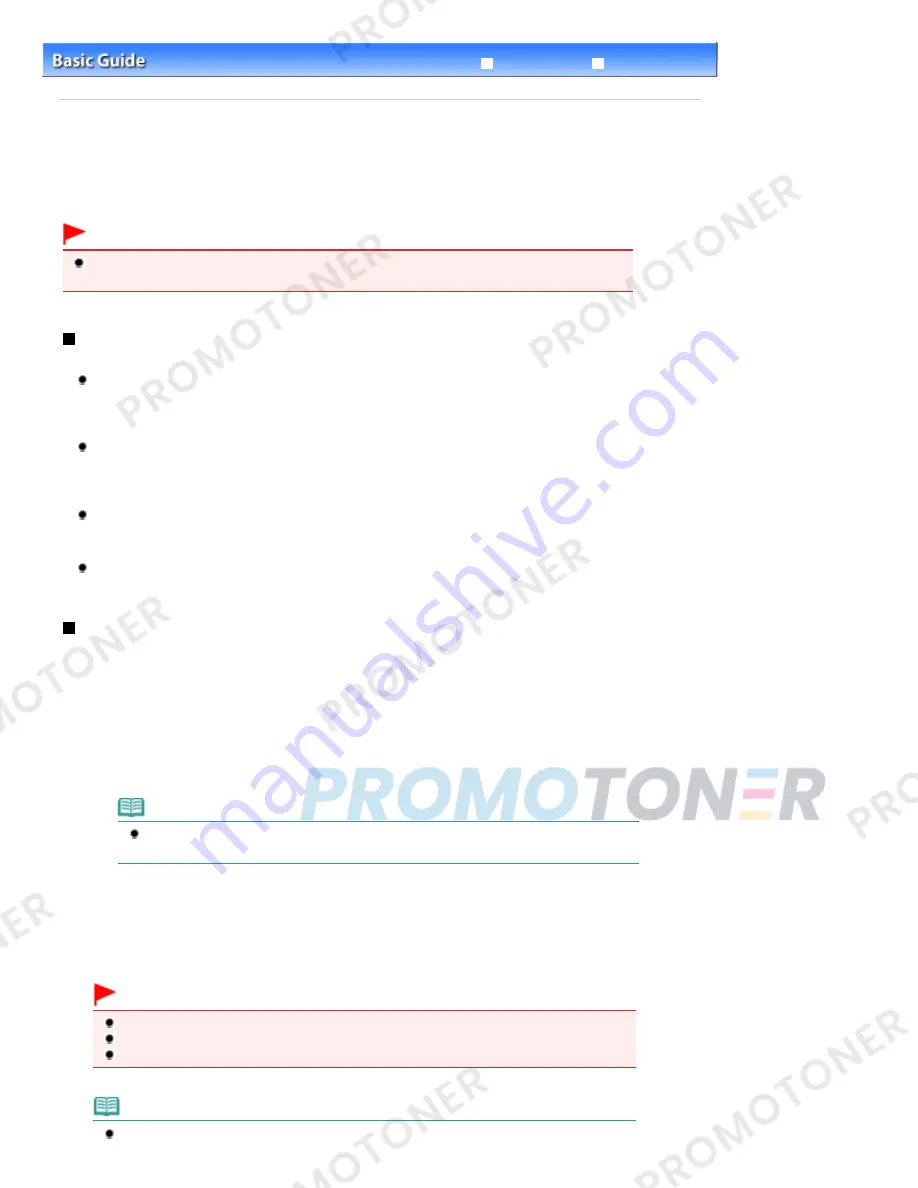
Advanced Guide
Troubleshooting
Contents
>
Scanning
> Saving Scanned Data on the Computer
C041
Saving Scanned Data on the Computer
This section describes the procedure to scan originals using the Operation Panel on the machine and
save them on the computer, according to the settings specified with MP Navigator EX.
For operations to scan originals from the computer, refer to the on-screen manual:
Advanced Guide
.
Important
Please note that Canon shall not be liable for any damage or loss of the data for any reason
whatsoever, even within the warranty period of the machine.
Preparing for Scanning with the Operation Panel
Before scanning originals, check the following.
Are the necessary software applications (MP Drivers and MP Navigator EX) installed?
Install MP Drivers and MP Navigator EX from the
Setup CD-ROM
when they have not been installed
or have been uninstalled. To install MP Drivers and MP Navigator EX, select MP Drivers and MP
Navigator EX in Custom Install.
Are the settings for saving scanned data specified with MP Navigator EX?
When you save scanned data on the computer using the Operation Panel, you can specify the
settings for saving scanned data in Preferences of MP Navigator EX.
For details on the settings, refer to the on-screen manual:
Advanced Guide
.
Does the original to be scanned meet the requirements for the original to be loaded on the Platen
Glass?
For details, see
Originals You Can Load
.
Is the machine connected to a computer correctly?
Confirm that the connection between the machine and the computer is physically secure.
Saving Scanned Data on the Computer
1.
Prepare for scanning.
(1)
Turn on the power.
See
Operation Panel
.
(2)
Load an original on the Platen Glass.
See
Loading Originals
.
Note
Characters and lines written with a light colored pen or highlight pen may not be scanned
properly.
2.
Press the
SCAN
button to start scanning.
MP Navigator EX will be started, and the scanned data will be saved on the computer according to the settings
specified with MP Navigator EX.
Remove the original on the Platen Glass after scanning is completed.
Important
Do not turn off the power while the machine is operating.
Do not plug in or unplug the USB cable while the machine is scanning originals.
Do not open the Document Cover or move the loaded original until scanning is completed.
Note
The position or size of the original may not be scanned correctly depending on the type of
Page 21 of 707 pages
Saving Scanned Data on the Computer
Summary of Contents for MP282
Page 19: ...Page top Page 19 of 707 pages Fit to Page Copying...
Page 32: ...Page top Page 32 of 707 pages Printing Web Pages Easy WebPrint EX...
Page 46: ...Page top Page 46 of 707 pages Media Types You Can Use...
Page 131: ...See Help for details on the Edit screen Page top Page 131 of 707 pages Editing...
Page 135: ...Page top Page 135 of 707 pages Printing Stickers...
Page 142: ...See Help for details on the Print Settings screen Page top Page 142 of 707 pages Printing...
Page 144: ...How Can I Move or Copy the Saved File Page top Page 144 of 707 pages Printing Layout...
Page 147: ...Page top Page 147 of 707 pages Selecting the Paper and Layout...
Page 151: ...Page top Page 151 of 707 pages Editing...
Page 203: ...Page top Page 203 of 707 pages Cropping Photos Photo Print...
Page 207: ...Page top Page 207 of 707 pages Printing an Index...
Page 213: ...Page top Page 213 of 707 pages Opening Saved Files...
Page 217: ...Page top Page 217 of 707 pages Changing Layout...
Page 222: ...Page top Page 222 of 707 pages Adding Photos...
Page 230: ...Page top Page 230 of 707 pages Printing Dates on Photos...
Page 244: ...Page top Page 244 of 707 pages Setting a Page Size and Orientation...
Page 251: ...border before printing Page top Page 251 of 707 pages Execute Borderless Printing...
Page 380: ...View Use Window Page top Page 380 of 707 pages Classifying Images into Categories...
Page 406: ...Page top Page 406 of 707 pages Navigation Mode Screen...
Page 442: ...Page top Page 442 of 707 pages Send via E mail Dialog Box...
Page 449: ...Page top Page 449 of 707 pages Correct Enhance Images Window...
Page 462: ...Page top Page 462 of 707 pages Scan Settings Dialog Box One click Mode Screen...
Page 502: ...Related Topic Auto Scan Mode Tab Page top Page 502 of 707 pages Scanning in Auto Scan Mode...
Page 531: ...Related Topic Scanning in Basic Mode Page top Page 531 of 707 pages Basic Mode Tab...
Page 554: ...Page top Page 554 of 707 pages Scanner Tab...
Page 692: ...Page top Page 692 of 707 pages Installing the MP Drivers...
Page 702: ...Page top Page 702 of 707 pages Restrictions on Printer Sharing...
Page 705: ...Page top Page 705 of 707 pages Using Easy PhotoPrint EX...






























