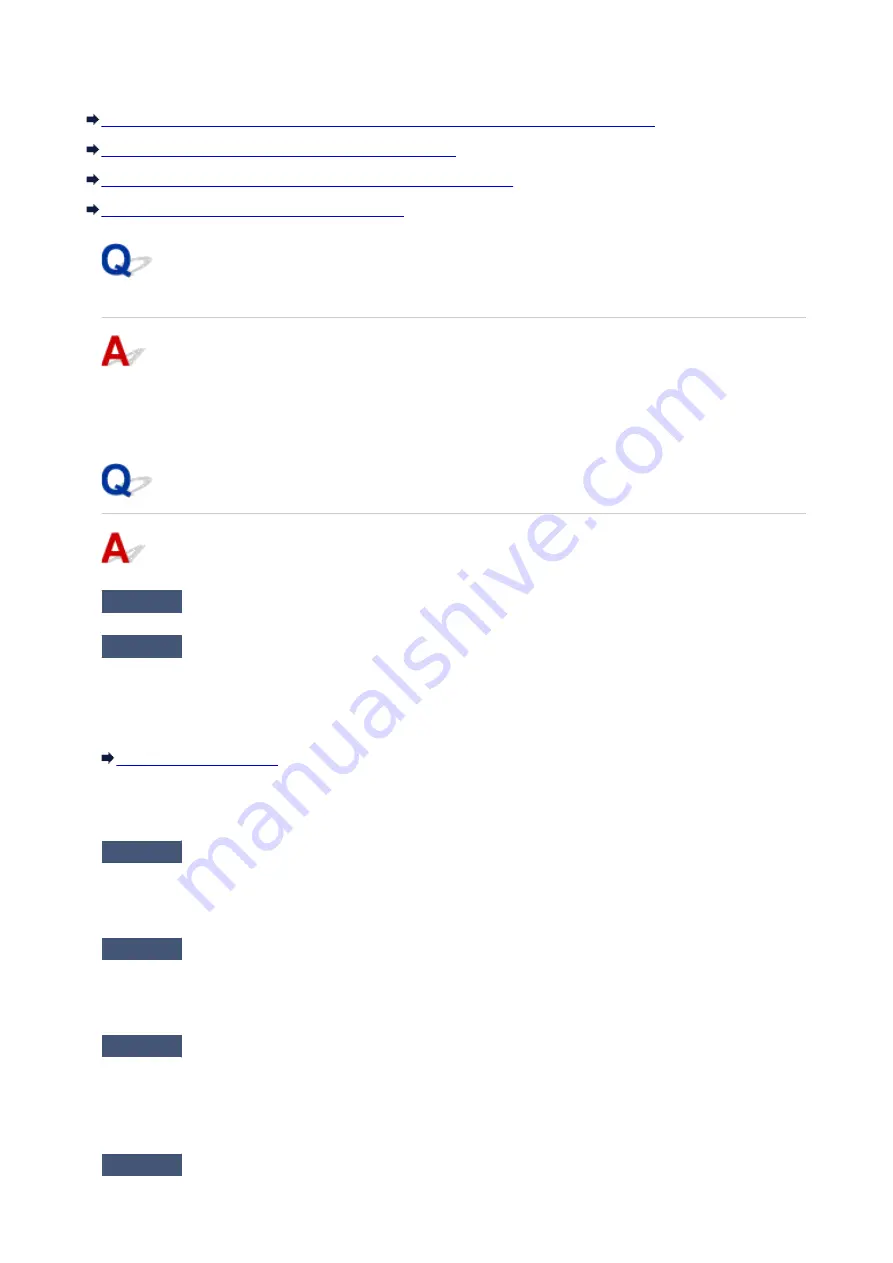
Machine Suddenly Cannot Be Used
Cannot Communicate with Machine Following Network Settings Change (Windows)
Cannot Communicate with Machine via Wireless LAN
Cannot Communicate with Machine Using Access Point Mode
Cannot Print or Scan from Network Computer
Cannot Communicate with Machine Following Network Settings
Change (Windows)
It may take a while for the computer to obtain an IP address, or you may need to restart your computer.
Make sure the computer has obtained a valid IP address, and try again to find the machine.
Cannot Communicate with Machine via Wireless LAN
Check1
Make sure machine is turned on.
Check2
Make sure machine and wireless router network settings match.
To check the settings of the wireless router, refer to the instruction manual provided with it or contact its
manufacturer.
To check the current network settings of the machine, print out the network setting information.
If the machine network settings do not match with those of the wireless router, change the network settings of
the machine to match with those of the wireless router using IJ Network Tool.
Check3
Make sure machine is not placed too far away from the wireless router.
The machine can be up to 50 m (164 ft) from the wireless router indoors. Make sure the machine is close
enough to the wireless router to be used.
Check4
Check for obstructions.
Wireless communication between different rooms or floors is generally poor. Move the machine and wireless
router as necessary.
Check5
Make sure there is no source of radio wave interference nearby.
If a device like a microwave oven that emits radio waves of the same frequency bandwidth as a wireless router
is nearby, it may cause interference. Place the wireless router as far away from interference sources as
possible.
Check6
Make sure computer network settings are correct.
710
Summary of Contents for MG3600 series
Page 25: ...Using the Machine Printing Photos from a Computer Copying Originals 25 ...
Page 29: ...My Image Garden Guide Mac OS 29 ...
Page 32: ...Note For details on copy features see Copying 32 ...
Page 149: ...Loading Paper Loading Plain Paper Photo Paper Loading Envelopes 149 ...
Page 162: ...Replacing a FINE Cartridge Replacing a FINE Cartridge Checking Ink Status 162 ...
Page 201: ...Safety Safety Precautions Regulatory Information 201 ...
Page 206: ...Main Components and Their Use Main Components Power Supply 206 ...
Page 207: ...Main Components Front View Rear View Inside View Operation Panel 207 ...
Page 229: ...Note The effects of the quiet mode may be less depending on the print quality settings 229 ...
Page 232: ...Changing Settings from Operation Panel Quiet setting Turning on off Machine Automatically 232 ...
Page 237: ...Network Connection Network Connection Tips 237 ...
Page 285: ...5 Delete Deletes the selected IP address from the list 285 ...
Page 359: ...Note Selecting Scaled changes the printable area of the document 359 ...
Page 392: ...Adjusting Color Balance Adjusting Brightness Adjusting Intensity Adjusting Contrast 392 ...
Page 398: ...Adjusting Intensity Adjusting Contrast 398 ...
Page 478: ...Printing Using Canon Application Software My Image Garden Guide Easy PhotoPrint Guide 478 ...
Page 578: ...Defaults You can restore the settings in the displayed screen to the default settings 578 ...
Page 590: ...590 ...
Page 608: ...608 ...
Page 647: ...Adjusting Cropping Frames ScanGear 647 ...
Page 675: ...Scanning starts then the scanned image appears in the application 675 ...
Page 682: ...Scanning Tips Resolution Data Formats Color Matching 682 ...
Page 705: ...Note For Windows you can use the Setup CD ROM to redo setup 705 ...
Page 739: ...Back of Paper Is Smudged Vertical Line Next to Image Uneven or Streaked Colors 739 ...
Page 820: ...For paper jam support codes see also List of Support Code for Error Paper Jams 820 ...
Page 836: ...1202 Cause Paper output cover is open What to Do Close the paper output cover 836 ...






























