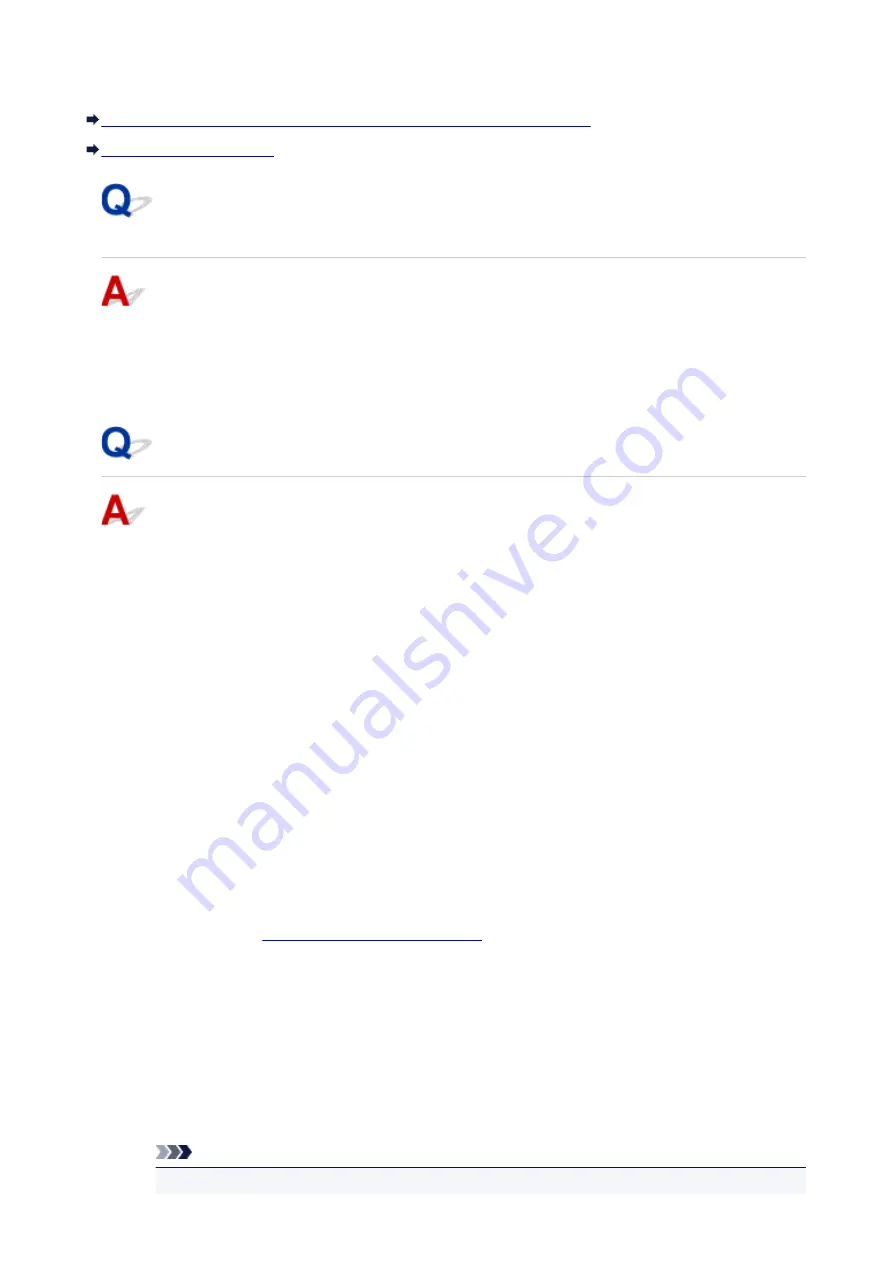
Network Key Unknown
WEP or WPA/WPA2 Key Set for Access Point Unknown, Cannot Connect
WEP or WPA/WPA2 Key Set for Access Point Unknown, Cannot
Connect
For details on setting up a wireless router, see the instruction manual provided with the wireless router or
contact its manufacturer. Make sure your computer can communicate with the wireless router.
Set up the machine to match the wireless router settings using IJ Network Tool.
Setting an Encryption Key
For details on setting up a wireless router, see the instruction manual provided with the wireless router or
contact its manufacturer. Make sure your computer can communicate with the wireless router.
Set up the machine to match the wireless router settings using IJ Network Tool.
•
Using WEP
The key length, key format, key to use (one of 1 to 4), and authentication method must be the same
for the wireless router, the machine, and your computer.
To communicate with a wireless router that uses automatically generated WEP keys, you must set the
machine to use the key generated by the wireless router, entering it in hexadecimal format.
◦ For Windows:
Normally, select
Auto
for the authentication method. Otherwise, select
Open System
or
Shared
Key
depending on the wireless router's settings.
When the
WEP Details
screen appears after you click
Set
on the
Search
screen, follow the on-
screen instructions and set key length, key format, key number, and authentication method to
enter a WEP key.
Changing WEP Detailed Settings
◦ For Mac OS:
Normally, select
Auto
for the authentication method. Otherwise, select
Open System
or
Shared
Key
depending on the wireless router's settings.
When the
WEP Details
screen appears after you click
Set
on the
Wireless Routers
screen,
follow the on-screen instructions and set key length, key format, key number, and authentication
method to enter a WEP key.
For details, see Changing WEP Detailed Settings.
Note
• If the machine is connected to an AirPort Base Station via LAN:
714
Summary of Contents for MG3600 series
Page 25: ...Using the Machine Printing Photos from a Computer Copying Originals 25 ...
Page 29: ...My Image Garden Guide Mac OS 29 ...
Page 32: ...Note For details on copy features see Copying 32 ...
Page 149: ...Loading Paper Loading Plain Paper Photo Paper Loading Envelopes 149 ...
Page 162: ...Replacing a FINE Cartridge Replacing a FINE Cartridge Checking Ink Status 162 ...
Page 201: ...Safety Safety Precautions Regulatory Information 201 ...
Page 206: ...Main Components and Their Use Main Components Power Supply 206 ...
Page 207: ...Main Components Front View Rear View Inside View Operation Panel 207 ...
Page 229: ...Note The effects of the quiet mode may be less depending on the print quality settings 229 ...
Page 232: ...Changing Settings from Operation Panel Quiet setting Turning on off Machine Automatically 232 ...
Page 237: ...Network Connection Network Connection Tips 237 ...
Page 285: ...5 Delete Deletes the selected IP address from the list 285 ...
Page 359: ...Note Selecting Scaled changes the printable area of the document 359 ...
Page 392: ...Adjusting Color Balance Adjusting Brightness Adjusting Intensity Adjusting Contrast 392 ...
Page 398: ...Adjusting Intensity Adjusting Contrast 398 ...
Page 478: ...Printing Using Canon Application Software My Image Garden Guide Easy PhotoPrint Guide 478 ...
Page 578: ...Defaults You can restore the settings in the displayed screen to the default settings 578 ...
Page 590: ...590 ...
Page 608: ...608 ...
Page 647: ...Adjusting Cropping Frames ScanGear 647 ...
Page 675: ...Scanning starts then the scanned image appears in the application 675 ...
Page 682: ...Scanning Tips Resolution Data Formats Color Matching 682 ...
Page 705: ...Note For Windows you can use the Setup CD ROM to redo setup 705 ...
Page 739: ...Back of Paper Is Smudged Vertical Line Next to Image Uneven or Streaked Colors 739 ...
Page 820: ...For paper jam support codes see also List of Support Code for Error Paper Jams 820 ...
Page 836: ...1202 Cause Paper output cover is open What to Do Close the paper output cover 836 ...






























