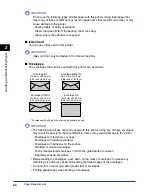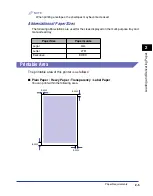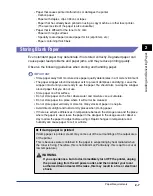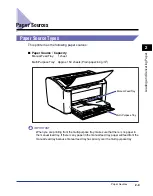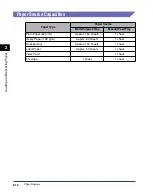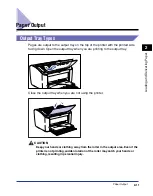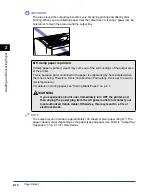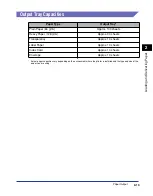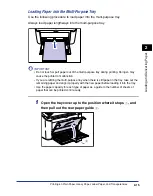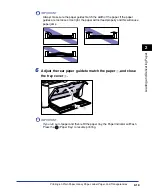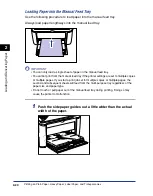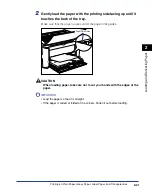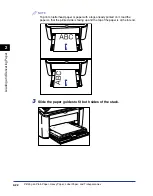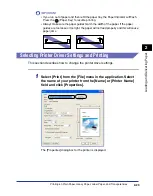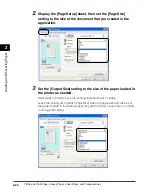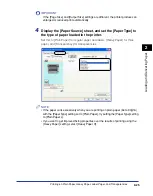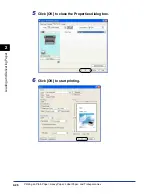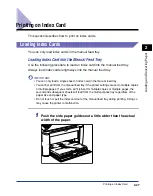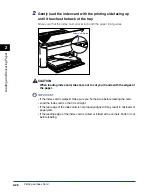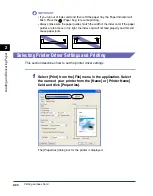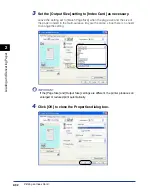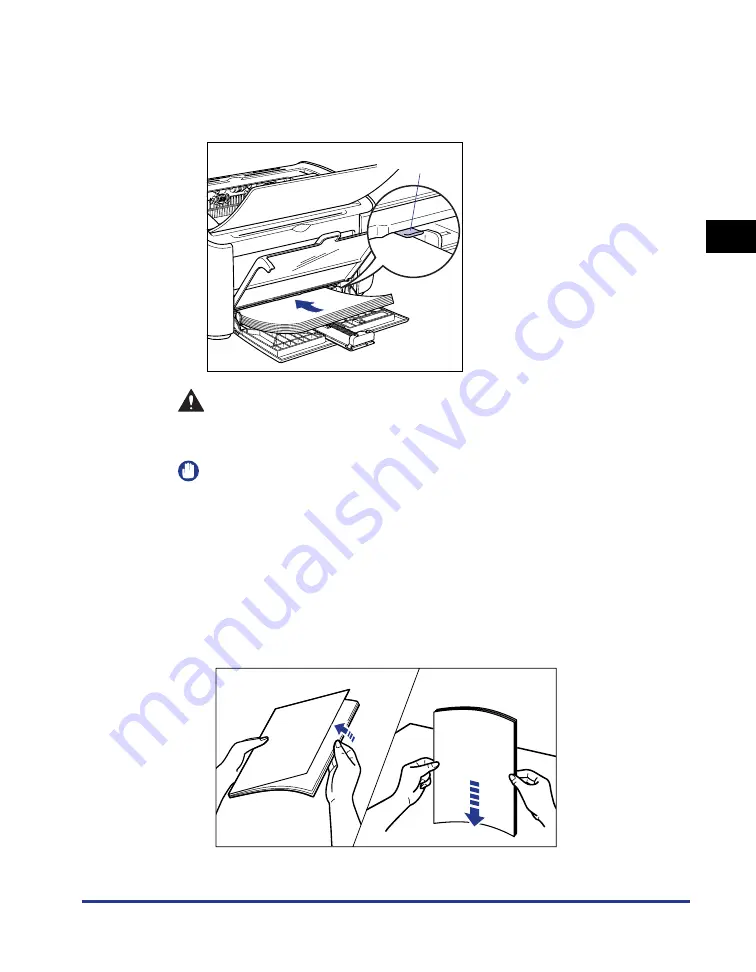
Printing on Plain Paper, Heavy Paper, Label Paper, and Transparencies
2-17
Loading and Deliv
er
ing P
aper
2
4
Gently load the paper with the printing side facing up until it
touches the back of the tray.
Make sure that the paper passes under the paper limit guides.
CAUTION
When loading paper, take care not to cut your hands with the edges of the
paper.
IMPORTANT
•
The number of sheets of paper that can be loaded in the multi-purpose tray is as
follows. Check that there is sufficient clear space between the paper limit guides
and the paper. If there is no free space, slightly reduce the amount of paper.
- Plain Paper
:Approx. 150 sheets (64 g/m
2
)
- Heavy Paper :Approx. 60 sheets (128 g/m
2
)
- Transparency :Approx. 100 sheets
- Label Paper
:Approx. 50 sheets
•
If you use paper that has been poorly cut, the paper may have a tendency to
double-feed. In this case, thoroughly line up the edges of the paper on a flat
surface before loading it.
•
Load the paper so that it is straight.
Paper Limit Guide
Thoroughly fan in small batches.
Stand the paper on a flat
surface and gently tap it a few
times to align the edges.
Summary of Contents for LBP-3000
Page 2: ...LBP3000 Laser Printer User s Guide ...
Page 23: ...xx ...
Page 72: ...Printing on Index Card 2 33 Loading and Delivering Paper 2 5 Click OK to start printing ...
Page 83: ...Printing on Envelopes 2 44 Loading and Delivering Paper 2 5 Click OK to start printing ...
Page 97: ...Printing on Custom Paper Sizes Non Standard Sizes 2 58 Loading and Delivering Paper 2 ...
Page 175: ...Uninstalling the CAPT software 3 78 Setting Up the Printing Environment 3 ...
Page 326: ...Index 7 17 Appendix 7 W Windows Firewall 7 8 Working with Profiles 4 47 ...
Page 328: ... CANON INC 2006 USRM1 0509 01 ...