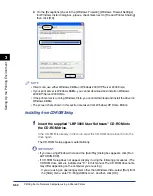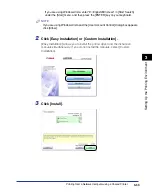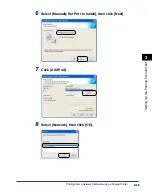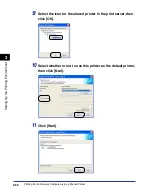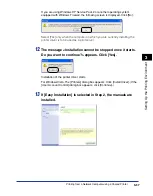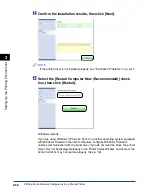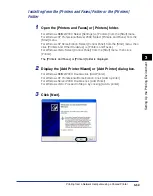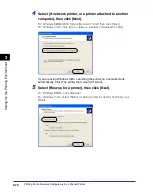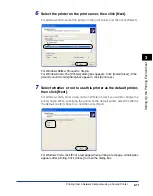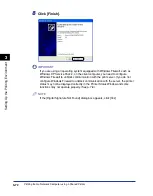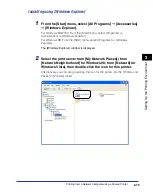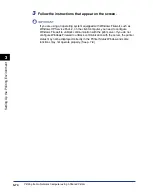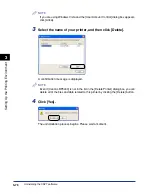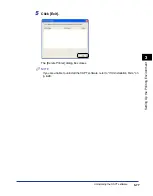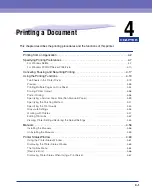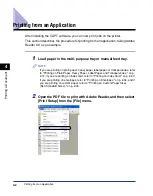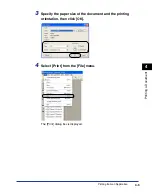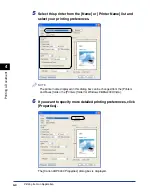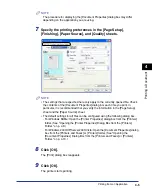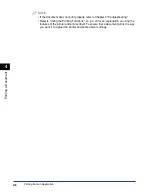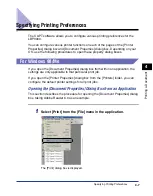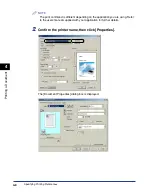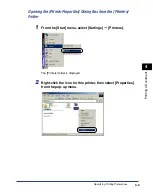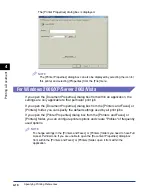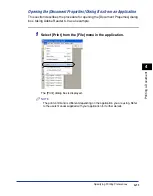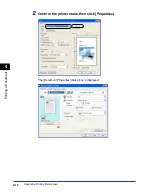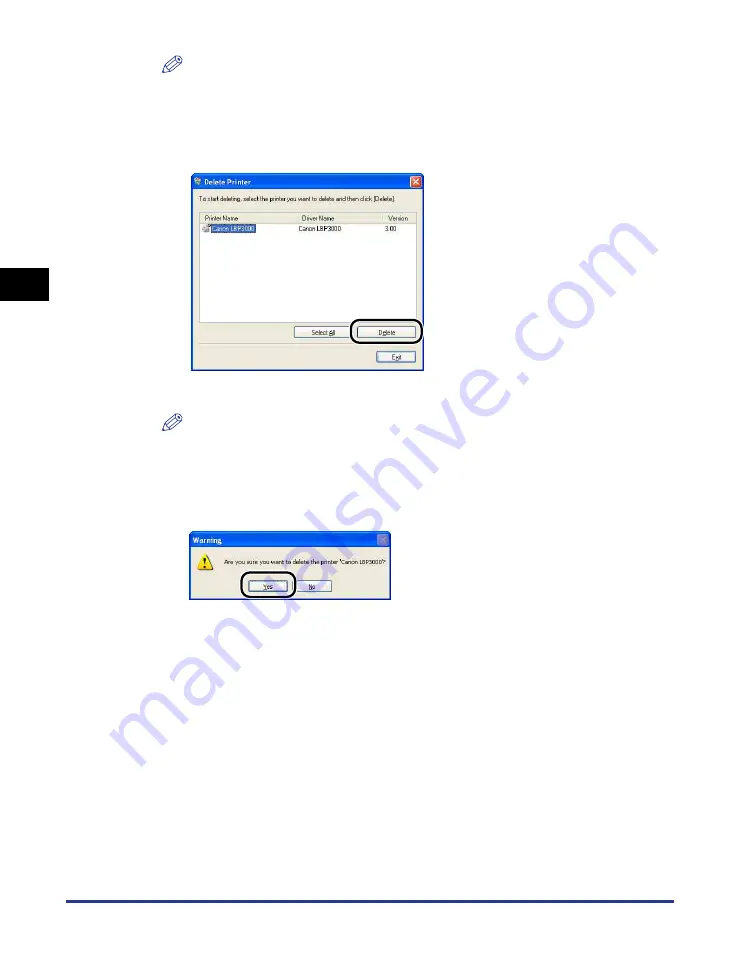
Uninstalling the CAPT software
3-76
Setting Up the Pr
inting En
vironment
3
NOTE
If you are using Windows Vista and the [User Account Control] dialog box appears,
click [Allow].
3
Select the name of your printer, and then click [Delete].
A confirmation message is displayed.
NOTE
Even if [Canon LBP3000] is not in the list in the [Delete Printer] dialog box, you can
delete all of the files and data related to this printer by clicking the [Delete] button.
4
Click [Yes].
The uninstallation process begins. Please wait a moment.
Summary of Contents for LBP-3000
Page 2: ...LBP3000 Laser Printer User s Guide ...
Page 23: ...xx ...
Page 72: ...Printing on Index Card 2 33 Loading and Delivering Paper 2 5 Click OK to start printing ...
Page 83: ...Printing on Envelopes 2 44 Loading and Delivering Paper 2 5 Click OK to start printing ...
Page 97: ...Printing on Custom Paper Sizes Non Standard Sizes 2 58 Loading and Delivering Paper 2 ...
Page 175: ...Uninstalling the CAPT software 3 78 Setting Up the Printing Environment 3 ...
Page 326: ...Index 7 17 Appendix 7 W Windows Firewall 7 8 Working with Profiles 4 47 ...
Page 328: ... CANON INC 2006 USRM1 0509 01 ...