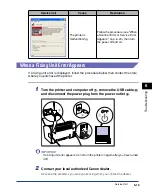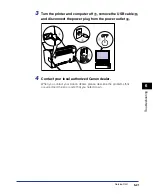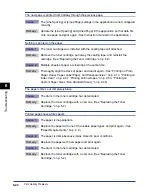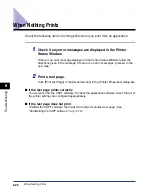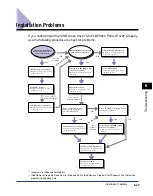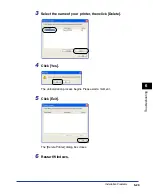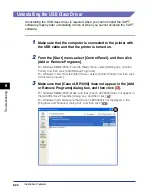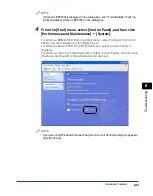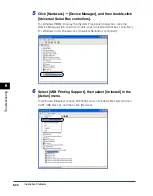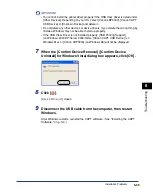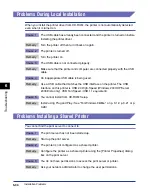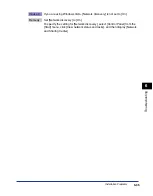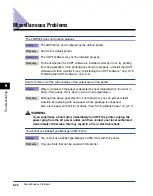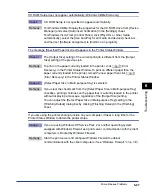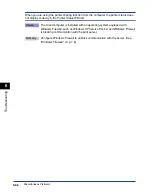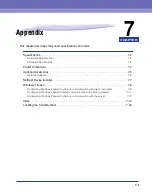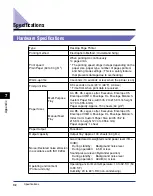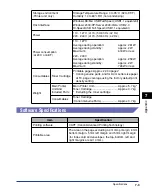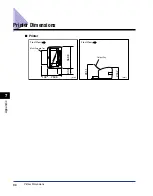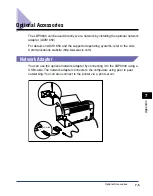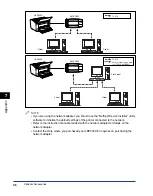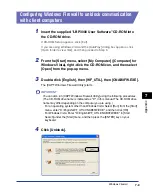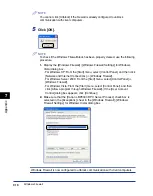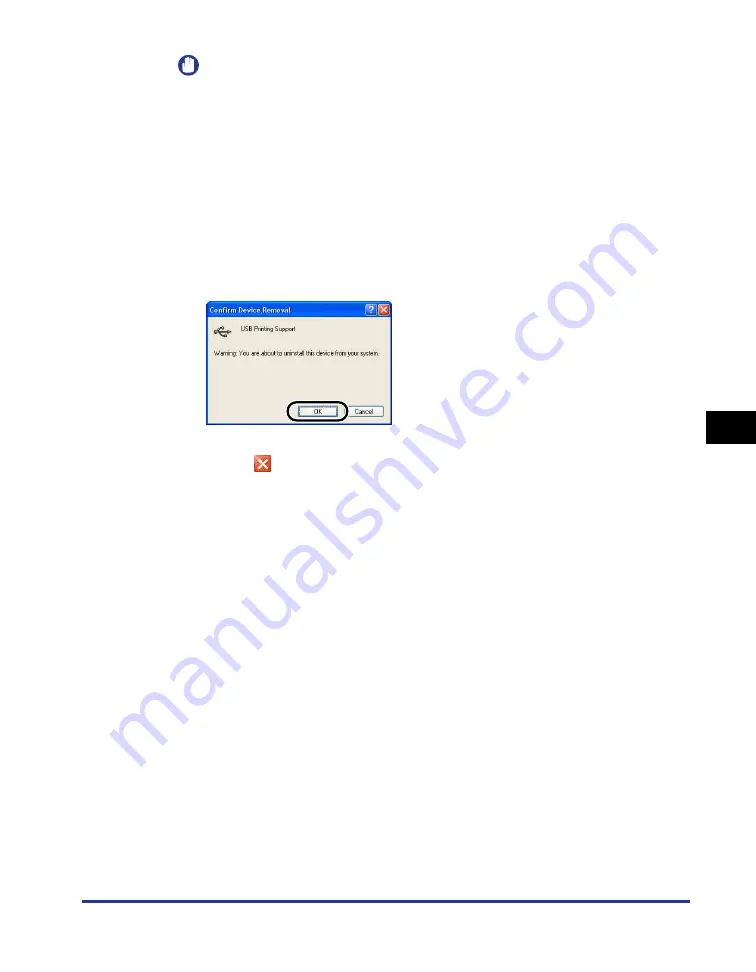
Installation Problems
6-33
T
roub
leshooting
6
IMPORTANT
•
You cannot install the printer driver properly if the USB class driver is listed under
[Other Devices]. Depending on your OS, select [Canon LBP3000], [Canon CAPT
USB Device] or [Unknown Device] and delete it.
•
Do not delete any other devices or device drivers. If you delete the wrong thing by
mistake, Windows may not be able to startup properly.
•
If the USB Class Driver is not installed properly, [USB Printing Support]
(on Windows 2000/XP/Server 2003/Vista), [Canon CAPT USB Device] (on
Windows Me), or [Canon LBP3000] (on Windows 98) will not be displayed.
7
When the [Confirm Device Removal] ([Confirm Device
Uninstall] for Windows Vista) dialog box appears, click [OK].
8
Click [
].
[
Device Manager
] closes.
9
Disconnect the USB cable from the computer, then restart
Windows.
After Windows restarts, reinstall the CAPT software. (See "Installing the CAPT
Software," on p. 3-4.)
Summary of Contents for LBP-3000
Page 2: ...LBP3000 Laser Printer User s Guide ...
Page 23: ...xx ...
Page 72: ...Printing on Index Card 2 33 Loading and Delivering Paper 2 5 Click OK to start printing ...
Page 83: ...Printing on Envelopes 2 44 Loading and Delivering Paper 2 5 Click OK to start printing ...
Page 97: ...Printing on Custom Paper Sizes Non Standard Sizes 2 58 Loading and Delivering Paper 2 ...
Page 175: ...Uninstalling the CAPT software 3 78 Setting Up the Printing Environment 3 ...
Page 326: ...Index 7 17 Appendix 7 W Windows Firewall 7 8 Working with Profiles 4 47 ...
Page 328: ... CANON INC 2006 USRM1 0509 01 ...