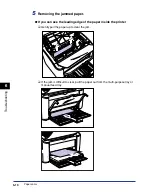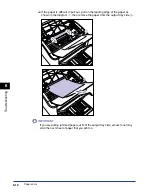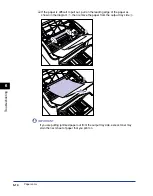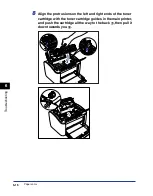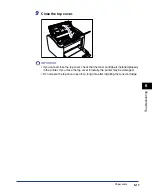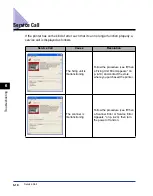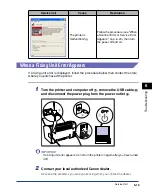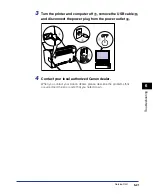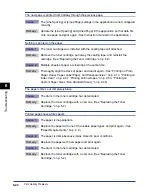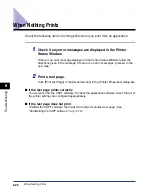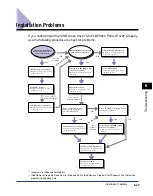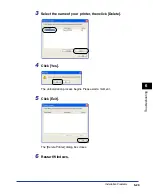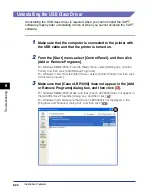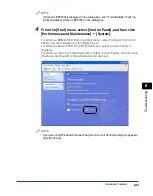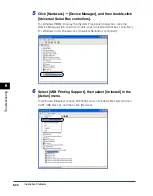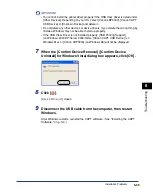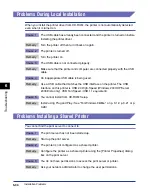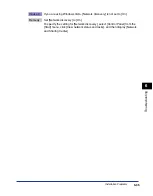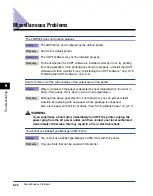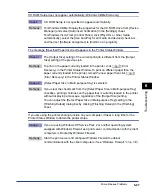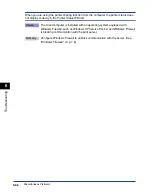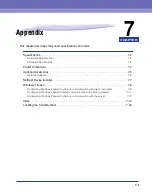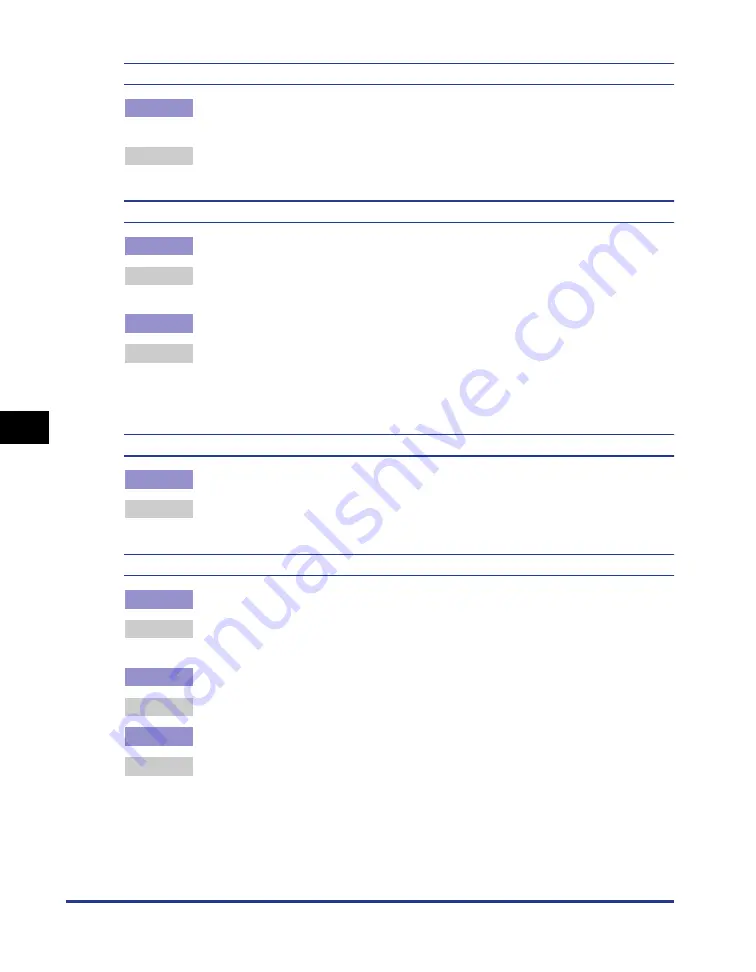
Print Quality Problems
6-24
T
roub
leshooting
6
The next page is printed from halfway through the previous page.
Cause
The [Line Spacing] or [Lines/Page] settings in the application are not configured
correctly.
Remedy
Update the [Line Spacing] and [Lines/Page] in the application so that data fits
onto one page and print again. (See Instruction manual for the application.)
Nothing is printed on the paper.
Cause 1
The toner cartridge was installed with the sealing tape still attached.
Remedy
Remove the toner cartridge, pull away the sealing tape, and reinstall the
cartridge. (See "Replacing the Toner Cartridge," on p. 5-2)
Cause 2
Multiple sheets of paper are feeding at the same time.
Remedy
Thoroughly align the stack of paper and load it again. (See "Printing on Plain
Paper, Heavy Paper, Label Paper, and Transparencies," on p. 2-14, "Printing on
Index Card," on p. 2-27, "Printing on Envelopes," on p. 2-34, "Printing on
Custom Paper Sizes (Non-Standard Sizes)," on p. 2-45)
The paper comes out completely black.
Cause
The drum in the toner cartridge has deteriorated.
Remedy
Replace the toner cartridge with a new one. (See "Replacing the Toner
Cartridge," on p. 5-2.)
Printed pages have white specks.
Cause 1
The paper is inappropriate.
Remedy
Replace the paper with one of the usable paper types and print again. (See
"Paper Requirements," on p. 2-2.)
Cause 2
The paper is damp because it was stored in poor conditions.
Remedy
Replace the paper with new paper and print again.
Cause 3
The drum in the toner cartridge has deteriorated.
Remedy
Replace the toner cartridge with a new one. (See "Replacing the Toner
Cartridge," on p. 5-2.)
Summary of Contents for LBP-3000
Page 2: ...LBP3000 Laser Printer User s Guide ...
Page 23: ...xx ...
Page 72: ...Printing on Index Card 2 33 Loading and Delivering Paper 2 5 Click OK to start printing ...
Page 83: ...Printing on Envelopes 2 44 Loading and Delivering Paper 2 5 Click OK to start printing ...
Page 97: ...Printing on Custom Paper Sizes Non Standard Sizes 2 58 Loading and Delivering Paper 2 ...
Page 175: ...Uninstalling the CAPT software 3 78 Setting Up the Printing Environment 3 ...
Page 326: ...Index 7 17 Appendix 7 W Windows Firewall 7 8 Working with Profiles 4 47 ...
Page 328: ... CANON INC 2006 USRM1 0509 01 ...