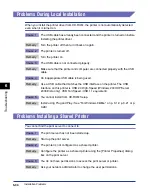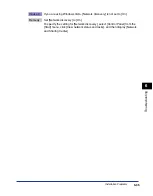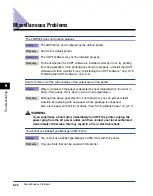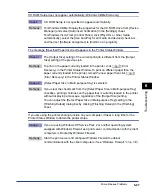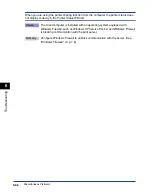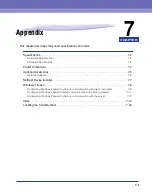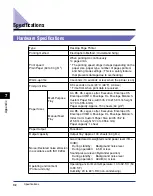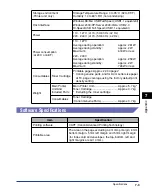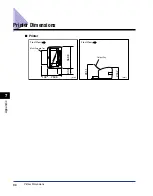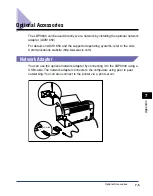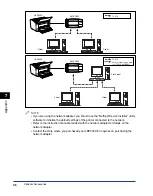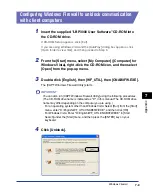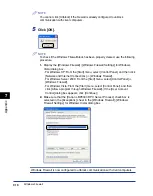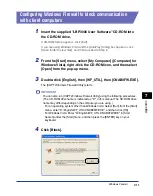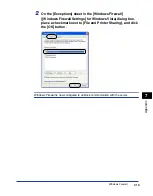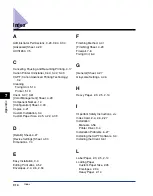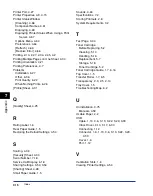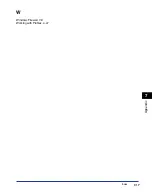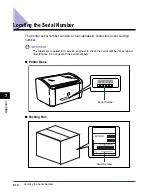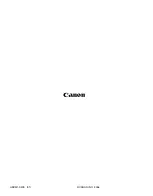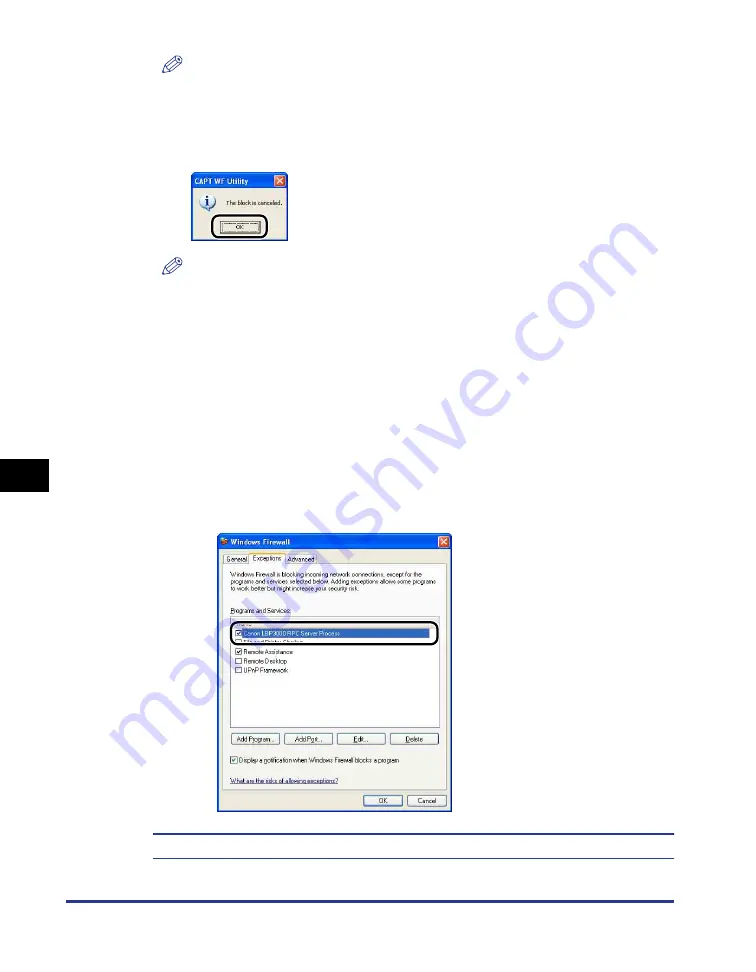
Windows Firewall
7-10
Appendix
7
NOTE
You cannot click [Unblock] if the firewall is already configured to unblock
communication with client computers.
5
Click [OK].
NOTE
To check if the Windows Firewall block has been properly cleared, use the following
procedure.
1.
Display the [Windows Firewall] ([Windows Firewall Settings] for Windows
Vista) dialog box.
- For Windows XP: From the [Start] menu, select [Control Panel], and then click
[Network and Internet Connections]
➞
[Windows Firewall].
- For Windows Server 2003: From the [Start] menu, select [Control Panel]
➞
[Windows Firewall].
- For Windows Vista: From the [Start] menu, select [Control Panel], and then
click [Allow a program through Windows Firewall]. (If the [User Account
Control] dialog box appears, click [Continue].)
2.
Make sure that the [Canon LBP3000 RPC Server Process] check box is
selected in the [Exceptions] sheet in the [Windows Firewall] ([Windows
Firewall Settings] for Windows Vista) dialog box.
Windows Firewall is now configured to unblock communication with client computers.
Summary of Contents for LBP-3000
Page 2: ...LBP3000 Laser Printer User s Guide ...
Page 23: ...xx ...
Page 72: ...Printing on Index Card 2 33 Loading and Delivering Paper 2 5 Click OK to start printing ...
Page 83: ...Printing on Envelopes 2 44 Loading and Delivering Paper 2 5 Click OK to start printing ...
Page 97: ...Printing on Custom Paper Sizes Non Standard Sizes 2 58 Loading and Delivering Paper 2 ...
Page 175: ...Uninstalling the CAPT software 3 78 Setting Up the Printing Environment 3 ...
Page 326: ...Index 7 17 Appendix 7 W Windows Firewall 7 8 Working with Profiles 4 47 ...
Page 328: ... CANON INC 2006 USRM1 0509 01 ...