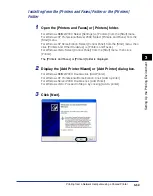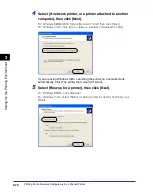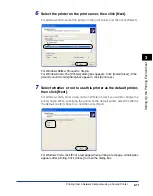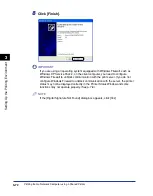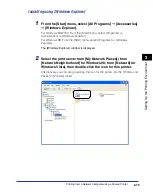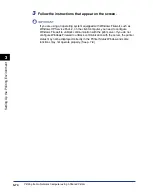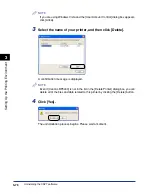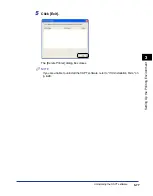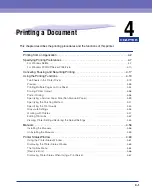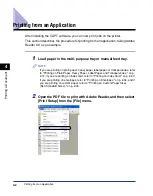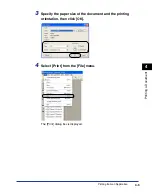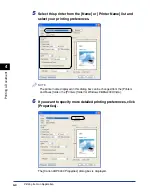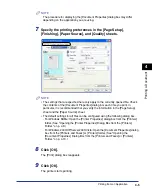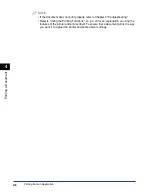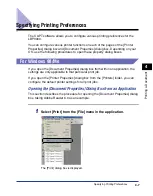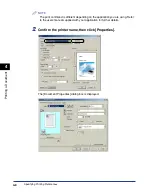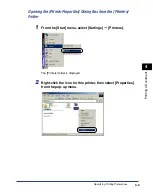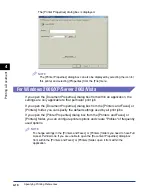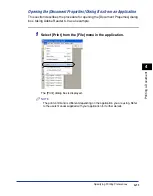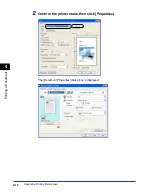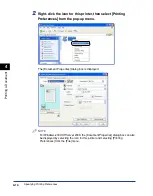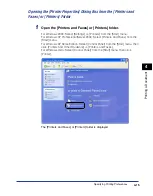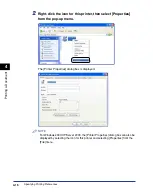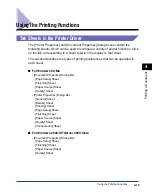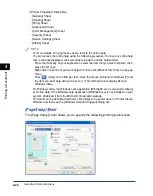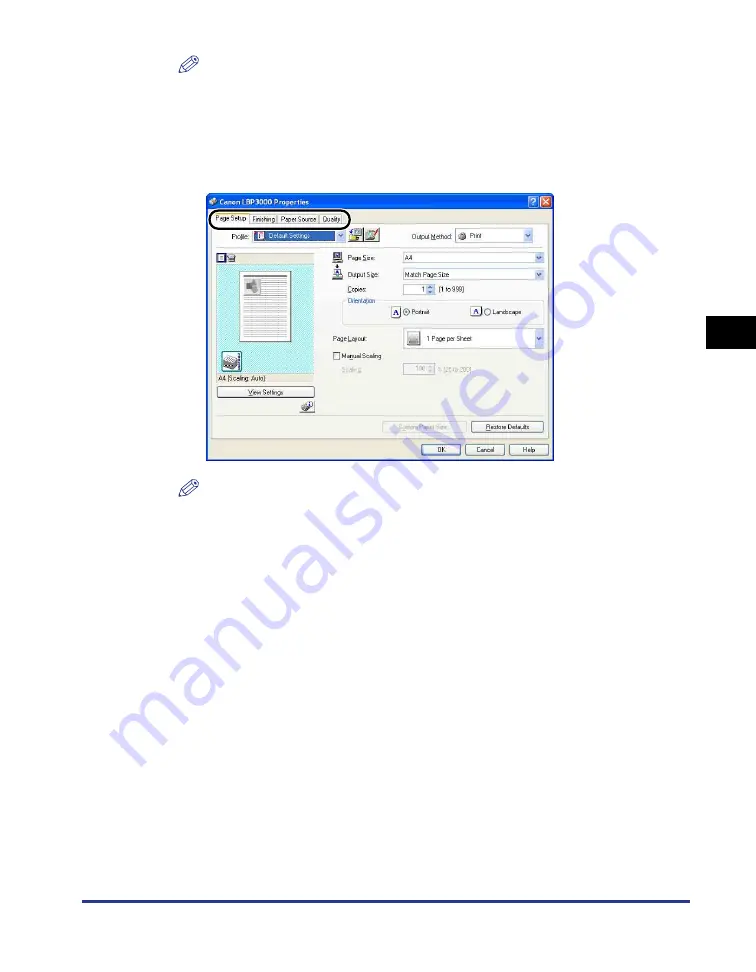
Printing from an Application
4-5
Pr
inting a Document
4
NOTE
The procedure for displaying the [Document Properties] dialog box may differ
depending on the application you are using.
7
Specify the printing preferences in the [Page Setup],
[Finishing], [Paper Source], and [Quality] sheets.
NOTE
•
The settings that are specified here only apply to the currently opened file. Check
the contents of the [Document Properties] dialog box each time you print. In
particular, it is recommended that you verify the information in the [Page Setup]
sheet and the [Paper Source] sheet.
•
The default settings for all files can be configured using the following dialog box.
- For Windows 98/Me: Open the [Printer Properties] dialog box from the [Printers]
folder. (See "Opening the [Printer Properties] Dialog Box from the [Printers]
Folder," on p. 4-9.)
- For Windows 2000/XP/Server 2003/Vista: Open the [Document Properties] dialog
box from the [Printers and Faxes] or [Printers] folder. (See "Opening the
[Document Properties] Dialog Box from the [Printers and Faxes] or [Printers]
Folder," on p. 4-13.)
8
Click [OK].
The [Print] dialog box reappears.
9
Click [OK].
The printer starts printing.
Summary of Contents for LBP-3000
Page 2: ...LBP3000 Laser Printer User s Guide ...
Page 23: ...xx ...
Page 72: ...Printing on Index Card 2 33 Loading and Delivering Paper 2 5 Click OK to start printing ...
Page 83: ...Printing on Envelopes 2 44 Loading and Delivering Paper 2 5 Click OK to start printing ...
Page 97: ...Printing on Custom Paper Sizes Non Standard Sizes 2 58 Loading and Delivering Paper 2 ...
Page 175: ...Uninstalling the CAPT software 3 78 Setting Up the Printing Environment 3 ...
Page 326: ...Index 7 17 Appendix 7 W Windows Firewall 7 8 Working with Profiles 4 47 ...
Page 328: ... CANON INC 2006 USRM1 0509 01 ...