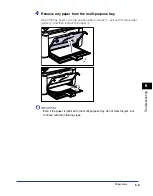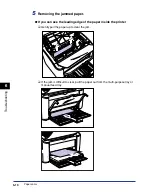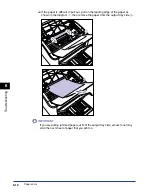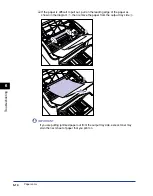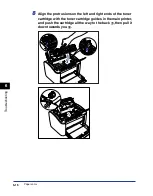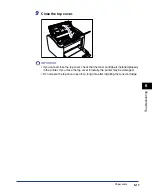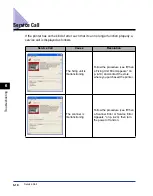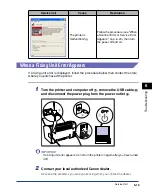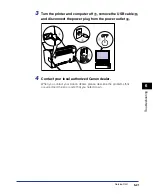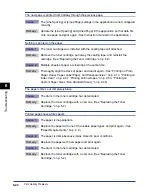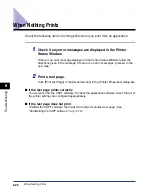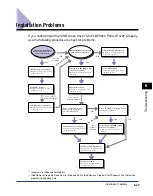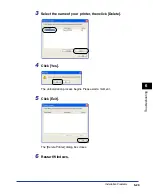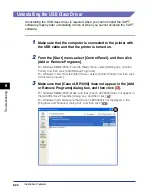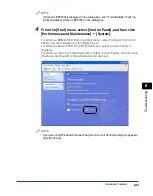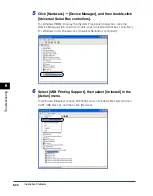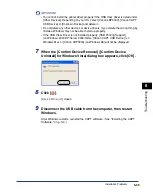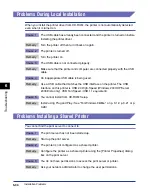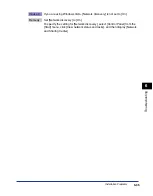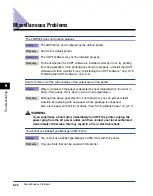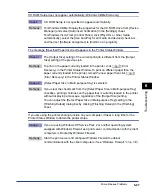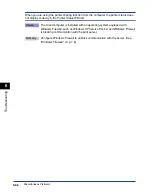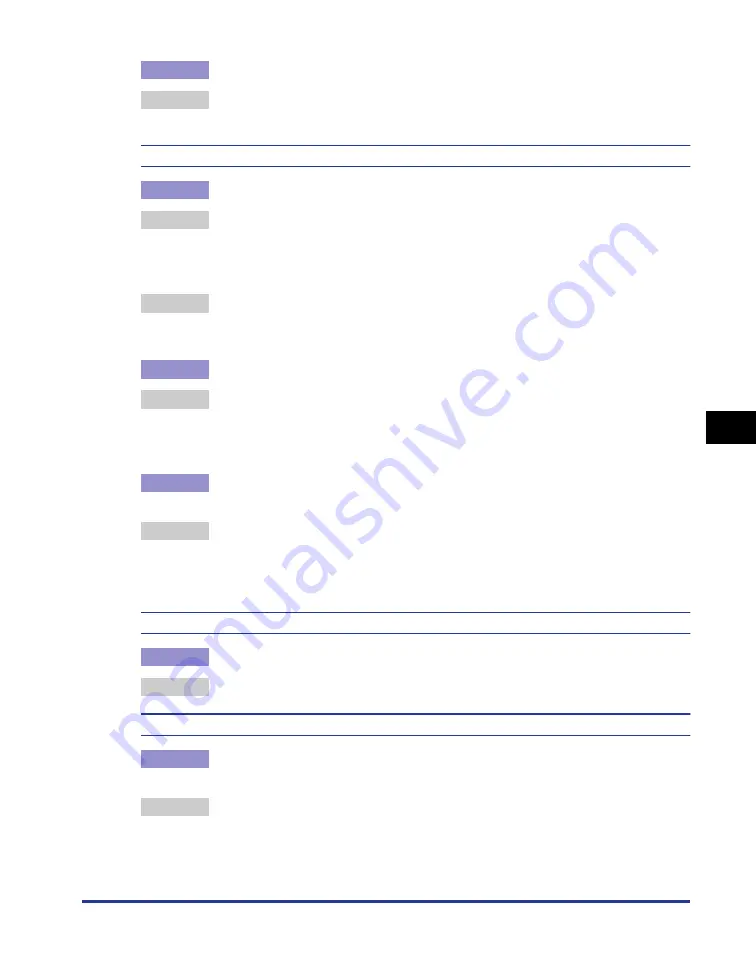
Print Quality Problems
6-23
T
roub
leshooting
6
Cause 2
The printer is exposed to direct sunlight or strong light.
Remedy
Move the printer to a location that is not exposed to direct sunlight or strong
light. Alternatively, separate the printer from the source of the strong light.
One portion of a page does not print.
Cause 1
The scale factor is incorrect.
Remedy 1 Clear the checkmark from [Manual Scaling] in the printer driver. When this
checkbox is cleared, the scaling factor is automatically determined based on the
[Page Size] and [Output Size] settings.
In order to update the [Manual Scaling] setting, open the [Page Setup] sheet.
Remedy 2 Place a checkmark next to [Manual Scaling] in the printer driver and specify an
appropriate scale factor according to the paper size you are using.
In order to update the [Manual Scaling] setting, open the [Page Setup] sheet.
Cause 2
The paper is loaded in the wrong position.
Remedy
Load the paper properly. (See "Printing on Plain Paper, Heavy Paper, Label
Paper, and Transparencies," on p. 2-14, "Printing on Index Card," on p. 2-27,
"Printing on Envelopes," on p. 2-34, "Printing on Custom Paper Sizes
(Non-Standard Sizes)," on p. 2-45)
Cause 3
Data was printed from an application with the margin settings set outside the
printable area of the printer.
Remedy
The printable area of the printer is bounded by margins of 4 mm at the top,
6 mm at the bottom, and 5 mm on the left and right (for index card and
envelopes, the top, bottom, left and right margins are all 10 mm). Make sure you
have made sufficiently large margins in your data.
The front or back of printouts is stained with black dots.
Cause
The fixing unit is dirty
Remedy
Perform cleaning. (See "Cleaning," on p. 5-14.)
The printing position is misaligned.
Cause
The [Top Margin] and [Paper Position] settings in the application are configured
incorrectly.
Remedy
Update the [Top Margin] and [Paper Position] settings in the application. (See
Instruction manual for the application.)
Summary of Contents for LBP-3000
Page 2: ...LBP3000 Laser Printer User s Guide ...
Page 23: ...xx ...
Page 72: ...Printing on Index Card 2 33 Loading and Delivering Paper 2 5 Click OK to start printing ...
Page 83: ...Printing on Envelopes 2 44 Loading and Delivering Paper 2 5 Click OK to start printing ...
Page 97: ...Printing on Custom Paper Sizes Non Standard Sizes 2 58 Loading and Delivering Paper 2 ...
Page 175: ...Uninstalling the CAPT software 3 78 Setting Up the Printing Environment 3 ...
Page 326: ...Index 7 17 Appendix 7 W Windows Firewall 7 8 Working with Profiles 4 47 ...
Page 328: ... CANON INC 2006 USRM1 0509 01 ...