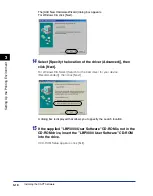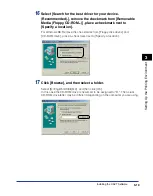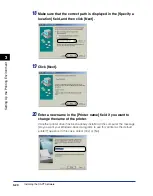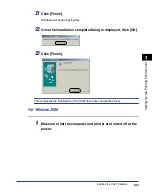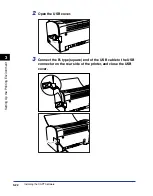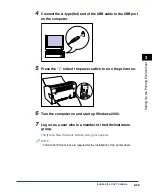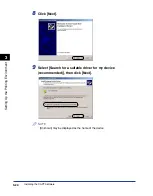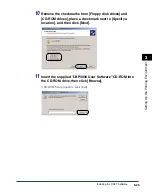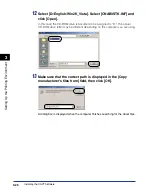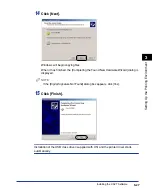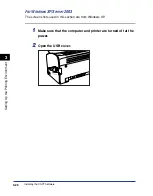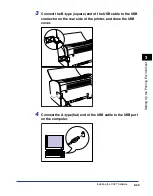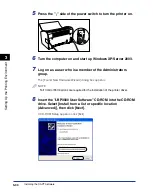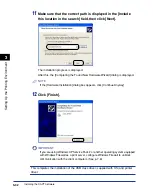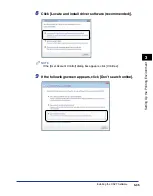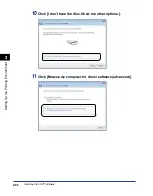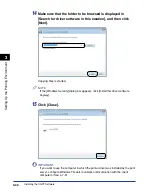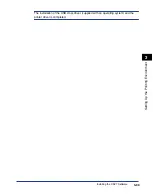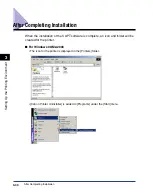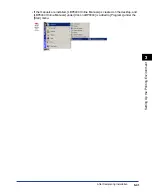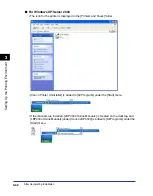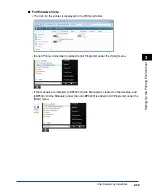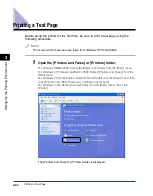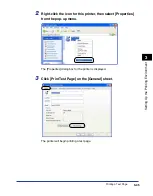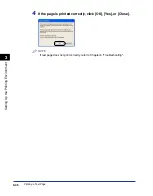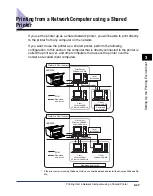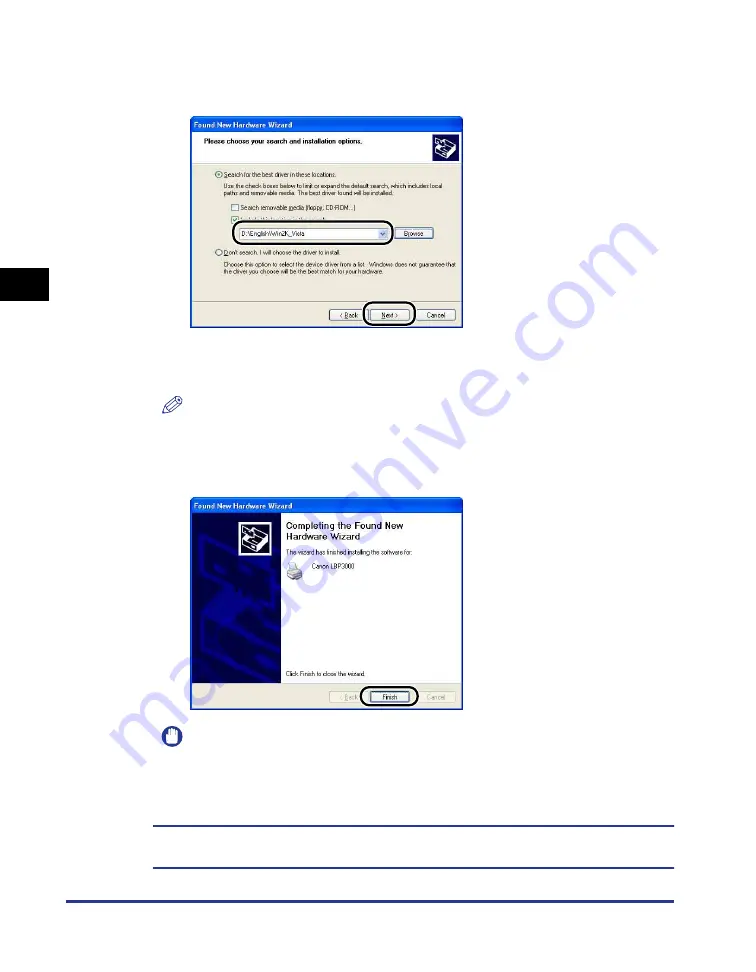
Installing the CAPT Software
3-32
Setting Up the Pr
inting En
vironment
3
11
Make sure that the correct path is displayed in the [Include
this location in the search] field, then click [Next].
The installation progress is displayed.
After this, the [Completing the Found New Hardware Wizard] dialog is displayed.
NOTE
If the [Hardware Installation] dialog box appears, click [Continue Anyway].
12
Click [Finish].
IMPORTANT
If you are using Windows XP Service Pack 2 or another operating system equipped
with Windows Firewall as a print server, configure Windows Firewall to unblock
communication with the client computers. (See p. 7-8)
This completes the installation of the USB class driver (supplied with OS) and printer
driver.
Summary of Contents for LBP-3000
Page 2: ...LBP3000 Laser Printer User s Guide ...
Page 23: ...xx ...
Page 72: ...Printing on Index Card 2 33 Loading and Delivering Paper 2 5 Click OK to start printing ...
Page 83: ...Printing on Envelopes 2 44 Loading and Delivering Paper 2 5 Click OK to start printing ...
Page 97: ...Printing on Custom Paper Sizes Non Standard Sizes 2 58 Loading and Delivering Paper 2 ...
Page 175: ...Uninstalling the CAPT software 3 78 Setting Up the Printing Environment 3 ...
Page 326: ...Index 7 17 Appendix 7 W Windows Firewall 7 8 Working with Profiles 4 47 ...
Page 328: ... CANON INC 2006 USRM1 0509 01 ...