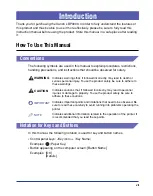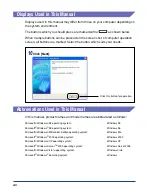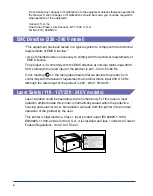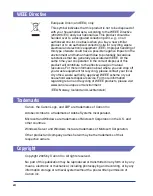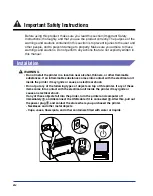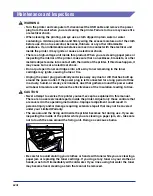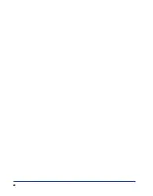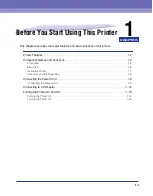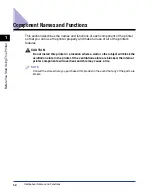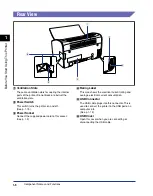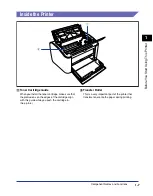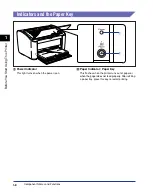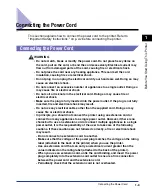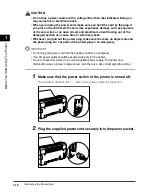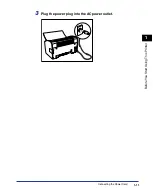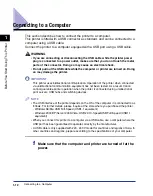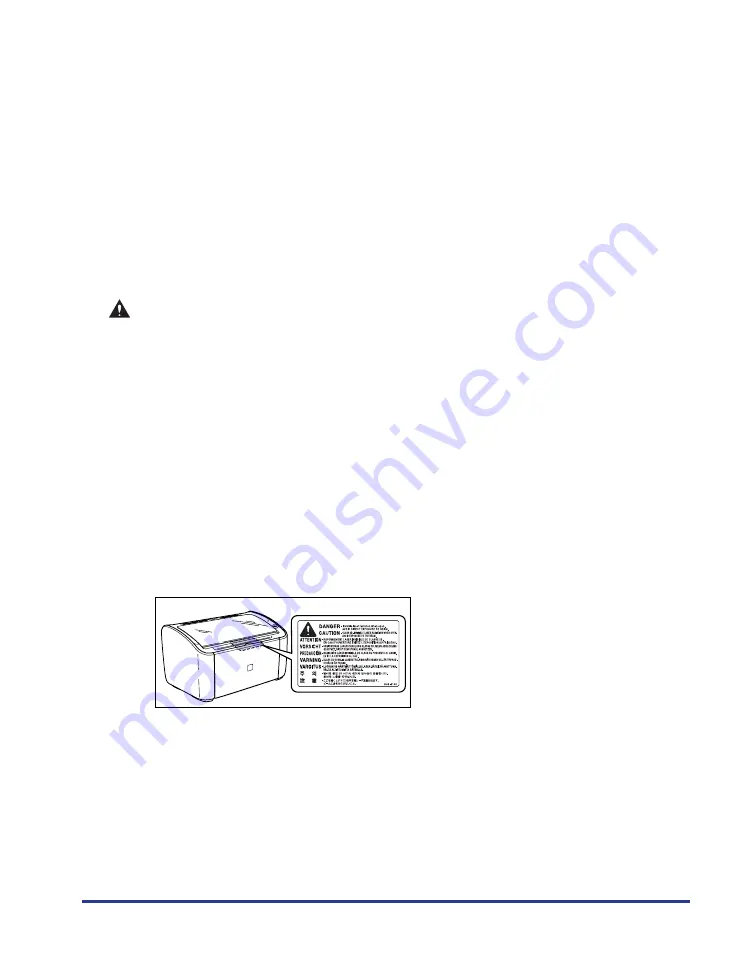
xvii
•
When you are moving the printer, always turn the printer and computer off, unplug
the power plug, and remove the interface cable. If you move the printer without
unplugging the cables, the electrical cord and interface cable may be damaged,
causing a fire or electrical shock.
•
Do not drop paper clips, staples, or any other metallic objects into the printer. Do not
spill water, liquids, or flammable substances (alcohol, benzene, thinners, etc.) onto
the printer. If any of these items come into contact with the electrical unit inside the
printer they may ignite or cause an electrical shock. If any of these objects fall into
the printer, turn the printer and computer off immediately, and disconnect the USB
cable if it is connected. After this, pull out the power plug, and contact the store
where you purchased the printer.
•
If you are connecting or disconnecting the USB cable while the printer power plug is
connected to a power outlet, make sure that you do not touch the metal parts of the
connector. Doing so may cause an electrical shock.
CAUTION
•
Do not put any heavy objects on top of this product. If a heavy object topples over or
falls it can cause personal injuries.
•
If you are not going to use the printer for a long period of time, such as overnight,
turn the printer off for safety reasons. Furthermore, if you are not going to use the
printer for a longer period of time, such as a weekend, turn the printer off and
disconnect the power plug for safety.
•
Keep your hands or clothing away from the roller in the output area. Even if the
printer is not printing, sudden rotation of the roller may catch your hands or clothing,
resulting in personal injury.
•
Laser light can be harmful to the human body. The laser scanning unit in this product
is sealed behind a cover, and there is virtually no risk of being exposed to the laser
light if the product is operated normally. Be sure to observe the following safety
precautions.
- Do not open any of the printer covers unless directed to by this manual.
- Do not remove the caution label attached to the cover of the laser scanner unit.
- If the laser beam escapes from the printer, exposure may cause serious damage to
your eyes.
Summary of Contents for LBP-3000
Page 2: ...LBP3000 Laser Printer User s Guide ...
Page 23: ...xx ...
Page 72: ...Printing on Index Card 2 33 Loading and Delivering Paper 2 5 Click OK to start printing ...
Page 83: ...Printing on Envelopes 2 44 Loading and Delivering Paper 2 5 Click OK to start printing ...
Page 97: ...Printing on Custom Paper Sizes Non Standard Sizes 2 58 Loading and Delivering Paper 2 ...
Page 175: ...Uninstalling the CAPT software 3 78 Setting Up the Printing Environment 3 ...
Page 326: ...Index 7 17 Appendix 7 W Windows Firewall 7 8 Working with Profiles 4 47 ...
Page 328: ... CANON INC 2006 USRM1 0509 01 ...