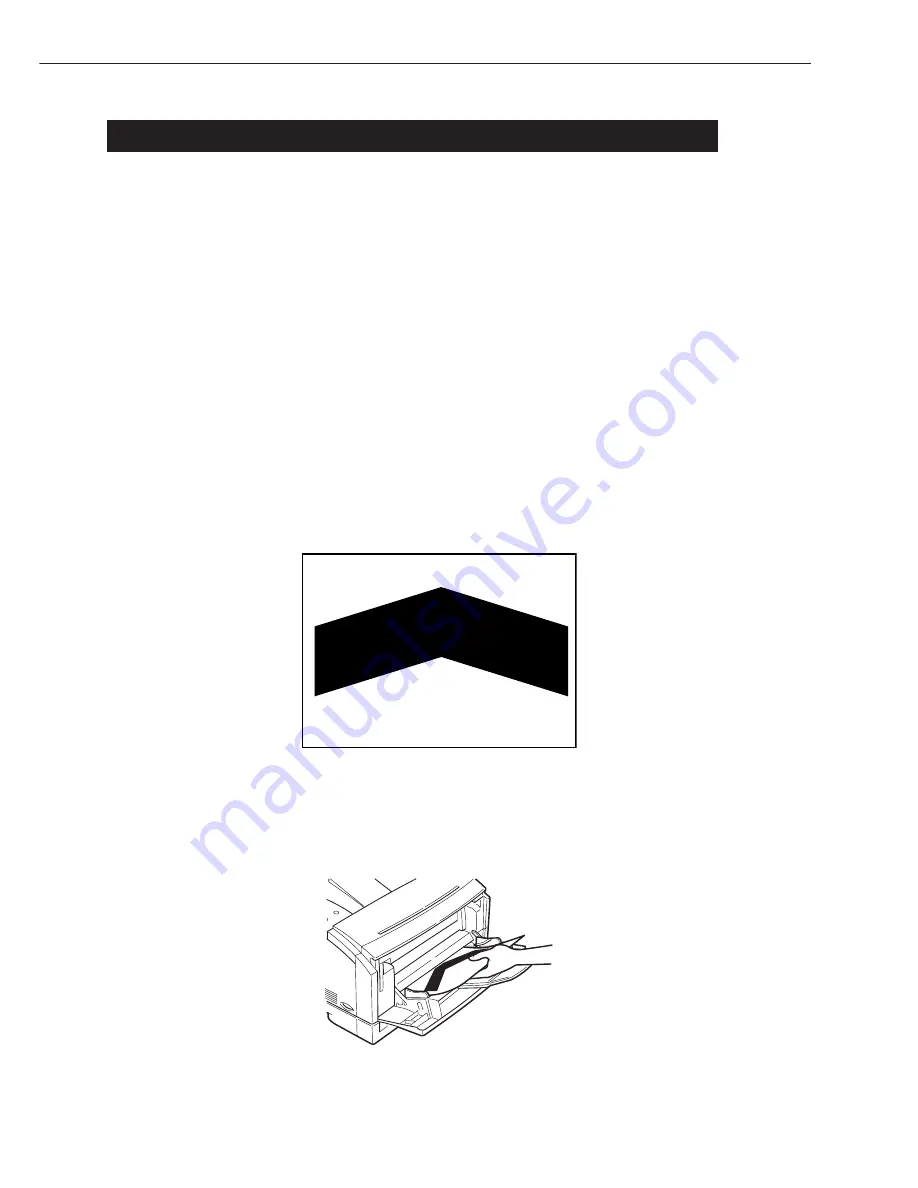
CHAPTER 1
1 - 22
VII. ROUTINE MAINTENANCE/INSPECTION BY THE USER
To ensure that the Printer remains in its best condition, advise the user to provide the following
m a i n t e n a n c e :
1 . Cartridge
If the images are fuzzy or show white spots, or the cartridge is running out of toner, shake or
replace the cartridge.
2 . Cassette pickup poller/cassette separation pad
If pickup faults tend to occur, wipe the pickup roller/separation pad with a cloth moistened with
water, and then dry wipe it. If the faults still occur, replace both cassette pickup roller and cassette
separation pad at the same time (at about 80,000th page; see Chapter 3 IV-A-1/2 “Replacing the
Cassette Pickup Roller” and “Replacing the Cassette Separation Pad.”)
3 . Fixing roller
If the back or face of printed sheets have black dots, clean the fixing roller as follows:
1) Prepare an A4 or LTR sheet of paper for printing.
2) Press the Go key so that the Printer enters off-line state.
3) Press the Menu key until the status indicator panel indicates ‘TEST MENU’.
4) Press the Item key until the status indicator panel indicates ‘TEST MENU CLEANING PAGE’.
Then, press the Enter key so that a cleaning sheet (Figure 1-7-1) will be printed.
Figure 1-7-1
5) Press the Go key so that the Printer enters on-line state, then press the Menu key.
6) Open the multifeeder tray, and place the cleaning sheet generated in step 2) with its arrow side
facing upward and the arrow pointing at the rear of the Printer.
Figure 1-7-2
Summary of Contents for LBP-2000
Page 36: ...CHAPTER 1 1 30 ...
Page 38: ...CHAPTER 1 1 32 ...
Page 150: ......
Page 199: ...CHAPTER 4 4 48 D PCBs 1 2 3 4 5 Figure 4 9 4 Printer Paper Feeder ...
Page 203: ......
Page 206: ...APPENDIX A 2 ...
Page 222: ...CANONINC ...






























