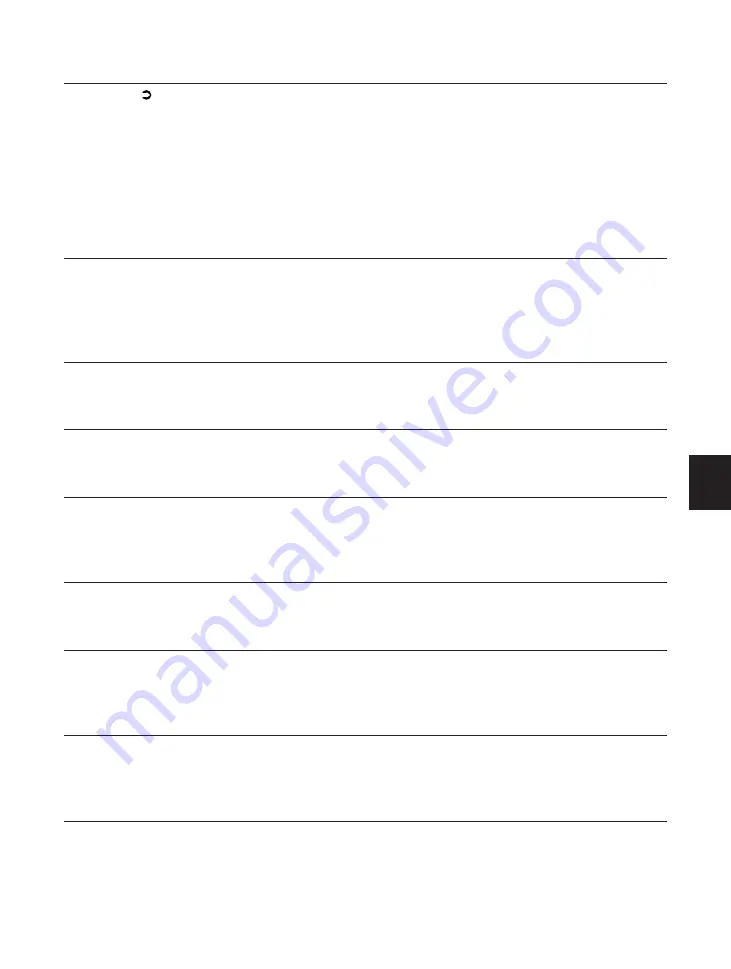
131
7
Responding to Error Messages
A memory overflow has occurred.
The printer has received more data than it can hold in the available
memory on the printer. This can occur if too many soft fonts, macros or
complex graphics are sent to the printer.
If AUTOCONT is ON (CONFIG MENU), the print job will resume after 10
seconds. If AUTOCONT is OFF, you must press Go and the job will
continue printing, although data may be lost. Simplify the print job by
deleting unnecessary fonts or macros from the printer memory, or add
additional memory to the printer (see
Getting Started Guide).
The printer is using MRT Compression, with the possibility of print
quality degration (lossy compression).
MRT means
memory reduction technology
and refers to the hardware and
software technologies required to reduce the amount of memory needed
to print complex pages. No action required.
This message is displayed when RESET=MENU is selected in the
RESET MENU.
No action required.
This message is displayed when RESET=PRINTER is selected in
the RESET MENU.
No action required.
No toner cartridge is installed in the printer, or the toner cartridge
is not installed correctly.
Replace the toner cartridge or, if a toner cartridge is installed, remove
it and insert it again. Ensure the toner cartridge is positioned correctly.
This is an error caused by a RAM (DIMM) installed in the printer.
An optional RAM has failed its startup diagnostic check. The optional
RAM must be reinstalled or replaced.
A paper jam has occurred in the printer.
Remove the jammed paper. The top cover must be opened and closed
to resume printing. Press Go to put the printer back on-line (see page
136).
This message is displayed when SHOW PAGE COUNT is selected
in the TEST MENU, where #### is the total number of pages that
have been printed by the printer.
No action required.
The printer is off-line.
Press Go to take the printer on-line.
TONER CART
MISSING
RESETTING
PRINTER
RESTORING
DEFAULTS
MEMORY ( )
OVERFLOW
MRT COMPRESSION
OPTION RAM ERROR
PAPER JAM
PAGES:####
PAUSED
Summary of Contents for LBP-1000
Page 86: ...78 MEMO ...
Page 95: ...87 4 q e w r y t i u o 2 1 0 Printing a Test Print Test print sample ...
Page 99: ...91 4 Printing the Font Lists PCL Font List sample q w e r t y u i o 0 1 ...
Page 102: ...94 MEMO ...
Page 110: ...102 Setting PostScript Printing Options Demo print start page t r q w e ...
Page 112: ...104 Setting PostScript Printing Options PS Font List ...
Page 114: ...106 MEMO ...
Page 167: ...159 Appendix 1 Typeface Samples PostScript option font samples ...
Page 168: ...160 Appendix 1 Typeface Samples ...
Page 172: ...164 Appendix 2 Symbol Sets Supported Fig A2 1 Roman 8 R8 Fig A2 2 ISO 8859 1 Latin 1 ...
Page 173: ...165 Appendix 2 Symbol Sets Supported Fig A2 3 ISO 8859 2 Latin 2 Fig A2 4 ISO 8859 9 Latin 5 ...
Page 175: ...167 Appendix 2 Symbol Sets Supported Fig A2 7 PC 850 Multilingual PM Fig A2 8 PC 852 Latin 2 ...
Page 176: ...168 Appendix 2 Symbol Sets Supported Fig A2 9 PC Turkish Fig A2 10 Windows Latin 1 ...
Page 177: ...169 Appendix 2 Symbol Sets Supported Fig A2 11 Windows Latin 2 Fig A2 12 Windows Latin 5 ...
Page 178: ...170 Appendix 2 Symbol Sets Supported Fig A2 13 Desk Top Fig A2 14 PS Text ...
Page 182: ...174 Appendix 2 Symbol Sets Supported Fig A2 21 PiFont Fig A2 22 Legal ...
Page 188: ...180 Appendix 2 Symbol Sets Supported Fig A2 33 PC 8 Greek Fig A2 34 OCR A PC 8GR PC 8L ...
Page 189: ...181 Appendix 2 Symbol Sets Supported Fig A2 35 OCR B Fig A2 36 3 of 9 Barcode ...
Page 190: ...182 Appendix 2 Symbol Sets Supported Fig A2 37 UPC EAN Barcode Fig A2 38 Code 128 Barcode ...
Page 191: ...183 Appendix 2 Symbol Sets Supported Fig A2 39 Interleaved 2 of 5 Barcode ...
















































