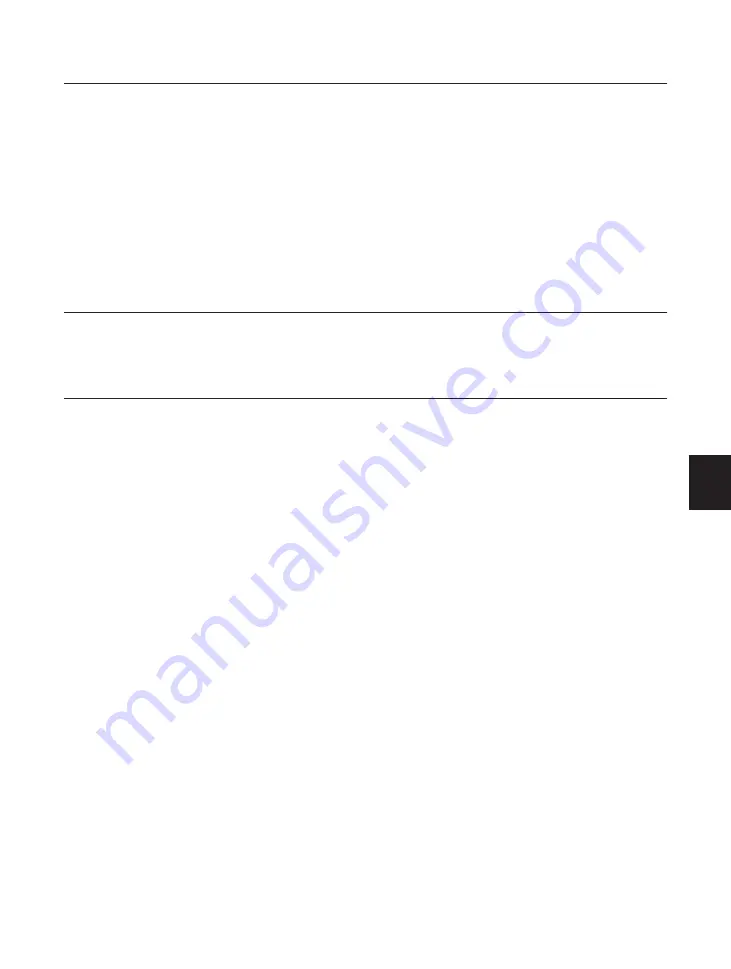
125
7
Problems and Solutions Without Messages
After you started printing, a computer message tells you it cannot
write to LPT1?
The printer could not receive the data from the host computer because
the printer took too long to process the current data in the printer.
You may have to increase the I/O TIMEOUT setting or disable it in the
PARALLEL1 MENU or PARALLEL2 MENU (see pages 71 to 73).
-or-
The printer and host computer are not securely connected.
Check the cable connection at the host computer and printer.
On Line
indicator off?
Printer is off-line.
Press Go to turn the indicator on and put the printer on-line.
Is acceptable paper being used?
Always use paper that is acceptable for this printer.
See “Print Media Specifications” on pages 185 to 192 for detailed
information on the paper acceptable for the printer.
Printed pages are dirty or have white specks?
The fixing roller inside the fixing assembly has become dirty with toner
dust.
Clean the fixing assembly inside the printer.
See page 155 for detailed information on cleaning the fixing assembly.
-or-
The inside of the printer has become dirty with toner residue.
Clean the transfer guide area with a clean cloth. See pages 118 to 119
for detailed information on cleaning the transfer guide.
If the problem persists, repeat the cleaning procedure above a few
times.
Printing won’t
start
High jam rates
misfeed,
multiple sheet
feed errors
Printing with
black spots or
white specks
Summary of Contents for LBP-1000
Page 86: ...78 MEMO ...
Page 95: ...87 4 q e w r y t i u o 2 1 0 Printing a Test Print Test print sample ...
Page 99: ...91 4 Printing the Font Lists PCL Font List sample q w e r t y u i o 0 1 ...
Page 102: ...94 MEMO ...
Page 110: ...102 Setting PostScript Printing Options Demo print start page t r q w e ...
Page 112: ...104 Setting PostScript Printing Options PS Font List ...
Page 114: ...106 MEMO ...
Page 167: ...159 Appendix 1 Typeface Samples PostScript option font samples ...
Page 168: ...160 Appendix 1 Typeface Samples ...
Page 172: ...164 Appendix 2 Symbol Sets Supported Fig A2 1 Roman 8 R8 Fig A2 2 ISO 8859 1 Latin 1 ...
Page 173: ...165 Appendix 2 Symbol Sets Supported Fig A2 3 ISO 8859 2 Latin 2 Fig A2 4 ISO 8859 9 Latin 5 ...
Page 175: ...167 Appendix 2 Symbol Sets Supported Fig A2 7 PC 850 Multilingual PM Fig A2 8 PC 852 Latin 2 ...
Page 176: ...168 Appendix 2 Symbol Sets Supported Fig A2 9 PC Turkish Fig A2 10 Windows Latin 1 ...
Page 177: ...169 Appendix 2 Symbol Sets Supported Fig A2 11 Windows Latin 2 Fig A2 12 Windows Latin 5 ...
Page 178: ...170 Appendix 2 Symbol Sets Supported Fig A2 13 Desk Top Fig A2 14 PS Text ...
Page 182: ...174 Appendix 2 Symbol Sets Supported Fig A2 21 PiFont Fig A2 22 Legal ...
Page 188: ...180 Appendix 2 Symbol Sets Supported Fig A2 33 PC 8 Greek Fig A2 34 OCR A PC 8GR PC 8L ...
Page 189: ...181 Appendix 2 Symbol Sets Supported Fig A2 35 OCR B Fig A2 36 3 of 9 Barcode ...
Page 190: ...182 Appendix 2 Symbol Sets Supported Fig A2 37 UPC EAN Barcode Fig A2 38 Code 128 Barcode ...
Page 191: ...183 Appendix 2 Symbol Sets Supported Fig A2 39 Interleaved 2 of 5 Barcode ...
















































