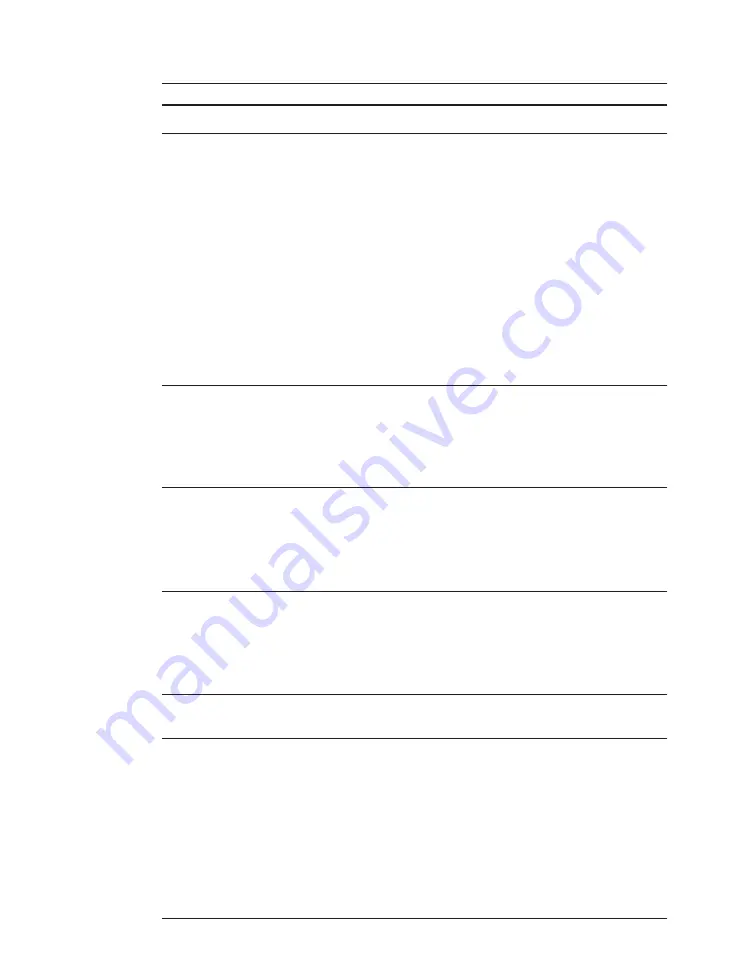
12
Introduction
Printer control panel button summary
Buttons
Function
q
Go
Takes the printer off-line and back on-line. When the
On Line
indicator is on, the printer is ready to receive data and print. When
the
On Line
indicator is off, the printer is off-line and you can use
the other buttons on the printer control panel to view and change
settings.
Resumes printing after the printer stopped printing and displayed a
message. For most situations, after you press Go the message
clears and printing resumes (see page 128). When the
Multi-Purpose tray is being used as a manual feed station
(MANUAL=ON in the FEEDER MENU), you have to press Go every
time you feed a single sheet of paper.
To perform a form feed and print any data remaining in the printer,
press Go twice in succession.
To reset the printer settings to their default values, press and hold
this button while turning on the printer. This resets all settings
except the PAGE COUNT field on the TEST PRINT page.
w
Menu
When the printer is off-line, press Menu to cycle through the menu
names and return to the first menu name. To step back through
menu names in the opposite direction, press Shift and Menu.
Depending on what options you have installed, some menu names
may not appear. (See the
Menu Operation Flow table at the end of
this guide.)
e
Item
With a menu name displayed, press Item to cycle through all the
items on a menu and return to the first item. To step back through
the items in the opposite direction, press Shift and Item.
Depending on what options you have installed, some items may not
appear. (See the
Menu Operation Flow table at the end of this
guide.)
r
Value
With an item name displayed, press Value to step through the
item’s values. Press Shift and Value to step through the values in
reverse order. Some items have a large range of numbers from
which to choose a value. For example, for COPIES you can set a
value from 1 to 999. In this case, to quickly scroll through the
values, press and hold down Value.
t
Enter
Saves a value you selected for an item in the menu. An asterisk (
*
)
marks the current default setting.
y
Cancel
Press Shift and Enter/Cancel to cancel the current operation.
• If a cancel operation is performed while the printer is receiving
data, this will cause the input data to be flushed from the printer’s
memory. In this case, READY/FLUSHING will appear on the
display while the data is being flushed. READY appears after the
data has been flushed from memory.
• To cancel a job while the printer is off-line and PAUSED message
is displayed, press Enter while holding down Shift.
If you do not take care to stop the flow of data from the host
computer, the printer will continue to print out any data it receives
after READY has appeared.
Summary of Contents for LBP-1000
Page 86: ...78 MEMO ...
Page 95: ...87 4 q e w r y t i u o 2 1 0 Printing a Test Print Test print sample ...
Page 99: ...91 4 Printing the Font Lists PCL Font List sample q w e r t y u i o 0 1 ...
Page 102: ...94 MEMO ...
Page 110: ...102 Setting PostScript Printing Options Demo print start page t r q w e ...
Page 112: ...104 Setting PostScript Printing Options PS Font List ...
Page 114: ...106 MEMO ...
Page 167: ...159 Appendix 1 Typeface Samples PostScript option font samples ...
Page 168: ...160 Appendix 1 Typeface Samples ...
Page 172: ...164 Appendix 2 Symbol Sets Supported Fig A2 1 Roman 8 R8 Fig A2 2 ISO 8859 1 Latin 1 ...
Page 173: ...165 Appendix 2 Symbol Sets Supported Fig A2 3 ISO 8859 2 Latin 2 Fig A2 4 ISO 8859 9 Latin 5 ...
Page 175: ...167 Appendix 2 Symbol Sets Supported Fig A2 7 PC 850 Multilingual PM Fig A2 8 PC 852 Latin 2 ...
Page 176: ...168 Appendix 2 Symbol Sets Supported Fig A2 9 PC Turkish Fig A2 10 Windows Latin 1 ...
Page 177: ...169 Appendix 2 Symbol Sets Supported Fig A2 11 Windows Latin 2 Fig A2 12 Windows Latin 5 ...
Page 178: ...170 Appendix 2 Symbol Sets Supported Fig A2 13 Desk Top Fig A2 14 PS Text ...
Page 182: ...174 Appendix 2 Symbol Sets Supported Fig A2 21 PiFont Fig A2 22 Legal ...
Page 188: ...180 Appendix 2 Symbol Sets Supported Fig A2 33 PC 8 Greek Fig A2 34 OCR A PC 8GR PC 8L ...
Page 189: ...181 Appendix 2 Symbol Sets Supported Fig A2 35 OCR B Fig A2 36 3 of 9 Barcode ...
Page 190: ...182 Appendix 2 Symbol Sets Supported Fig A2 37 UPC EAN Barcode Fig A2 38 Code 128 Barcode ...
Page 191: ...183 Appendix 2 Symbol Sets Supported Fig A2 39 Interleaved 2 of 5 Barcode ...






























