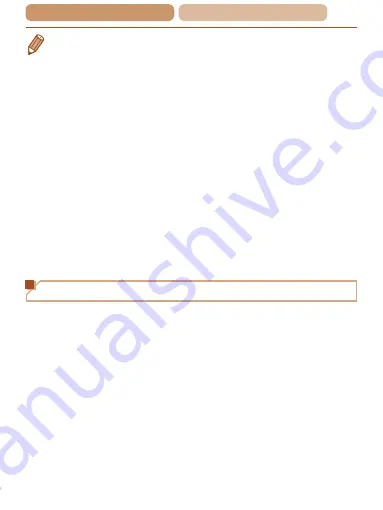
222
ç
Contents
ç
Chapter Contents
•
You can connect to computers that you have already connected to
by choosing them on the [Select a Device] screen in step 3.
•
If you chose [PIN Method] in step 5, a PIN code will be displayed
on the screen. Be sure to set this code in the access point. Choose
a device in the [Select a Device] screen. For further details, refer to
the user guide included with your access point.
•
To add multiple computers, repeat the above procedures starting
from step 1.
•
To disconnect from the camera, turn off the camera.
•
After you have accessed the Wi-Fi menu once, you can access
it again by pressing the <
o
> button. The recent target device
is listed first, so you can easily connect again by pressing the
<
o
><
p
> buttons to choose it. To add a new device, display the
device selection screen by pressing the <
q
><
r
> buttons, and then
configure the setting.
If you prefer not to display recent target devices, press the
<
n
> button, and on the [
3
] tab, choose [Wi-Fi Settings] >
[Target History] > [Off].
Connecting to Access Points in the List
1
View the listed access
points.
z
z
View the listed networks
(access points) as described
in steps 1 – 3 of “Adding a
Computer” (
).






























