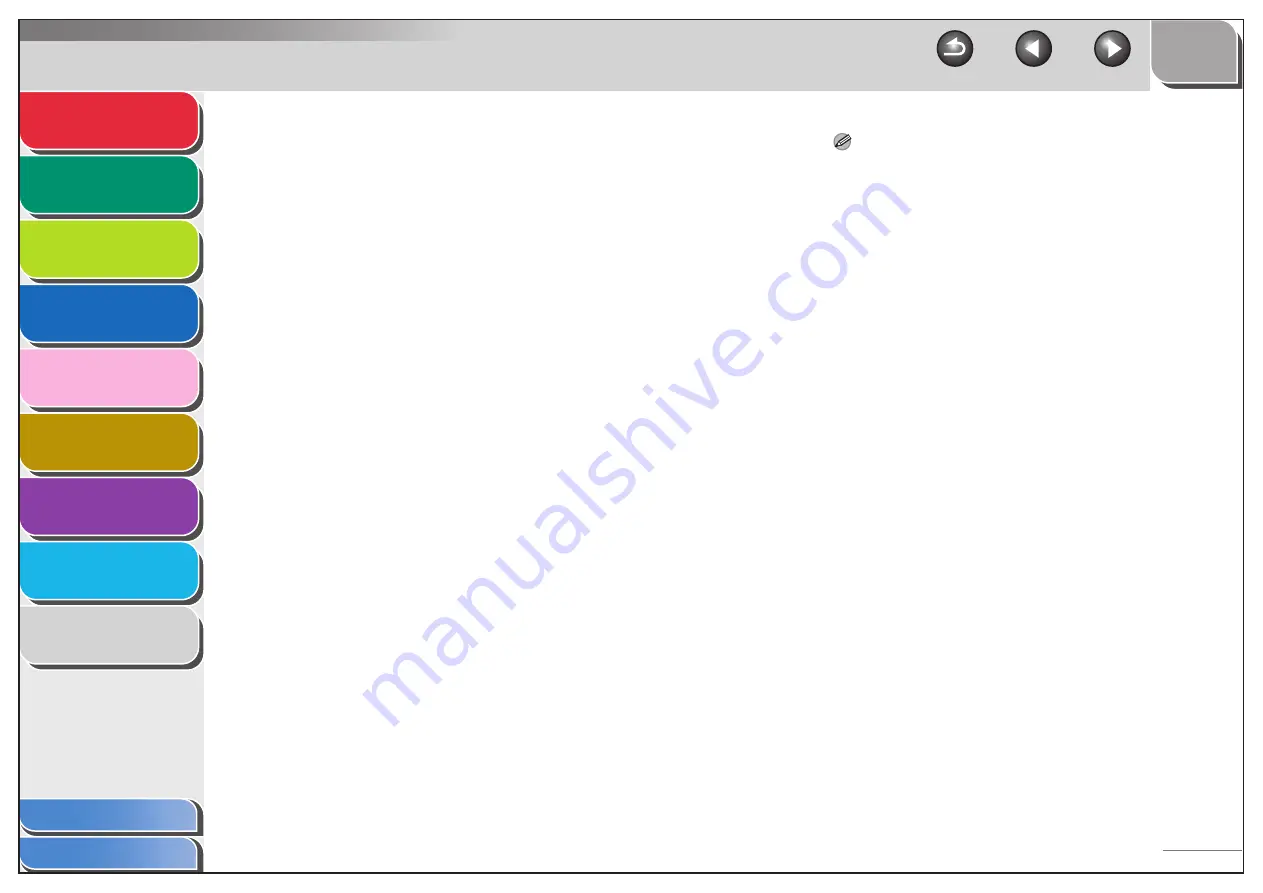
1
2
3
4
5
7
8
9
6
3-33
4.
Set a destination address using the operation
panel.
●
Sample destination setting:
NOTE
– To use the host name of the above example for <HOST
NAME>, it is necessary to use a DNS server. (This applies
even if the machine and the FTP server are in the same
subnet.) If no DNS server is available, the host name setting
should be specified using the IP address of the FTP server.
– A maximum of 120 alphanumeric characters can be entered
for both <HOST NAME> and <FILE PATH> on the operation
panel.
– If you switch the language of the LCD display, <HOST NAME>
and <FILE PATH> may not be displayed correctly.
– For instructions on how to specify destination address
settings, see “Address Book Settings,” on p. 1-19.
– Server side settings:
[Host name]:
starfish
[Domain]:
organization.company.com
The user’s home directory is
/home/hsato, and /home/hsato/
share is the data destination.
– The machine’s destination settings:
The server protocol:
<FTP>
<NAME>:
The destination’s name
<HOST NAME>:
starfish.organization.company.com
<FILE PATH>:
Enter one of the following:
share (when using relative path)
/home/hsato/ share (when using
absolute path)
<LOGIN NAME>:
User name entered in step 2
<PASSWORD>:
Password for the above user






























