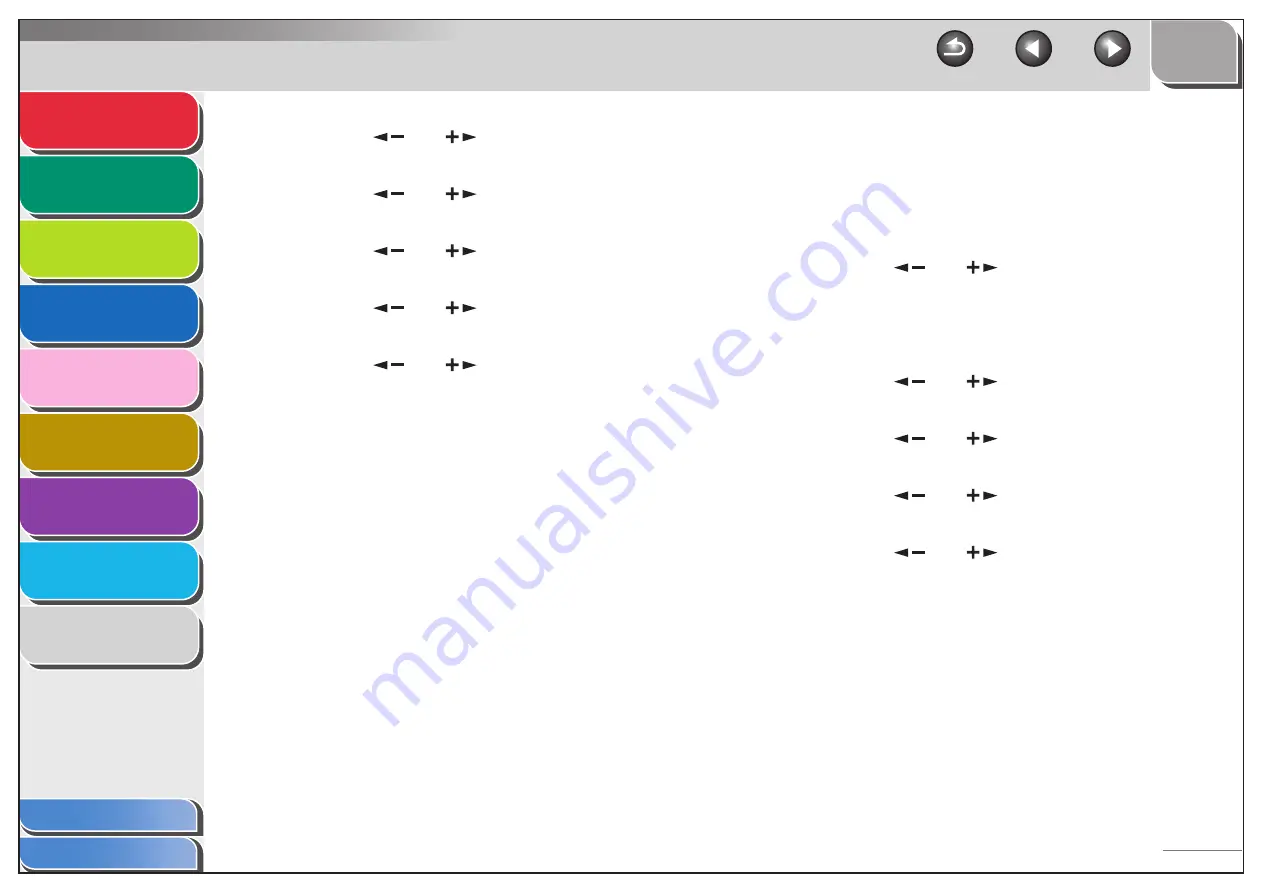
1
2
3
4
5
7
8
9
6
6-10
3.
Press [
] or [
] to select <MANAGE
DEPT. ID>, then press [OK].
4.
Press [
] or [
] to select <ON>, then
press [OK].
5.
Press [
] or [
] to select <PAGE
TOTALS>, then press [OK].
6.
Press [
] or [
] to select <CLEAR ALL
TOTAL>, then press [OK].
7.
Press [
] or [
] to select <ON> or
<OFF>, then press [OK].
<OFF>: Does not clear the page totals.
<ON>: Clear the page totals.
8.
Press [Stop] to return to the standby mode.
■
Printing Counter Information
You can print a list of how much paper was used by the each
department.
1.
Press [Additional Functions].
2.
Press [
] or [
] to select <SYSTEM
SETTINGS>, then press [OK].
If the System Manager ID and System Password have been set,
enter the System Manager ID and System Password using the
numeric keys, then press [Log In/Out].
3.
Press [
] or [
] to select <MANAGE
DEPT. ID>, then press [OK].
4.
Press [
] or [
] to select <ON>, then
press [OK].
5.
Press [
] or [
] to select <PAGE
TOTALS>, then press [OK].
6.
Press [
] or [
] to select <PRINT LIST>,
then press [OK].
Printing starts, and the screen automatically returns to the
standby mode.






























