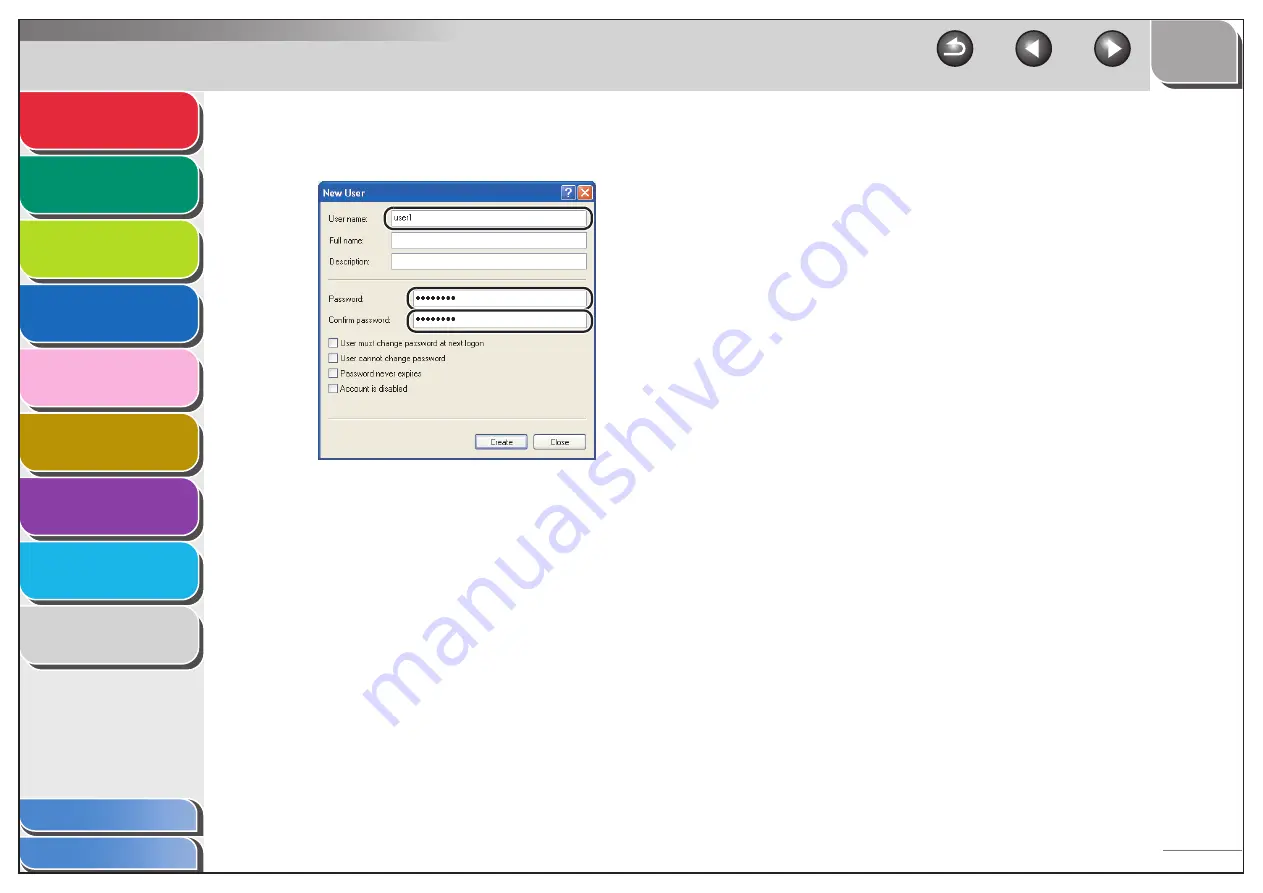
1
2
3
4
5
7
8
9
6
3-31
– In the [New User] dialog box, enter the user name in [User
name]
→
enter the password in [Password]
→
re-enter the
password in [Confirm password].
– Enter a user name not longer than 20 alphanumeric
characters, and a password not longer than 24 (14 for
Windows 2000) alphanumeric characters. If [User must
change password at next logon] is selected, any new users
added must change their passwords in order to send data
from the machine. (You cannot change the password from the
operation panel.)
– Confirm the settings
→
click [Create].
– Close the [Computer Management] window.
6.
Set a destination address using the operation
panel.
●
Sample destination setting:
– Server side settings:
[Full computer name]:
starfish.organization.company.com
Create a directory named “share”
in the specified FTP server’s
directory “\Inetpub\ftproot”, and
then set “share” as the data
destination.
– The machine’s destination settings:
The server protocol:
<FTP>
<NAME>:
The destination’s name
<HOST NAME>:
starfish.organization.company.com
<FILE PATH>:
share
<LOGIN NAME>:
User name entered in step 5
<PASSWORD>:
Password for the above user






























