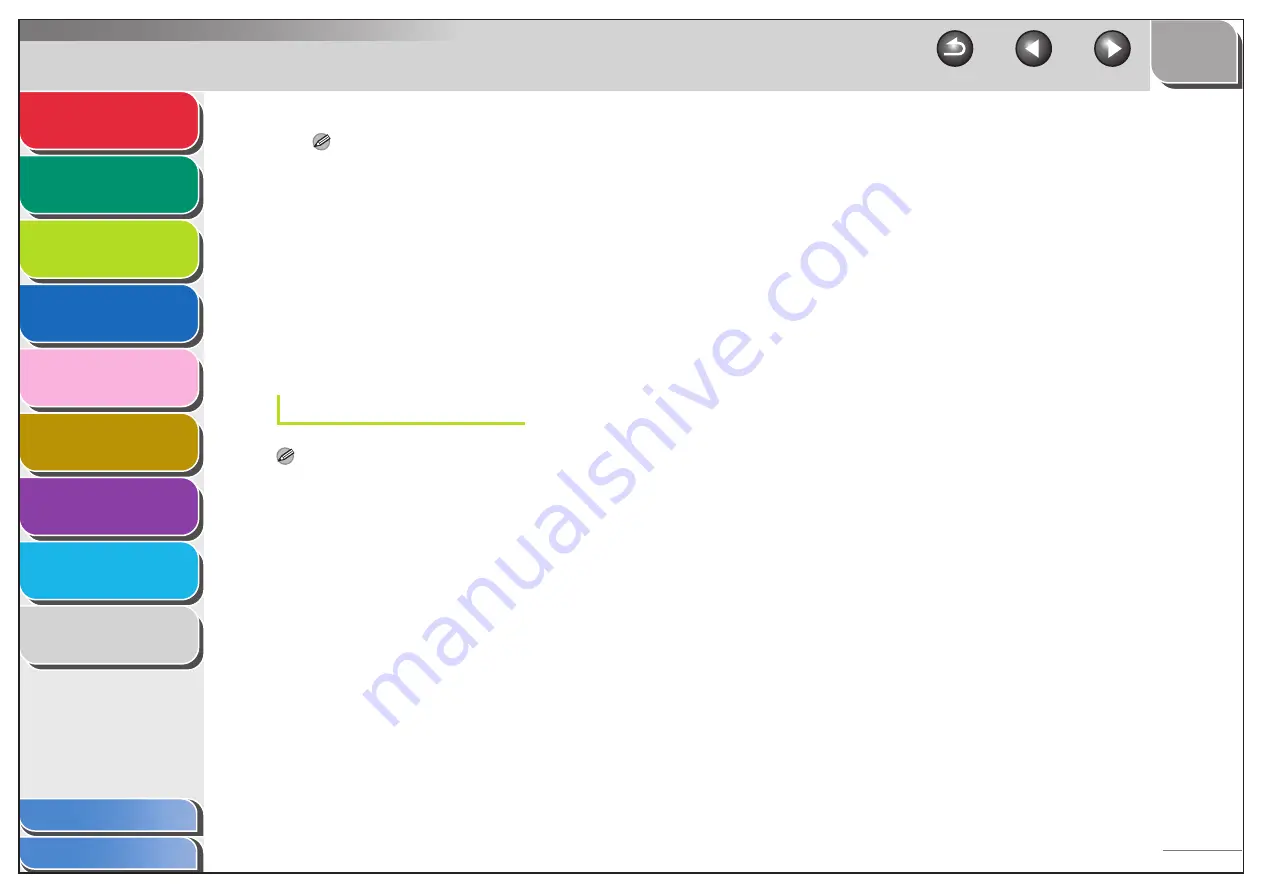
1
2
3
4
5
7
8
9
6
3-32
NOTE
– To use [Full computer name], which was confirmed in step 4,
as the host name for <HOST NAME> as shown in the
example, it is necessary to use a DNS server. (This applies
even if the machine and the FTP server are in the same
subnet.) If no DNS server is available, the host name setting
should be specified using the IP address of the FTP server.
– A maximum of 120 alphanumeric characters can be entered
for both <HOST NAME> and <FILE PATH> on the operation
panel.
– If you switch the language of the LCD display, <HOST NAME>
and <FILE PATH> may not be displayed correctly.
– For instructions on how to specify destination address
settings, see “Address Book Settings,” on p. 1-19.
UNIX
NOTE
– UNIX users must have Solaris 2.6 or later installed in order to use the
computer as an FTP server.
– In some environments, detailed settings may be required in order to
use FTP. For details, consult your network manager.
1.
Log in to a workstation as a superuser.
2.
Set up the users who send documents from
the machine, and their passwords.
Enter a user name and a password not longer than 24
alphanumeric characters.
3.
Create a shared directory to be used for
destination addresses, and then enable read
access and write access by the users who
will be sending data.















































