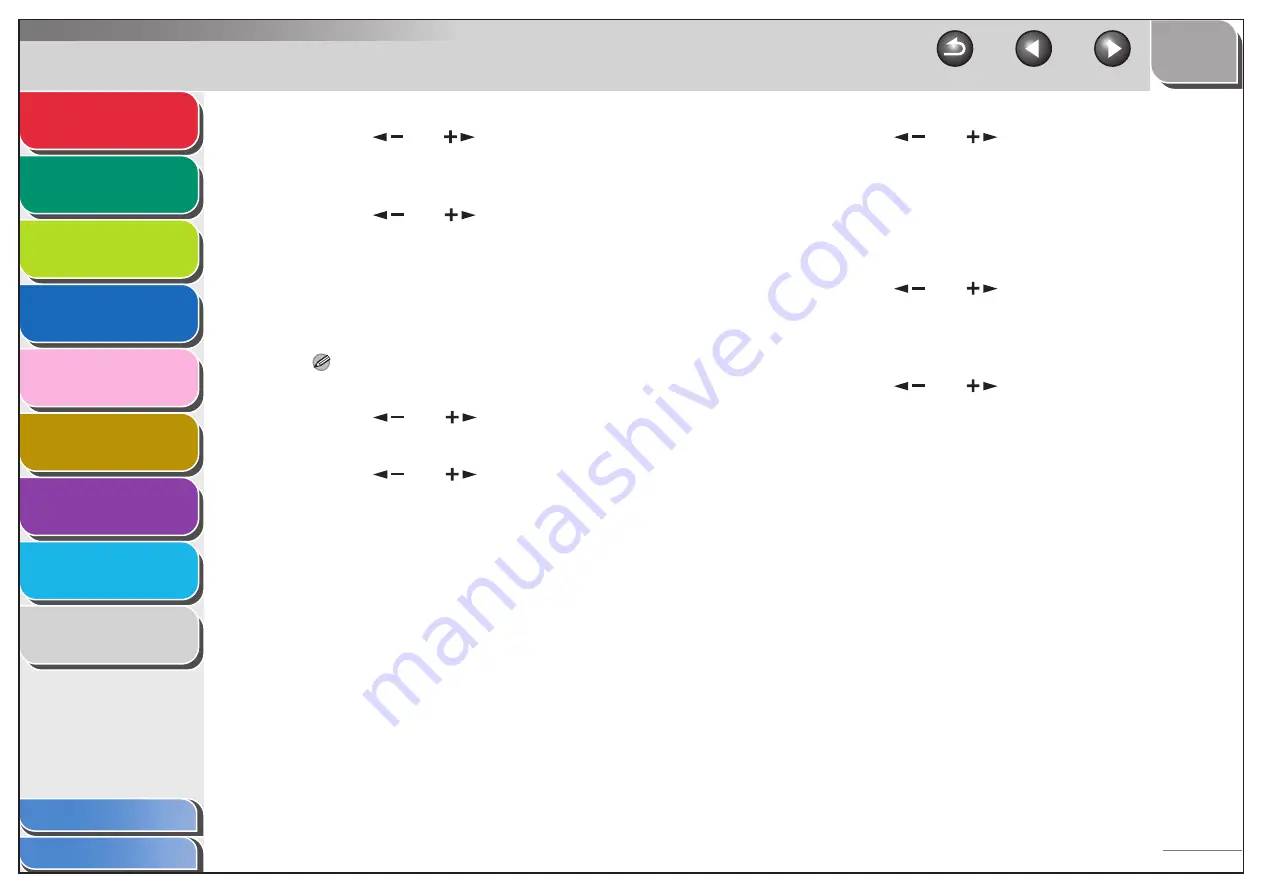
1
2
3
4
5
7
8
9
6
6-7
6.
Press [
] or [
] to select the Department
ID whose password and page limit you want
to change, then press [OK] twice.
7.
Press [
] or [
] to select <PASSWORD>,
then press [OK].
8.
Press [Clear] to clear the current password.
9.
Use the numeric keys to enter the new
password, then press [OK].
NOTE
You cannot change the Department ID.
10.
Press [
] or [
] to select <PAGE LIMIT
SET.>, then press [OK].
11.
Press [
] or [
] to select the desired
function, then press [OK].
You can select <TOTAL PRINT>, <COPY>, <SCAN>, <COLOR
SCAN>, or <PRINT>.
12.
Press [
] or [
] to select <RESTRICT
TOTAL> (when <TOTAL PRINT> is selected),
then press [OK].
The message displayed will vary depending on which function
you selected in step 11.
Example: <RESTRICT COPY> appears when <COPY> is
selected.
13.
Press [
] or [
] to select <ON> or
<OFF>, then press [OK].
<OFF>: Does not set a page limit restriction. Skip to step 17.
<ON>: Set a page limit restriction.
14.
Press [
] or [
] to select <PAGE
TOTALS> (when <TOTAL PRINT> is selected),
then press [OK].
The message displayed will vary depending on which function
you selected in step 11.
Example: <COPY LIMIT> appears when <COPY> is selected.
15.
Press [Clear] to clear the current number of
page limit restriction.






























