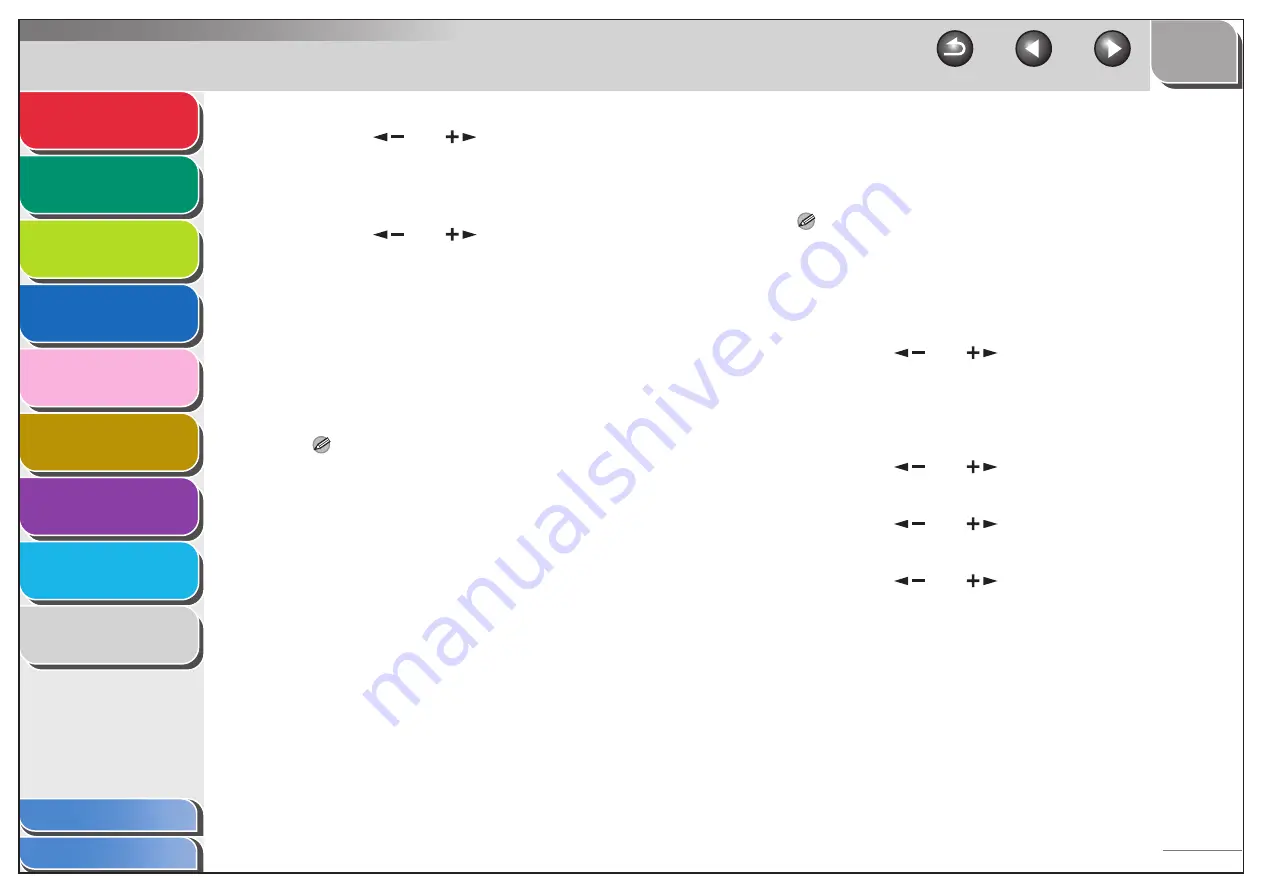
1
2
3
4
5
7
8
9
6
6-6
13.
Press [
] or [
] to select <ON> or
<OFF>, then press [OK].
<OFF>: Does not set a page limit restriction. Skip to step 16.
<ON>: Set a page limit restriction.
14.
Press [
] or [
] to select <PAGE
TOTALS> (when <TOTAL PRINT> is selected),
then press [OK].
The message displayed will vary depending on which function
you selected in step 11.
Example: <COPY LIMIT> appears when <COPY> is selected.
15.
Use the numeric keys to enter the maximum
number of pages that can be made by the
registered Department ID, then press [OK].
NOTE
– You can set the page limit from 0 to 999,999 pages. Once a
page limit is reached, copying, scanning, or printing is not
possible.
– The page limit refers to the number of printed surfaces.
Therefore, a two-sided print is counted as two pages.
16.
Press [Stop] to return to the standby mode.
■
Changing the Password and Page Limit
You can change the password and page limit settings that you
have registered.
NOTE
Do not change the password when using a control card. The control
card will become unusable if the password for the Department ID is
changed.
1.
Press [Additional Functions].
2.
Press [
] or [
] to select <SYSTEM
SETTINGS>, then press [OK].
If the System Manager ID and System Password have been set,
enter the System Manager ID and System Password using the
numeric keys, then press [Log In/Out].
3.
Press [
] or [
] to select <MANAGE
DEPT. ID>, then press [OK].
4.
Press [
] or [
] to select <ON>, then
press [OK].
5.
Press [
] or [
] to select <REGISTER
DEPT. ID>, then press [OK].






























