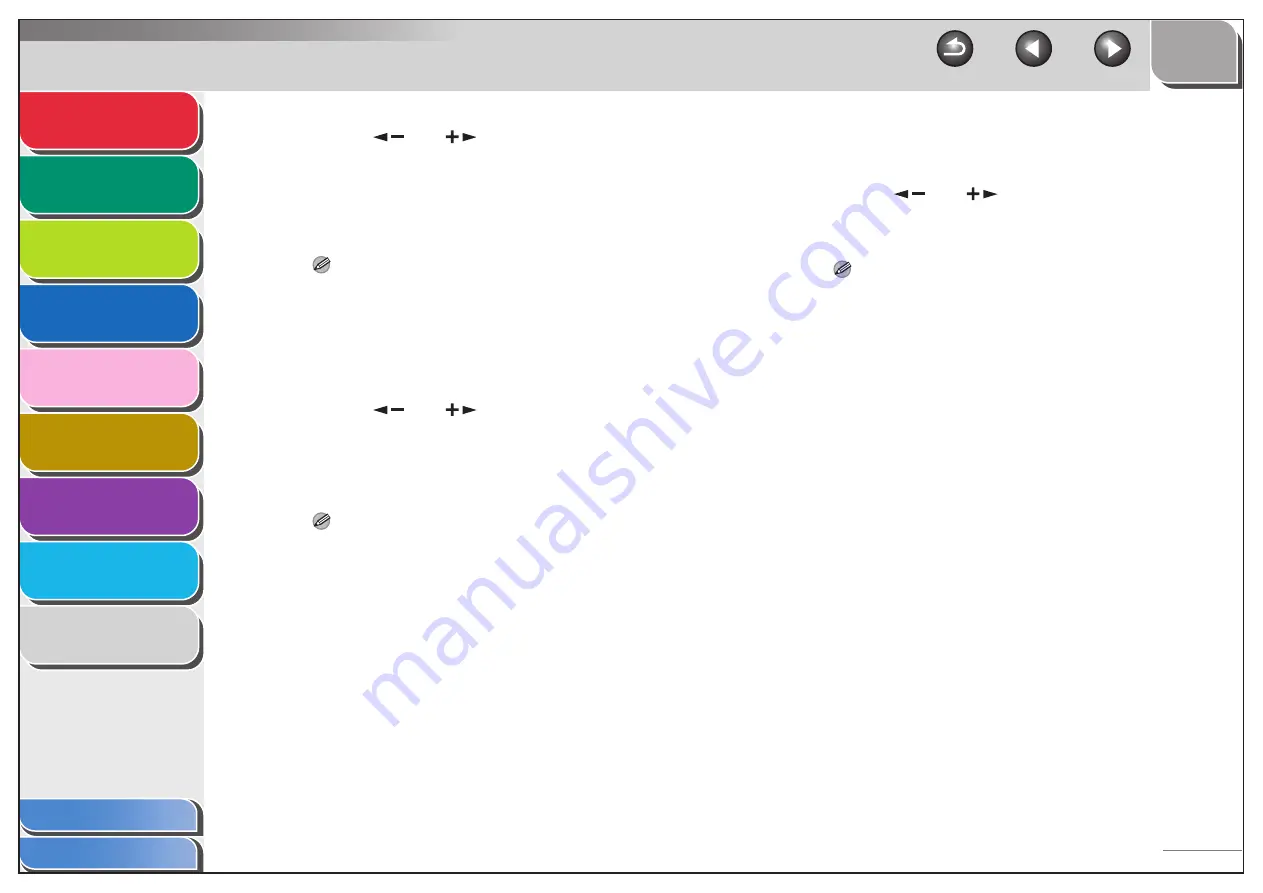
1
2
3
4
5
7
8
9
6
1-28
19.
Press [
] or [
] to select <ON> or
<OFF>, then press [OK].
<OFF>: Sends multiple images as a single file without dividing
them.
<ON>: Separates multiple images and send them as separate
files.
NOTE
If you have selected <JPEG> as the file format in step 17,
multiple images are sent as separate files even if you set
<DIVIDE INTO PAGES> to <OFF>.
20.
Confirm that <IMAGEQUALITY> is displayed,
then press [OK].
21.
Press [
] or [
] to select the resolution,
then press [OK].
You can select from <200x200dpi>, <200x400dpi>,
<300x300dpi>, <400x400dpi>, <600X600dpi>, <100X100dpi>,
<150X150dpi>, and <200x100dpi>.
NOTE
– If you want to send color images in the <PDF (COMPACT)>
format, select <300x300dpi>. Otherwise, the image is sent in
black-and-white.
– If you want to send color images in the <JPEG> format, select
<100X100dpi>, <150X150dpi>, <200x200dpi>, or
<300x300dpi>. Otherwise, the image is sent in black-and-
white.
– If you have selected <PDF> or <TIFF> as the file format in
step 17 and <100X100dpi> or <600X600dpi> as the
resolution, the image is sent in <200x200dpi> resolution.
22.
Confirm that <ORIGINAL TYPE> is displayed,
then press [OK].
23.
Press [
] or [
] to select the original
type (<TEXT/PHOTO>, <TEXT>, or <PHOTO>),
then press [OK].
NOTE
If you have selected <PDF (COMPACT)> as the file format in
step 17, the original type is automatically set to <TEXT/PHOTO>.
Skip to step 24.
24.
Press [Stop] to return to the standby mode.






























