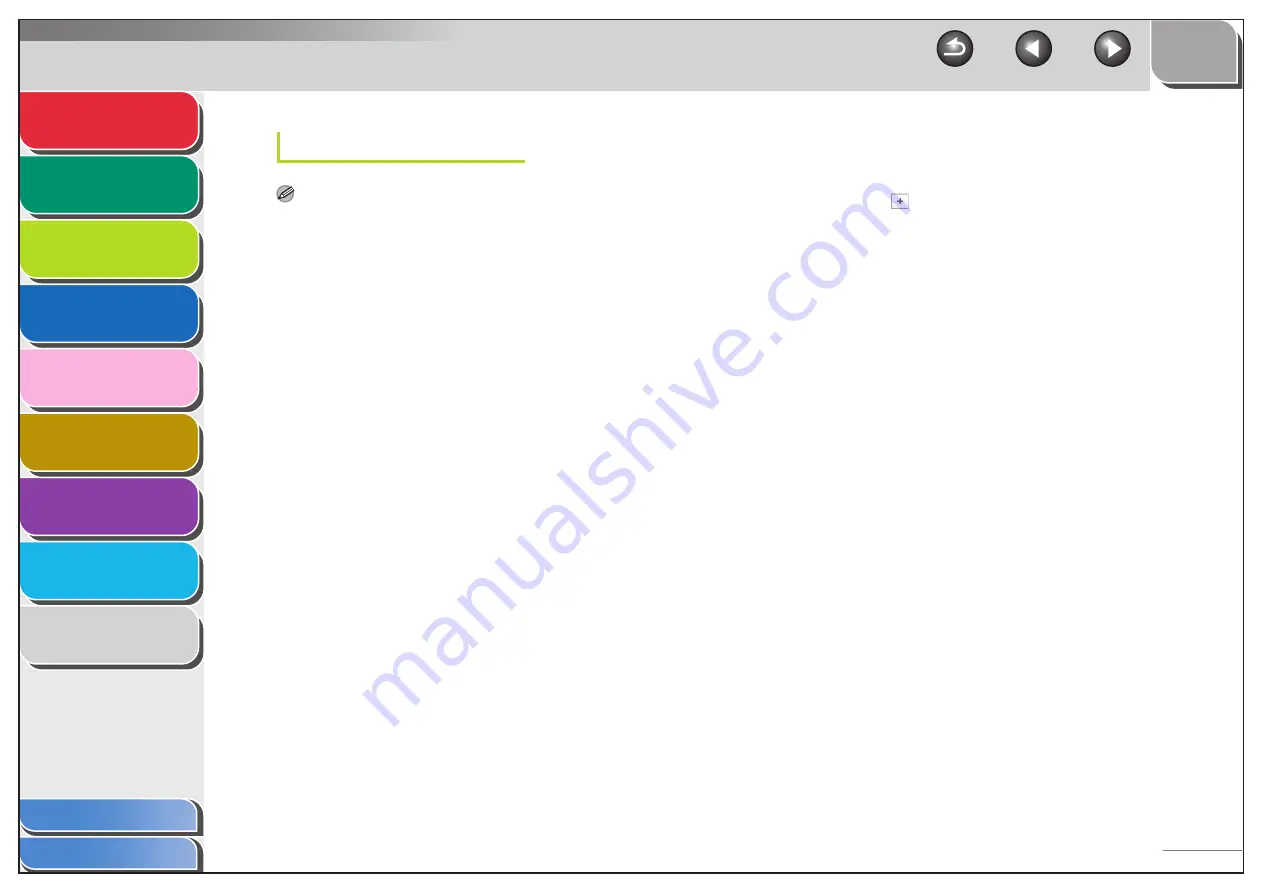
1
2
3
4
5
7
8
9
6
3-34
Mac OS X
NOTE
The following procedures are based on Mac OS X version 10.4. The
procedures may differ depending on the versions of Mac OS X you are
using.
1.
Log in to Mac OS X as Administrator.
2.
Start the FTP services under Mac OS X.
– Click the Apple icon in the top left of the screen
→
[System
Preferences].
– Click the [Sharing] icon in the [System Preferences] window.
– Click to select the [FTP Access]
→
click [Start].
– Click [Show all] on the toolbar.
3.
Specify the user to whom you want to send
data, and then the password.
– Click the [Accounts] icon in the [System Preferences] window.
– Click [
] to create a new account.
– Enter a user name, and a password not longer than 24
alphanumeric characters.
– Click [Create Account].
– Close the [Accounts] window.
4.
Create a shared folder to which files are to be
sent.
Sample setting:
Create a folder named “iR_Folder” in the [Public] folder in the
[Home] folder.
5.
Grant access to the shared folder created in
step 4.
– Click to select the shared folder
→
select [Get Info] from the
[File] menu.
– Click [Ownership & Permissions]
→
[Details].
– Enable read and write access to the folder by the owner and
members of a group to which the owner belongs.
– Close the Info window.
















































