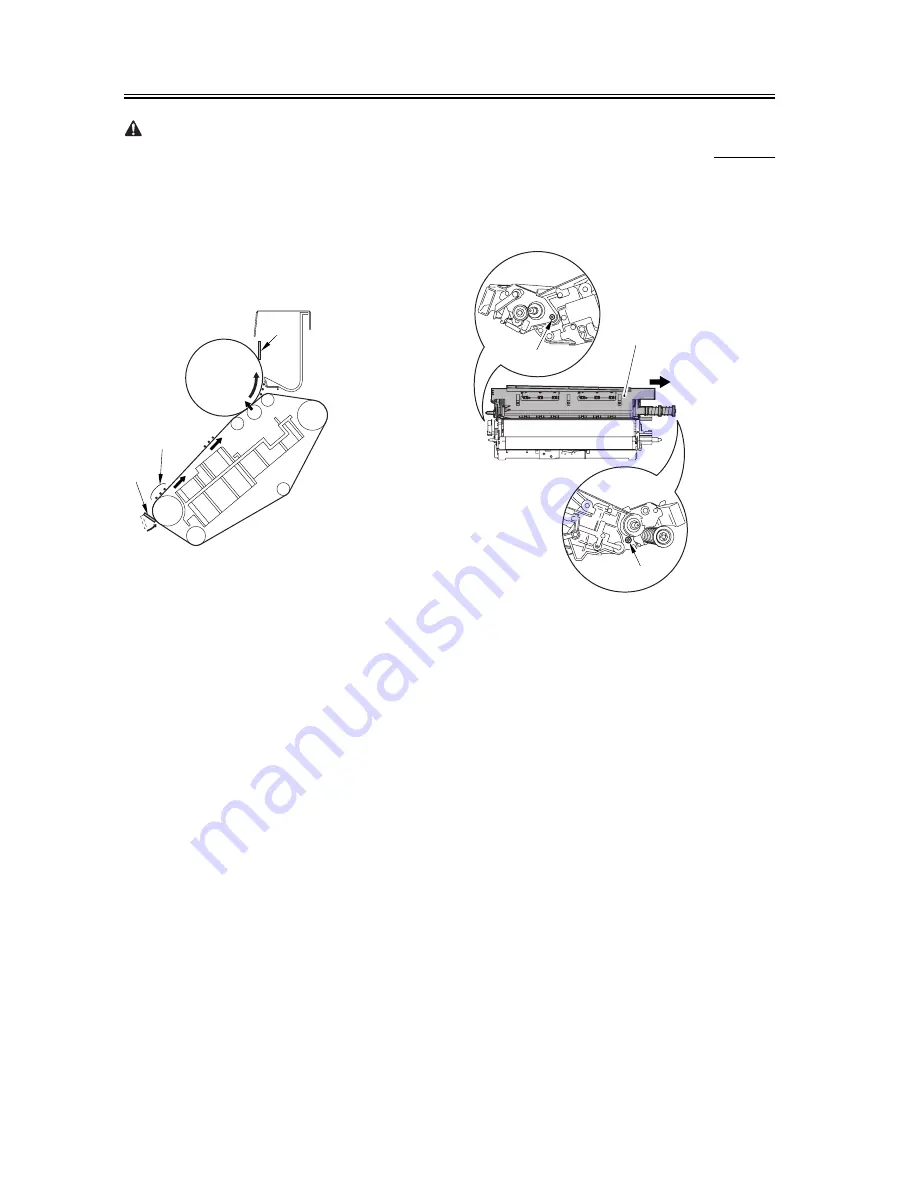
Chapter 7
7-208
When you remove the transfer cleaner drive
assembly, the ITB cleaning blade [1] is likely to come
into contact with the intermediate transfer belt by the
work of a spring, causing toner [2] to deposit on the
belt surface in the form of lines. The toner can then be
forced against the photosensitive drum by the primary
transfer assembly, thus affecting the photosensitive
drum cleaning blade [3].
F-7-744
7.11.25.8
Removing the ITB
Cleaning Unit
0002-6349
1) Remove the 2 screws [1]; then, slide the ITB
cleaning unit [2] in the direction of the arrow to
detach.
F-7-745
[1]
[2]
[3]
[1]
[1]
[2]
Summary of Contents for iR C6800 Series
Page 1: ...Apr 6 2004 Service Manual iR C6800 Series iR C6800C ...
Page 2: ......
Page 6: ......
Page 21: ...Chapter 1 Introduction ...
Page 22: ......
Page 24: ......
Page 55: ...Chapter 2 Installation ...
Page 56: ......
Page 115: ...Chapter 3 Basic Operation ...
Page 116: ......
Page 118: ......
Page 129: ...Chapter 4 Main Controller ...
Page 130: ......
Page 178: ...Chapter 4 4 46 ...
Page 179: ...Chapter 5 Original Exposure System ...
Page 180: ......
Page 234: ...Chapter 5 5 52 ...
Page 235: ...Chapter 6 Laser Exposure ...
Page 236: ......
Page 238: ......
Page 257: ...Chapter 7 Image Formation ...
Page 258: ......
Page 562: ...Chapter 7 7 296 ...
Page 563: ...Chapter 8 Pickup Feeding System ...
Page 564: ......
Page 614: ...Chapter 8 8 46 F 8 49 10 9 12 11 5 5 4 4 3 5 1 2 1 2 3 1 2 3 4 1 2 3 4 5 ...
Page 616: ...Chapter 8 8 48 F 8 51 2 1 3 3 3 2 1 1 2 1 2 3 5 6 7 8 ...
Page 660: ...Chapter 8 8 92 ...
Page 661: ...Chapter 9 Fixing System ...
Page 662: ......
Page 728: ...Chapter 9 9 64 ...
Page 729: ...Chapter 10 Externals and Controls ...
Page 730: ......
Page 734: ...Contents ...
Page 742: ...Chapter 10 10 8 F 10 2 FM12 FM11 FM1 FM2 FM4 FM3 FM6 FM7 FM9 FM8 FM5 FM13 FM14 FM10 ...
Page 787: ...Chapter 11 Maintenance and Inspection ...
Page 788: ......
Page 790: ......
Page 815: ...Chapter 12 Standards and Adjustments ...
Page 816: ......
Page 868: ...Chapter 12 12 50 ...
Page 869: ...Chapter 13 Correcting Faulty Images ...
Page 870: ......
Page 882: ...Chapter 13 13 10 13 3 Troubleshooting ...
Page 898: ...Chapter 13 13 26 Image Sample F 13 13 ...
Page 900: ...Chapter 13 13 28 Image Sample F 13 15 ...
Page 929: ...Chapter 13 13 57 Image Sample F 13 45 ...
Page 932: ...Chapter 13 13 60 Image Sample image of a specific color is too light F 13 47 ...
Page 933: ...Chapter 13 13 61 image of a specific color is too dark F 13 48 ...
Page 934: ...Chapter 13 13 62 image is too light overall F 13 49 ...
Page 966: ...Chapter 13 13 94 F 13 70 PS65 PS38 PS39 PS46 PS44 PS45 PS52 PS53 PS58 PS59 PS37 ...
Page 968: ...Chapter 13 13 96 F 13 71 SW14 SW15 SW12 SW11 SW1 SW13 SW2 SW3 ...
Page 980: ...Chapter 13 13 108 ...
Page 981: ...Chapter 14 Self Diagnosis ...
Page 982: ......
Page 1051: ...Chapter 15 Service Mode ...
Page 1052: ......
Page 1302: ...Chapter 15 15 238 ...
Page 1303: ...Chapter 16 Upgrading ...
Page 1304: ......
Page 1306: ......
Page 1395: ...Chapter 17 Service Tools ...
Page 1396: ......
Page 1397: ...Contents Contents 17 1 Special Tools 17 1 17 2 Solvents and Oils 17 3 ...
Page 1398: ......
Page 1402: ...Chapter 17 17 4 ...
Page 1403: ...Apr 6 2004 ...
Page 1404: ......
















































