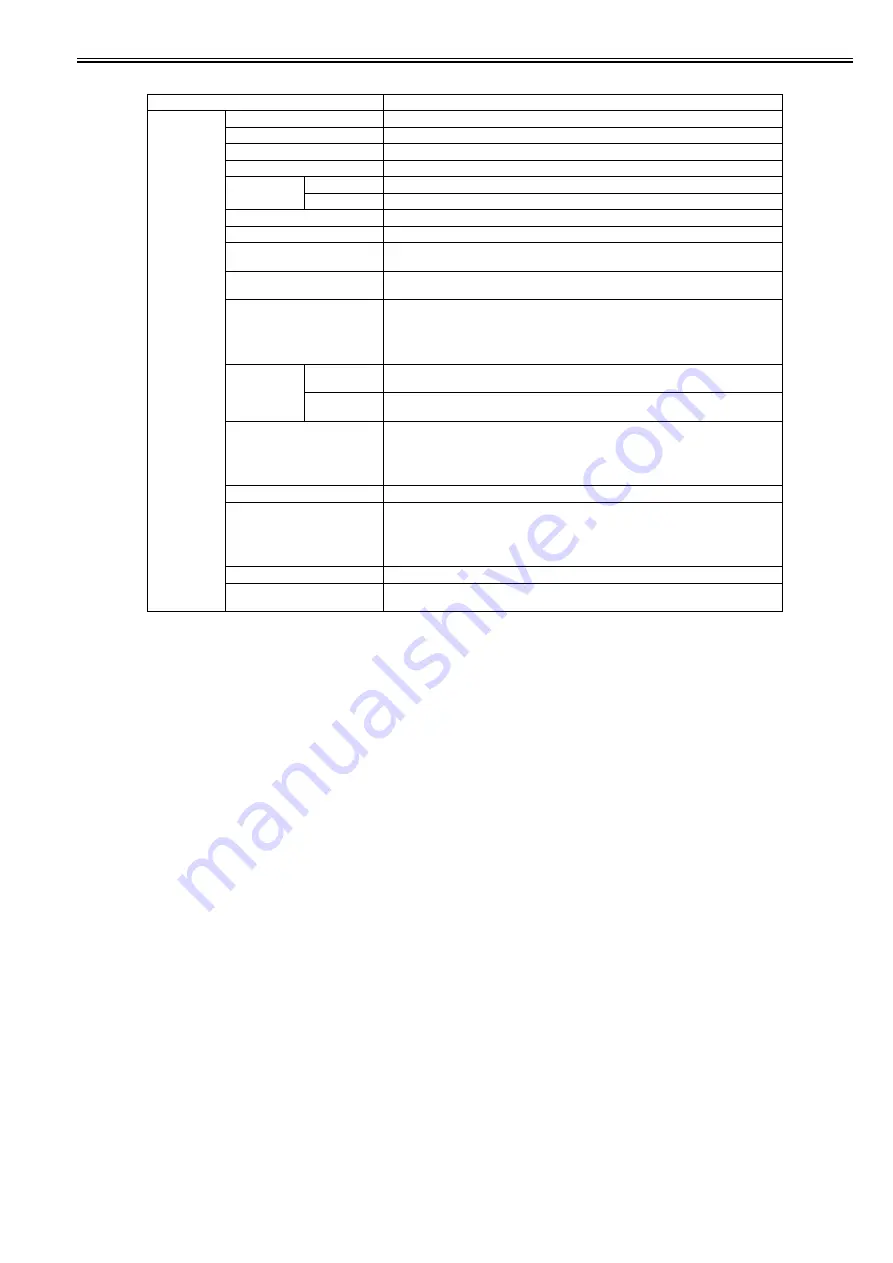
Chapter 1
1-31
T-1-16
Setting Item
Description/Instructions
[System Setup]
[Sleep Timer]
Specify the period before the printer enters Sleep mode.
[Shut Down Timer]
Specify the period before the printer shuts down.
[Buzzer]
Set the buzzer. Choose On for the buzzer to sound once for warnings and three times for errors.
[Contrast Adj.]
Adjust the Display Screen contrast level.
[Date & Time]
[Date]
Set the current date.
[Time]
Set the current time. This can be set only when [Date] is set.
[Date Format]
Specify the date format.
[Language]
Specify the language used on the Display Screen.
[Time Zone]
Specify the time zone. Time zone options indicate a main city in this time zone and the
difference from Greenwich Mean Time.
[Length Unit]
Choose the unit of measurement when roll length is displayed. You can switch the unit
displayed for the remaining paper amount.
[Detect Mismatch]
Set the printing behavior when the paper type and size set with the printer menu does not match
the paper type and size set with the printer driver.
Select [Pause] to pause printing. Select [Warning] to print a warning and continue printing.
Select [None] to continue printing without displaying a warning. Select [Hold Job] to queue the
job with different paper type and size in a job queue on the hard disk.
[Paper Size
Basis]
[Sht Selection 1] Select which size is to be recognized, [ISO A3+] or [13"x19"(Super B)], when the detected size
of the cut sheet is between these sizes.
[Sht Selection 2] Select which size is to be recognized, [ISO B1] or [28"x40"(ANSI F)], when the detected size
of the cut sheet is between these sizes.
[Keep Paper Size]
Select [On] to give priority to paper size. If the margin set with the printer driver is less than
the margin set with the printer menu, the margin set with the printer menu has priority and text
and images extending beyond the margins are truncated.
Select [Off] to give priority to margin settings. If the margins set with the printer driver and the
margins set with the printer menu are different, the larger settings are used for printing.
[Rep.P.head Print]
Select [On] to automatically perform [Adjust Detail] after replacing the Printhead.
[Nozzle Check]
Set with [Frequency] the timing to check for nozzle clogging after printing. Select [Standard]
to adjust the checking timing according to the nozzle usage.
Select [1 page] or [10 pages] to check every one page or 10 pages.
Select [On] for [Warning] to display a warning when the print head nozzle is clogged while
printing.
[Use RemoteUI]
Select [Off] to disable access from RemoteUI and enable setting only from the operation panel.
[Reset PaprSetngs]
Restores settings that you have changed with Media Configuration Tool to the factory default
values.
Summary of Contents for iPF8400S Series
Page 1: ...Feb 27 2017 Service Manual iPF8000 series iPF8400S ...
Page 2: ......
Page 6: ......
Page 11: ...Chapter 1 PRODUCT DESCRIPTION ...
Page 12: ......
Page 14: ......
Page 63: ...Chapter 2 TECHNICAL REFERENCE ...
Page 64: ......
Page 106: ......
Page 107: ...Chapter 3 INSTALLATION ...
Page 108: ......
Page 110: ......
Page 123: ...Chapter 3 3 13 F 3 22 6 FAN UNIT A ...
Page 125: ...Chapter 3 3 15 ...
Page 126: ......
Page 127: ...Chapter 4 DISASSEMBLY REASSEMBLY ...
Page 128: ......
Page 130: ......
Page 167: ...Chapter 4 4 37 ...
Page 168: ......
Page 169: ...Chapter 5 MAINTENANCE ...
Page 170: ......
Page 172: ......
Page 177: ...Chapter 6 TROUBLESHOOTING ...
Page 178: ......
Page 180: ......
Page 215: ...Chapter 7 SERVICE MODE ...
Page 216: ......
Page 218: ......
Page 272: ...Chapter 7 7 54 ...
Page 273: ...Chapter 8 ERROR CODE ...
Page 274: ......
Page 276: ......
Page 311: ...Feb 27 2017 ...
Page 312: ......


































