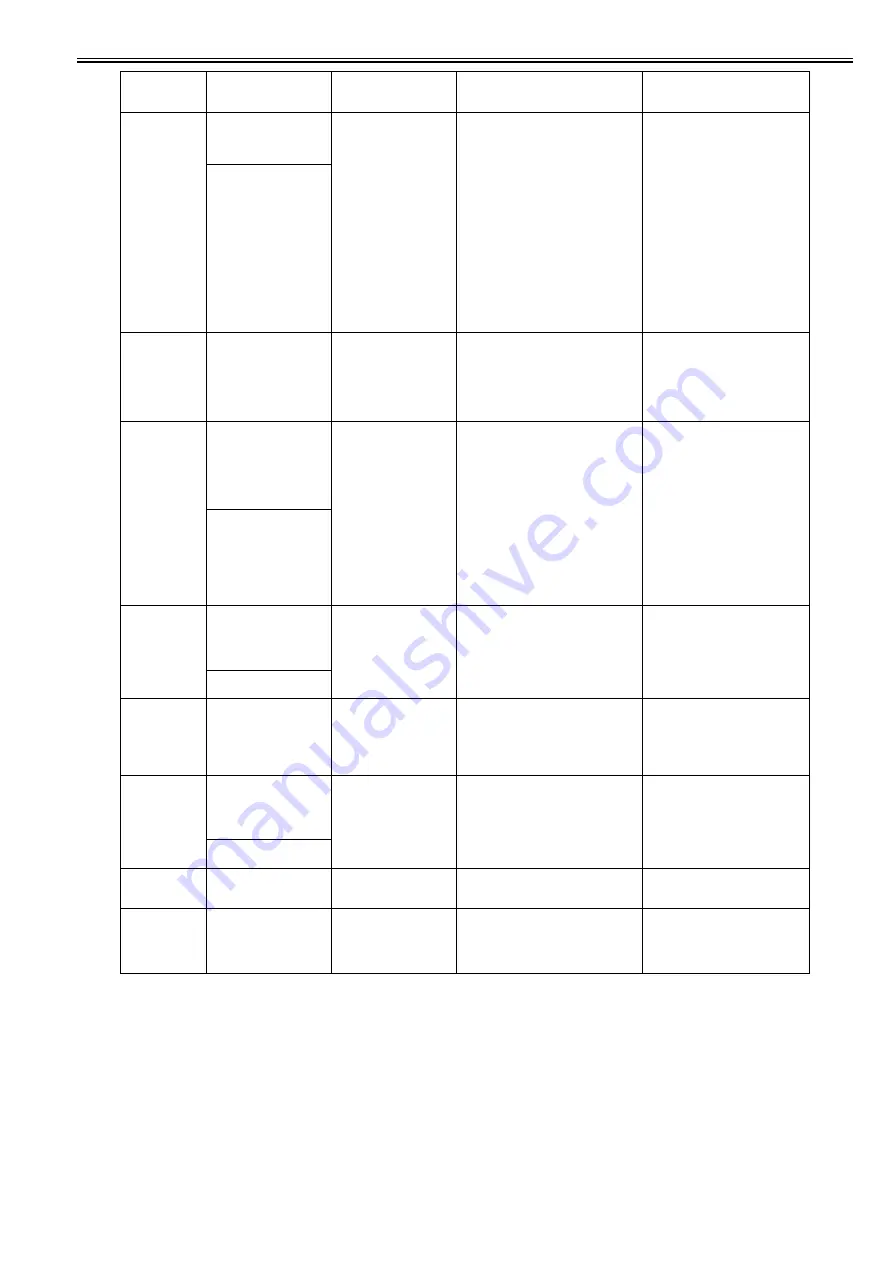
Chapter 8
8-15
281B
No MaintenanceCartridge
capacity.
Replacethe
maintenancecartridge.
Maint Cartridge
Replace Cart
Maint Cart Error
Replace Cart
The maintenance cartridge before cleaning
does not have an enough capacity
(reusable).
Near-full has been detected from the dot
count and the usage period (drying time).
<Maintenance cartridge detection timings>
The presence of a maintenance cartridge is
detected at the following timings:
1. Before printing/during printing (twice
per second)/at the end of printing/ between
pages
2. Before a recovery operation/during a
recovery operation (twice per second)/
before opening of the ink supply valve
3. When the cartridge is removed and
inserted following the occurrence of an
error or warning.
Replace the maintenance cartridge.
The maintenance cartridge can be put
to reuse after the end of cleaning.
Reference) The absorber may appear
whitish or weigh light, depending on
the usage conditions.
No MaintenanceCartridge
capacity.
Hold base of maint
cart firmly. Keep it
level during removal
2820
Cannot adjust
printhead.
Press Online to
clear the error
and readjust
printhead.
Online Key
and recalibrate
Printhd Adj Err
Please Readjust
Head registration unadjustable
The adjustment value has gone out of
bounds during automatic head adjustment.
Check the nozzle check pattern
2821
Cannot adjust
band.
Press Online to
clear the error
and readjust
the band.
Online Key
and recalibrate
Band Adj Error
Please Readjust
LF unadjustable
A detected value has gone out of bounds
while performing automatic band
adjustment.
1. Adjustment is not possible with
transparent/semi-transparent paper.
Replace with paper having similar
substrate and perform automatic band
adjustment or manual adjustment.
2. Make detailed band adjustment
(automatic).
3. Check the nozzle check pattern.
4. Initialize the system settings/paper
preferences and then add additional
paper and perform automatic band
adjustment (detailed). If the paper
preferences are initialized, all the
paper setting would be reset to their
factory defaults.
Cannot adjust
paper feed.
Press OK to clear
the error and
readjust printhead.
2822
Cannot adjust
eccentric.
Press Online to
clear the error.
OnlineKey: Press
To Clear Error
Eccent Adj Error
Eccentricity uncorrectable (which does not
occur when in User mode)
A detected value has gone out of bounds
while making adjustment.
1. Check the paper type: Replace with
photo glossy paper (UF120).
2. Check the paper for soiling, tear and
other defects.
Having run LF tuning, update the
additional paper.
Cannot adjust
eccentric.
2823
Hardware error.
03010000-2823
Turn off printer,
wait, then
turn on again.
Power On
Again
Invalid Head Chk
Head check error
2824
Cannot adjust
optic axis.
Press Online to
clear the error.
OnlineKey: Press
To Clear Error
Optic Axis Adj
Error
Optical axis unadjustable (which does not
occur when in User mode)
An adjustment pattern has not been printed.
The optical axis deviates from the correct
position by -/+3 mm or more.
Check the paper (paper type check).
Cannot adjust
optic axis.
2825
This type of media
is not compatible
with HP-GL/2.
Paper type not compatible with HP-GL/2
has been specified.
Check the paper.
2826
LFNG XXX XXX XXX
XXX
press OK key
(XXXX is a measured
value.)
When executing LF unevenness auto
diagnostic processing, the multisensor read
value has gone outside the predefined
scope (Service mode only).
Check the paper.
Check the multisensor.
Code
(last 4 digits)
Panel display
(Large LCD)
Panel display
(Small LCD)
Explanation/Detection sequence
Remedial Action
Summary of Contents for iPF8400S Series
Page 1: ...Feb 27 2017 Service Manual iPF8000 series iPF8400S ...
Page 2: ......
Page 6: ......
Page 11: ...Chapter 1 PRODUCT DESCRIPTION ...
Page 12: ......
Page 14: ......
Page 63: ...Chapter 2 TECHNICAL REFERENCE ...
Page 64: ......
Page 106: ......
Page 107: ...Chapter 3 INSTALLATION ...
Page 108: ......
Page 110: ......
Page 123: ...Chapter 3 3 13 F 3 22 6 FAN UNIT A ...
Page 125: ...Chapter 3 3 15 ...
Page 126: ......
Page 127: ...Chapter 4 DISASSEMBLY REASSEMBLY ...
Page 128: ......
Page 130: ......
Page 167: ...Chapter 4 4 37 ...
Page 168: ......
Page 169: ...Chapter 5 MAINTENANCE ...
Page 170: ......
Page 172: ......
Page 177: ...Chapter 6 TROUBLESHOOTING ...
Page 178: ......
Page 180: ......
Page 215: ...Chapter 7 SERVICE MODE ...
Page 216: ......
Page 218: ......
Page 272: ...Chapter 7 7 54 ...
Page 273: ...Chapter 8 ERROR CODE ...
Page 274: ......
Page 276: ......
Page 311: ...Feb 27 2017 ...
Page 312: ......





































