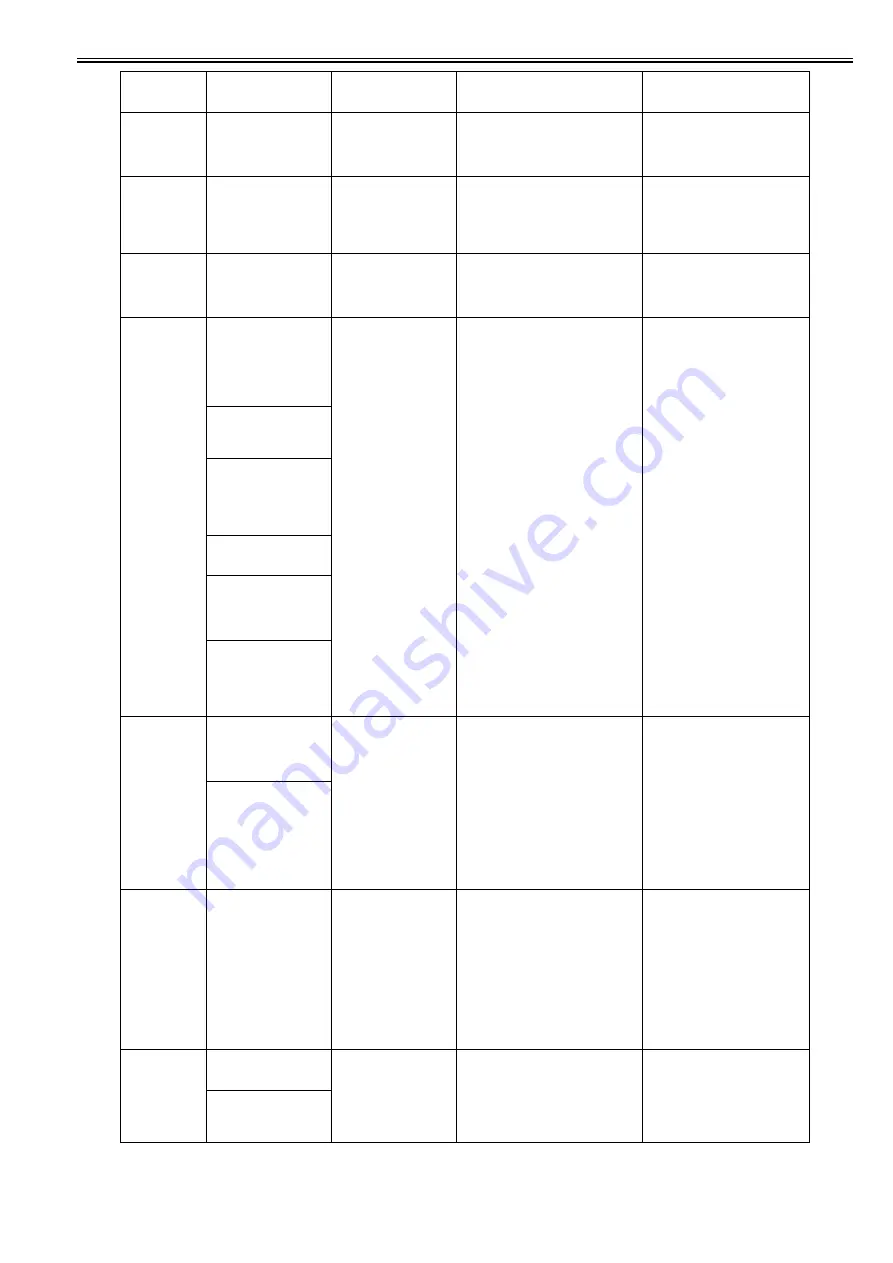
Chapter 8
8-9
201C
Paper jam
Push the release
lever back.
While printing, paper width was detected
to have fluctuated beyond the predefined
value.
Failure of detecting right edge of the paper
(cut paper, in printing).
By releasing the release lever, move to
the loading sequence, and load paper
to the correct position.
201D
Paper jam
Remove the paper
after cutting at the
top of feed slot. Push the
release
lever back.
While printing, paper width was detected
to have fluctuated beyond the predefined
value.
Failure of detecting right edge of the paper
(cut paper, in printing).
1. Cut the paper near the feed slot, and
remove the paper.
2. Release the release lever, and load
the paper to the correct position.
201E
Media Type not
compatible with
cassette.
Check Media Type.
Stop: Stop Printing
Media Check
Please Cancel
Cas Cannot Feed
Please Check
Paper mismatch (cut sheet)
Cassette pickup has been specified for
paper that does not support cassette pickup.
Check the cassette pick-up setting/
paper type.
2405
Borderless printng
not possible.
Lift the release
lever and reload
the paper.
Online: Print
Roll Paper Chk
Check Width/Spcr
Borderless Prtng
Not Possible
Invalid paper loading position (borderless
printing)
The position at which paper is loaded is
unfit for borderless printing.
Data with a borderless print specification
has been received while the left or right
edge of roll paper was off the center of the
borderless print idle ejection port at the
completion of roll paper pickup.
Reload the roll paper.
Check spacers
Bordless Printing
not possible. Lift
release lever and
reload the paper.
Bordless Printing
not possible. Lift
release lever and
reload the paper
Online: Not bordrlss
Stop: Stop Printing
Paper position not
suitable for
borderless printing
Borderless printng
not possible. Check
roll position.
Online: Print
Load/Eject: Change Paper
Borderless printng
not possible. Check
roll width and
spacers.
Online: Print
Load/Eject: Change Paper
2406
Borderless printng
not possible. Check paper
size setting.
Online: Print
Load/Eject: Change Paper
Check Supported
Paper.
No Borderless w/
This Roll Paper
Borderless print data not printable (logic)
Borderless print data was received at the
start of printing and one or more of the
following requirements are met at the same
time:
-A feeder slot other than one for roll paper
has been specified in the data.
-A paper type that does not support
borderless printing has been set on the data.
-Banner printing has been specified on the
data at the same time.
-A paper size that does not support
borderless printing has been specified in a
job for which paper had already been fed.
Reset the driver and RIP.
Borderless printng
not possible. Check
supported paper.
2407
Borderless printng
not possible. Paper
stretched or shrank.
Confirm usage cond.
of the paper.
It occurs when all of the following
conditions are met at start of printing.
-Borderless printing data has been
received.
-Roll paper has been loaded, and its paper
width and edge position recognized at
loading are within the supported range of
borderless printing.
-As a result of right/left side edge detection
after start of print processing, it was
detected as beyond the supported range of
borderless printing.
Reset /replace the roll paper.
Confirm and explain usage
environment.
2408
Borderless printng
not possible. Check
supported paper.
At the start of borderless printing, roll
paper whose size doesn't support
borderless printing has been loaded.
Replace with appropriate paper.
Bordless Printing
not possible. Lift
release lever and
reload the paper.
Code
(last 4 digits)
Panel display
(Large LCD)
Panel display
(Small LCD)
Explanation/Detection sequence
Remedial Action
Summary of Contents for iPF8400S Series
Page 1: ...Feb 27 2017 Service Manual iPF8000 series iPF8400S ...
Page 2: ......
Page 6: ......
Page 11: ...Chapter 1 PRODUCT DESCRIPTION ...
Page 12: ......
Page 14: ......
Page 63: ...Chapter 2 TECHNICAL REFERENCE ...
Page 64: ......
Page 106: ......
Page 107: ...Chapter 3 INSTALLATION ...
Page 108: ......
Page 110: ......
Page 123: ...Chapter 3 3 13 F 3 22 6 FAN UNIT A ...
Page 125: ...Chapter 3 3 15 ...
Page 126: ......
Page 127: ...Chapter 4 DISASSEMBLY REASSEMBLY ...
Page 128: ......
Page 130: ......
Page 167: ...Chapter 4 4 37 ...
Page 168: ......
Page 169: ...Chapter 5 MAINTENANCE ...
Page 170: ......
Page 172: ......
Page 177: ...Chapter 6 TROUBLESHOOTING ...
Page 178: ......
Page 180: ......
Page 215: ...Chapter 7 SERVICE MODE ...
Page 216: ......
Page 218: ......
Page 272: ...Chapter 7 7 54 ...
Page 273: ...Chapter 8 ERROR CODE ...
Page 274: ......
Page 276: ......
Page 311: ...Feb 27 2017 ...
Page 312: ......






























