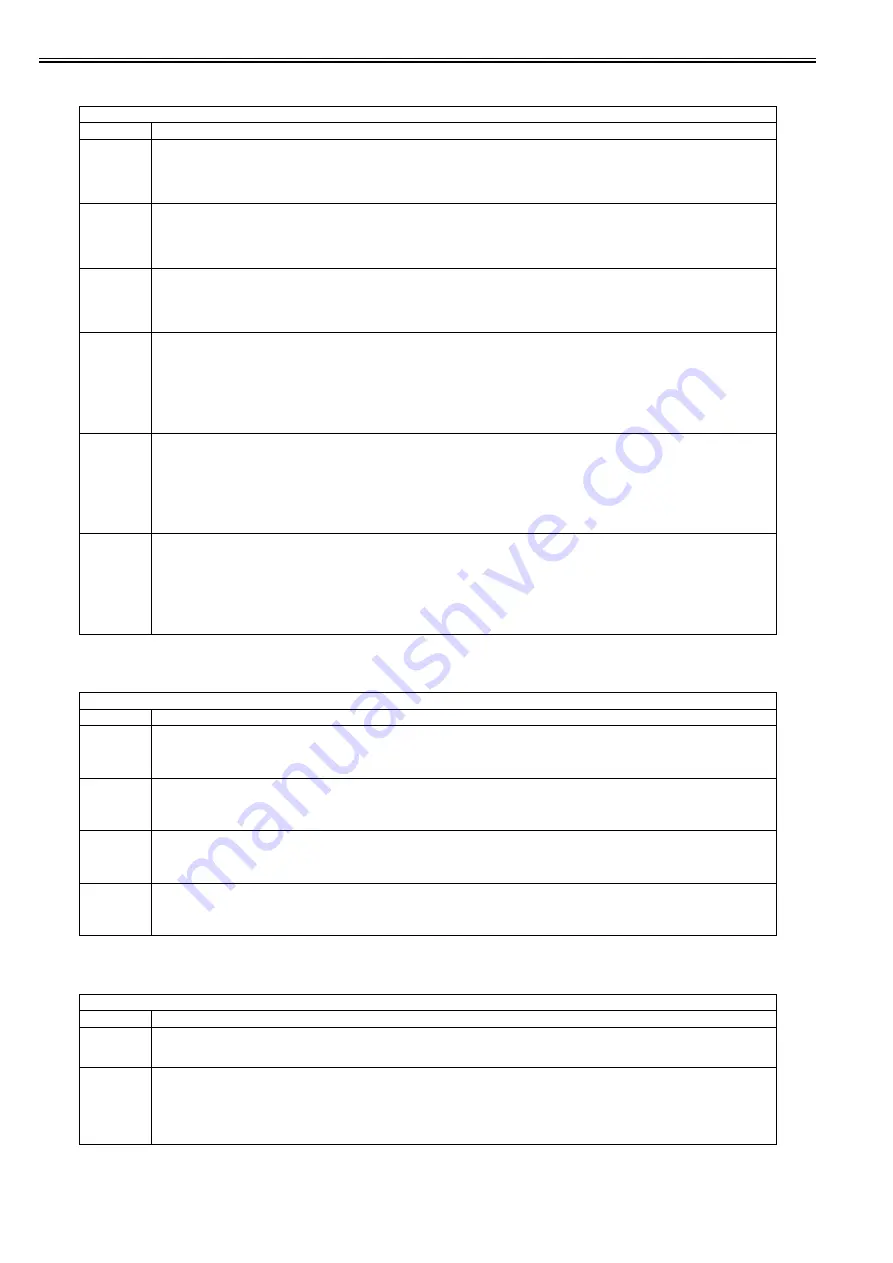
Chapter 18
18-18
<CCD>
T-18-14
<PASCAL>
T-18-15
<MISC>
T-18-16
COPIER > ADJUST > CCD
Sub item
Description
W-PLT-X
Entry of white level data for standard white plate
Enter a correction value (X) for standard white plate on the backside of the copyboard glass using the service mode after replacement of the copyboard
glass or after execution of RAM clearing for the reader unit.
Setting range: 4096 to 9999
[Factory setting value/Value after RAM clearing: 8180]
W-PLT-Y
Entry of white level data for standard white plate
Enter a correction value (Y) for standard white plate on the backside of the copyboard glass using the service mode after replacement of the copyboard
glass or after execution of RAM clearing for the reader unit.
Setting range: 4096 to 9999
[Factory setting value/Value after RAM clearing: 8635]
W-PLT-Z
Entry of white level data for standard white plate
Enter a correction value (Z) for standard white plate on the backside of the copyboard glass using the service mode after replacement of the copyboard
glass or after execution of RAM clearing for the reader unit.
Setting range: 4096 to 9999
[Factory setting value/Value after RAM clearing: 9291]
DFTAR-R
Entry of the shading target value when DF is used (RED color) (Normal document reading position)
Make the following adjustment using this item.
[When used]
An image failure occurred after execution of ADF white level adjustment (COPIER>FUNCTION>CCD>DF-WLVL1/DF-WLVL2) (caused by a dirt
on the chart, etc.).
Setting range: 65537 to 99999
[Factory setting value: Differs depending on the machine]
[Value after RAM clearing: 77690]
DFTAR-G
Entry of the shading target value when DF is used (GREEN color) (Normal document reading position)
Make the following adjustment using this item.
[When used]
An image failure occurred after execution of ADF white level adjustment (COPIER>FUNCTION>CCD>DF-WLVL1/DF-WLVL2) (caused by a dirt
on the chart, etc.).
Setting range: 65537 to 99999
[Factory setting value: Differs depending on the machine]
[Value after RAM clearing: 79766]
DFTAR-B
Entry of the shading target value when DF is used (BLUE color) (Normal document reading position)
Make the following adjustment using this item.
[When used]
An image failure occurred after execution of ADF white level adjustment (COPIER>FUNCTION>CCD>DF-WLVL1/DF-WLVL2) (caused by a dirt
on the chart, etc.).
Setting range: 65537 to 99999
[Factory setting value: Differs depending on the machine]
[Value after RAM clearing: 82867]
COPIER > ADJUST > PASCAL
Sub item
Description
OFST-P-Y
Adjustment of the test print reading density
Perform an offset adjustment for the test print reading signal when PASCAL control is performed at the time of automatic gradation correction (full
correction).
Setting range: -32 to 32
OFST-P-M
Adjustment of the test print reading density
Perform an offset adjustment for the test print reading signal when PASCAL control is performed at the time of automatic gradation correction (full
correction).
Setting range: -32 to 32
OFST-P-C
Adjustment of the test print reading density
Perform an offset adjustment for the test print reading signal when PASCAL control is performed at the time of automatic gradation correction (full
correction).
Setting range: -32 to 32
OFST-P-K
Adjustment of the test print reading density
Perform an offset adjustment for the test print reading signal when PASCAL control is performed at the time of automatic gradation correction (full
correction).
Setting range: -32 to 32
COPIER > ADJUST > MISC
Sub item
Description
SEG-ADJ
Adjustment of the separation level of text and photo in the text/photo/map mode
Setting range: -4 to 4
[Factory setting value/Value after RAM clearing: 0]
ACS-EN
Adjustment of copyboard ACS-EN ACS- judgment area
[When used]
The user does not need color adjustment of the upper edge or corners of the BOOK document. (At copyboard reading)
Setting range: -2 to 2
Increase the setting value to enlarge the judgment area.
[Factory setting value/Value after RAM clearing: 1]
Summary of Contents for imageRUNNERC1022
Page 2: ......
Page 6: ......
Page 19: ...Chapter 1 Introduction ...
Page 20: ......
Page 93: ...Chapter 2 Installation ...
Page 94: ......
Page 96: ......
Page 111: ...Chapter 3 Basic Operation ...
Page 112: ......
Page 114: ......
Page 119: ...Chapter 4 Main Controller ...
Page 120: ......
Page 122: ......
Page 135: ...Chapter 5 Original Exposure System ...
Page 136: ......
Page 138: ......
Page 151: ...Chapter 6 Original Feeding System ...
Page 152: ......
Page 154: ......
Page 170: ......
Page 171: ...Chapter 7 Laser Exposure ...
Page 172: ......
Page 174: ......
Page 184: ......
Page 185: ...Chapter 8 Image Formation ...
Page 186: ......
Page 188: ......
Page 222: ......
Page 223: ...Chapter 9 Pickup and Feed System ...
Page 224: ......
Page 259: ...Chapter 10 Fixing System ...
Page 260: ......
Page 262: ......
Page 268: ...Chapter 10 10 6 ...
Page 279: ...Chapter 11 External and Controls ...
Page 280: ......
Page 311: ...Chapter 12 e Maintenance imageWARE Remote ...
Page 312: ......
Page 314: ......
Page 323: ...Chapter 12 12 9 F 12 27 ...
Page 349: ...Chapter 13 Maintenance and Inspection ...
Page 350: ......
Page 352: ......
Page 354: ......
Page 355: ...Chapter 14 Measurement and Adjustments ...
Page 356: ......
Page 358: ......
Page 361: ...Chapter 15 Correcting Faulty Images ...
Page 362: ......
Page 364: ......
Page 385: ...Chapter 16 Error Code ...
Page 386: ......
Page 388: ......
Page 399: ...Chapter 16 16 11 ...
Page 400: ......
Page 401: ...Chapter 17 Special Management Mode ...
Page 402: ......
Page 404: ......
Page 411: ...Chapter 17 17 7 ...
Page 412: ......
Page 413: ...Chapter 18 Service Mode ...
Page 414: ......
Page 492: ......
Page 493: ...Chapter 19 Upgrading ...
Page 494: ......
Page 496: ......
Page 500: ...Chapter 19 19 4 3 Click Next F 19 4 4 Select a USB connected device and click Next F 19 5 ...
Page 501: ...Chapter 19 19 5 5 Click Start F 19 6 6 Click Yes F 19 7 Download will be started F 19 8 ...
Page 504: ...Chapter 19 19 8 4 Select a USB connected device and click Next F 19 12 5 Click Start F 19 13 ...
Page 506: ...Chapter 19 19 10 ...
Page 507: ...Chapter 20 Service Tools ...
Page 508: ......
Page 510: ......
Page 514: ......
Page 515: ...Appendix ...
Page 516: ......
Page 532: ......
Page 533: ...Oct 29 2010 ...
Page 534: ......





































