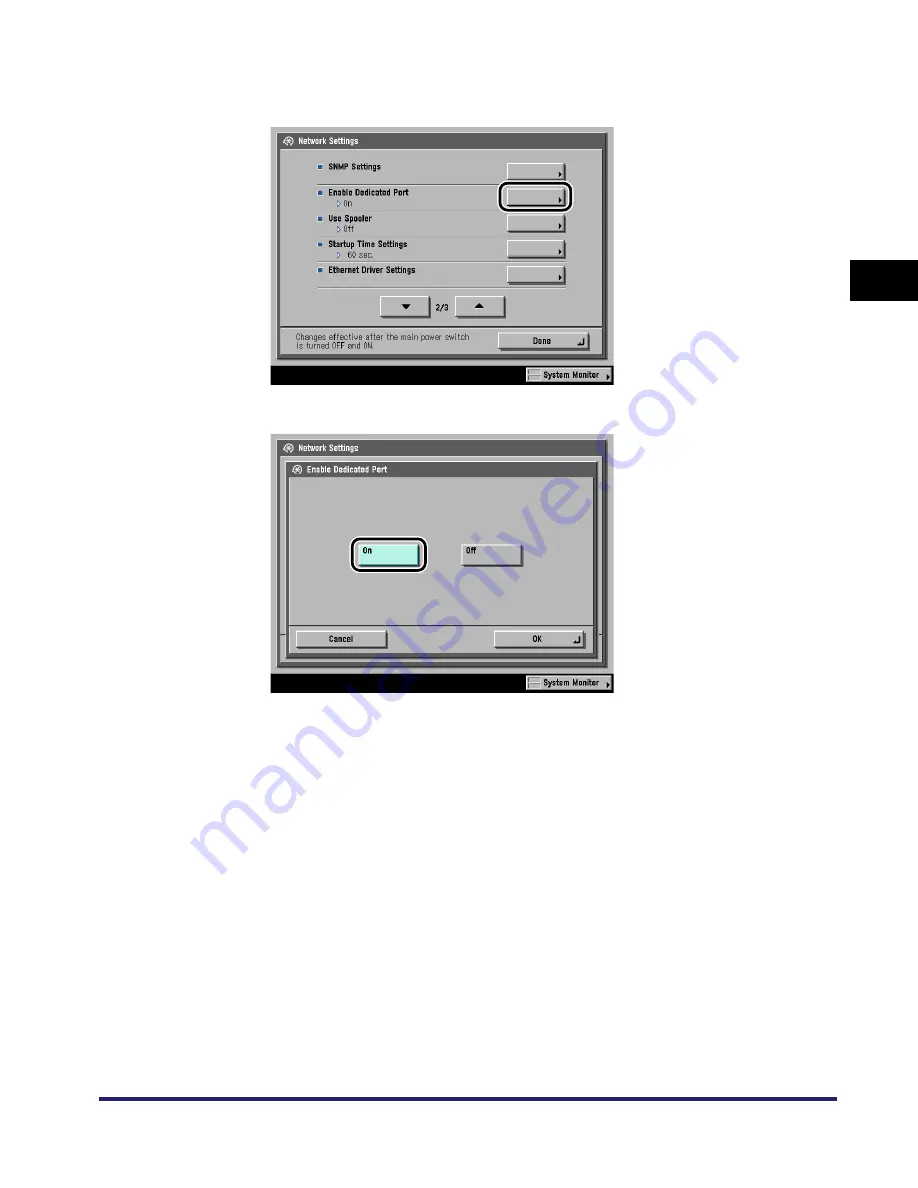
Communication Environment Setup
2-15
2
Settin
gs C
o
mmo
n
to
the
Ne
tw
or
k
Protocols
❑
On the Network Settings screen, press [
▼
] or [
▲
] until [Enable Dedicated Port]
appears
➞
press [Enable Dedicated Port].
❑
Press [On].
❑
Press [OK].
The display returns to the Network Settings screen.
●
If you do not want to set or browse detailed information on the
machine with a Canon printer driver or utility:
❑
On the Network Settings screen, press [
▼
] or [
▲
] until [Enable Dedicated Port]
appears
➞
press [Enable Dedicated Port].
❑
Press [Off].
❑
Press [OK].
The display returns to the Network Settings screen.
Summary of Contents for imageRUNNER 6570
Page 2: ......
Page 3: ...imageRUNNER 6570 5570 Network Guide 0 Ot...
Page 28: ...Checking Your Network Environment 1 12 1 Before You Start...
Page 46: ...Communication Environment Setup 2 18 2 Settings Common to the Network Protocols...
Page 136: ...Setting Up a Computer as a File Server 3 90 3 Using a TCP IP Network...
Page 158: ...Setting Up a Computer as a File Server 4 22 4 Using a NetWare Network Windows...
Page 208: ...NetSpot Console 7 4 7 Using Utilities to Make Network and Device Settings...
Page 222: ...Encrypted SSL Data Communication Problems and Remedies 8 14 8 Troubleshooting...
Page 241: ...Confirming Settings 9 19 9 Appendix 4 Press Yes...
Page 272: ...Index 9 50 9 Appendix...
Page 273: ......
















































