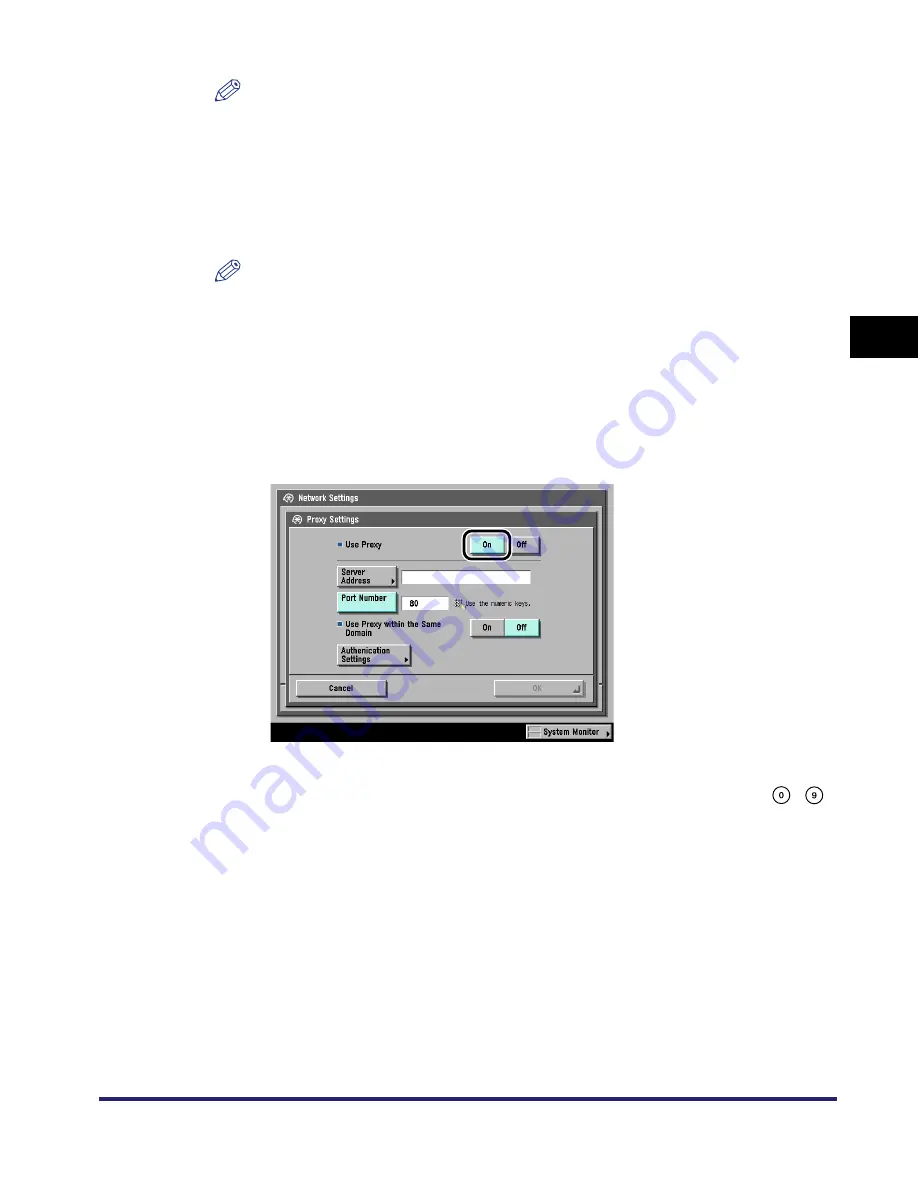
Protocol Settings
3-17
3
Using a TCP/IP
N
e
tw
or
k
NOTE
[Remote UI] can be set on the System Settings screen.
21
If you are using the optional Multi-PDL Printer Kit or the
optional Web Access Software, set a proxy.
Otherwise, skip to step 22.
NOTE
The Web Access Software is optional software for viewing a web page on the touch
panel display of the machine. For details, see the
Web Access Software User's
Guide
.
●
If you want to use a proxy server:
❑
On the TCP/IP Settings screen, press [
▼
] or [
▲
] until [Proxy Settings] appears
➞
press [Proxy Settings].
❑
Press [On] for <Use Proxy>.
❑
Press [Server Address] to enter a proxy server IP address or name.
❑
Press [Port Number] to enter the port number of a proxy server using
-
(numeric keys).
❑
If you want to use a proxy in the same domain, press [On] for <Use Proxy
within the Same Domain>. Otherwise, press [Off].
❑
Press [Authentication Settings].
Summary of Contents for imageRUNNER 6570
Page 2: ......
Page 3: ...imageRUNNER 6570 5570 Network Guide 0 Ot...
Page 28: ...Checking Your Network Environment 1 12 1 Before You Start...
Page 46: ...Communication Environment Setup 2 18 2 Settings Common to the Network Protocols...
Page 136: ...Setting Up a Computer as a File Server 3 90 3 Using a TCP IP Network...
Page 158: ...Setting Up a Computer as a File Server 4 22 4 Using a NetWare Network Windows...
Page 208: ...NetSpot Console 7 4 7 Using Utilities to Make Network and Device Settings...
Page 222: ...Encrypted SSL Data Communication Problems and Remedies 8 14 8 Troubleshooting...
Page 241: ...Confirming Settings 9 19 9 Appendix 4 Press Yes...
Page 272: ...Index 9 50 9 Appendix...
Page 273: ......
















































