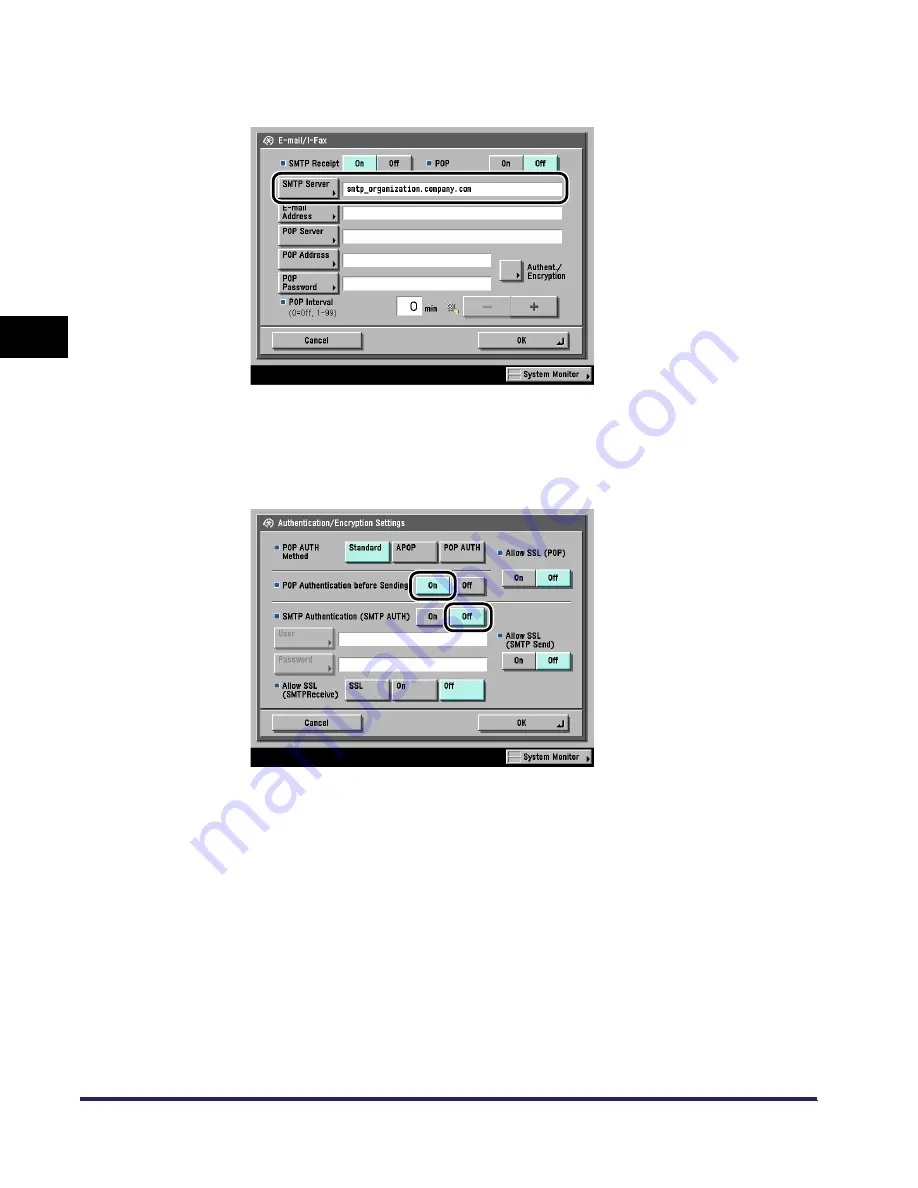
Protocol Settings
3-48
3
Using a TCP/IP
N
e
tw
or
k
❑
Press [SMTP Server]
➞
enter the SMTP server IP address or name using the
keyboard on the touch panel display.
Input Example : IP address: 192.168.1.1
Name: smtp.organization.company.com
❑
Press [Authent./Encryption]
➞
press [On] for <POP Authentication before
Sending>
➞
press [Off] for <SMTP Authentication (SMTP AUTH)>.
❑
Press [OK].
The display returns to the E-mail/I-Fax screen.
●
If you are using an SMTP server that requires SMTP Authentication
(method for authenticating users who have logged in the SMTP
server before sending e-mail):
❑
Press [SMTP Server]
➞
enter the SMTP server IP address or name using the
keyboard on the touch panel display.
Input Example : IP address: 192.168.1.1
Name: smtp.organization.company.com
Summary of Contents for imageRUNNER 6570
Page 2: ......
Page 3: ...imageRUNNER 6570 5570 Network Guide 0 Ot...
Page 28: ...Checking Your Network Environment 1 12 1 Before You Start...
Page 46: ...Communication Environment Setup 2 18 2 Settings Common to the Network Protocols...
Page 136: ...Setting Up a Computer as a File Server 3 90 3 Using a TCP IP Network...
Page 158: ...Setting Up a Computer as a File Server 4 22 4 Using a NetWare Network Windows...
Page 208: ...NetSpot Console 7 4 7 Using Utilities to Make Network and Device Settings...
Page 222: ...Encrypted SSL Data Communication Problems and Remedies 8 14 8 Troubleshooting...
Page 241: ...Confirming Settings 9 19 9 Appendix 4 Press Yes...
Page 272: ...Index 9 50 9 Appendix...
Page 273: ......
















































