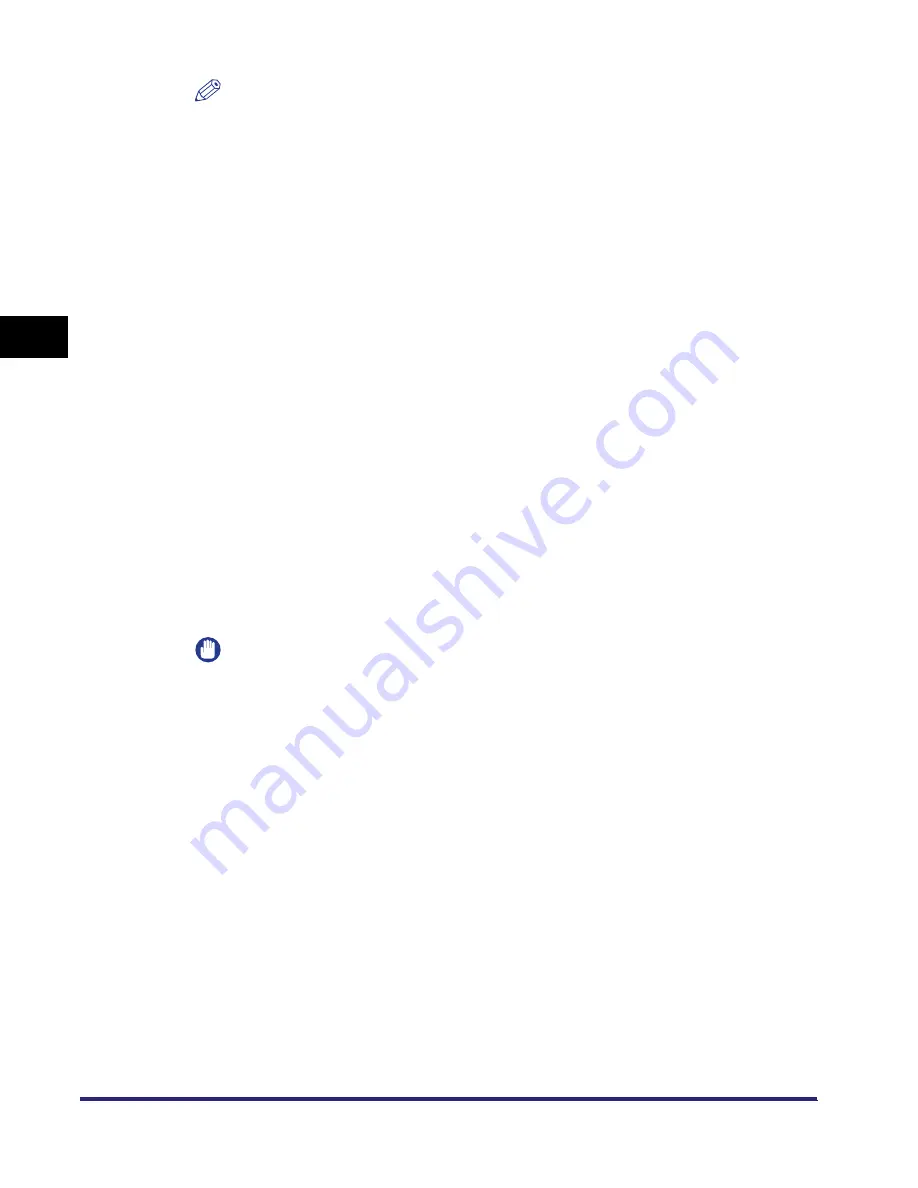
Setting Up a Computer for Printing/Sending a Fax (Windows/UNIX)
3-62
3
Using a TCP/IP
N
e
tw
or
k
NOTE
If you are using Windows NT 4.0, you can set LPD by using the standard service of
your operating system (Microsoft TCP/IP), without installing Canon LPR2. In this
case, you cannot set Raw. For instructions on how to install the Microsoft TCP/IP
Printing service, see steps 1 and 2 of "Installing a New Driver," on p. 3-60. For
instructions on how to change ports using the Microsoft TCP/IP Printing service,
see steps 2 to 9.
2
On the [Start] menu, point to [Settings]
➞
click [Printers].
3
Right-click the icon of the printer you installed
➞
click
[Properties].
4
Click the [Ports] tab to display the [Ports] sheet.
5
Click [Add Port] to open the [Printer Port] dialog box.
6
From [Available Printer Ports], select [LPR Port]
➞
click [New
Port].
The [Add LPR compatible printer] dialog box opens.
IMPORTANT
If [LPR Port] is not displayed, you need to install the Microsoft TCP/IP Printing
service.
Click [Cancel] to close all dialog boxes
➞
install the Microsoft TCP/IP Printing
service. After installing, start again from step 2.
For instructions on how to install the Microsoft TCP/IP Printing service, see steps 1
and 2 in "Installing a New Driver," on p. 3-60.
7
Enter the IP address or printer host name in [Name or address
of server providing lpd].
Summary of Contents for imageRUNNER 6570
Page 2: ......
Page 3: ...imageRUNNER 6570 5570 Network Guide 0 Ot...
Page 28: ...Checking Your Network Environment 1 12 1 Before You Start...
Page 46: ...Communication Environment Setup 2 18 2 Settings Common to the Network Protocols...
Page 136: ...Setting Up a Computer as a File Server 3 90 3 Using a TCP IP Network...
Page 158: ...Setting Up a Computer as a File Server 4 22 4 Using a NetWare Network Windows...
Page 208: ...NetSpot Console 7 4 7 Using Utilities to Make Network and Device Settings...
Page 222: ...Encrypted SSL Data Communication Problems and Remedies 8 14 8 Troubleshooting...
Page 241: ...Confirming Settings 9 19 9 Appendix 4 Press Yes...
Page 272: ...Index 9 50 9 Appendix...
Page 273: ......
















































