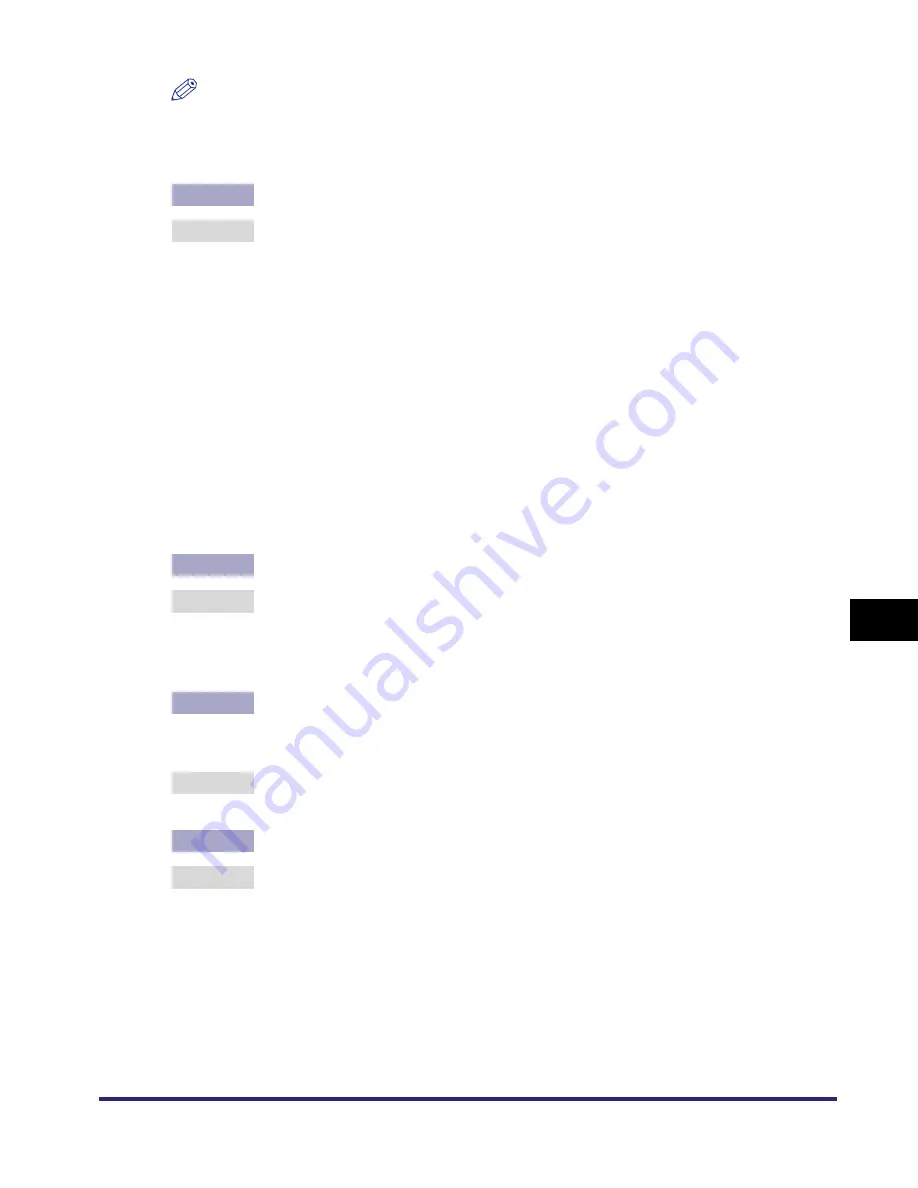
Printing Problems and Remedies
8-5
8
T
roub
lesho
o
ting
NOTE
Your computer may not be able to recognize the machine even though the IP address
settings are appropriate. This problem may be resolved by delaying the startup of
network communications for the machine. (See "Startup Time Settings," on p. 3-50.)
Cause 3
The computer that is printing is not properly set up.
Remedy
Check the following:
•
Confirm that the proper printer driver is installed. If you are printing from
Windows, each computer must have a printer driver installed. For instructions
on how to install printer drivers, see the
Driver Guide
.
•
Confirm that the correct printer is set as the output destination for the
computer that is printing. Check the output destination in [Printer] in [Control
Panel].
•
If you are using LPD with Windows 98/Me, follow the procedures below to
confirm the spool settings: On the [Start] menu, point to [Settings]
➞
click
[Printers]. Right-click the printer icon you are using
➞
on the pop-up menu,
click [Properties]. Click the [Details] tab to display the [Details] sheet. Click
[Spool Settings] to open the [Spool Settings] dialog box. Confirm that [Spool
print jobs so program finishes printing faster] is selected. If it is not selected,
select it
➞
click [OK].
Cause 4
The name of the file being printed is too long.
Remedy
Normally LPR sends jobs either under the name of the application software
used for printing or under the file name. However, a job name longer than 255
characters cannot be sent to the printer. To correct this problem, rename the file
with a shorter name.
Cause 5
The IP address of the computer from which data (print/fax/I-fax job) is to be sent
to the machine is not permitted by the settings for [RX/Print Range] in [IP
Address Range Settings].
Remedy
Check the settings for <RX/Print Range> in [IP Address Range Settings]. (See
step 22 in "TCP/IP Settings," on p. 3-4.)
Cause 6
An error message is displayed on the touch panel display of the machine.
Remedy
After confirming the error message, see Chapter 9, "Troubleshooting," in the
Reference Guide
and perform the necessary operations according to the error
message displayed.
Summary of Contents for imageRUNNER 6570
Page 2: ......
Page 3: ...imageRUNNER 6570 5570 Network Guide 0 Ot...
Page 28: ...Checking Your Network Environment 1 12 1 Before You Start...
Page 46: ...Communication Environment Setup 2 18 2 Settings Common to the Network Protocols...
Page 136: ...Setting Up a Computer as a File Server 3 90 3 Using a TCP IP Network...
Page 158: ...Setting Up a Computer as a File Server 4 22 4 Using a NetWare Network Windows...
Page 208: ...NetSpot Console 7 4 7 Using Utilities to Make Network and Device Settings...
Page 222: ...Encrypted SSL Data Communication Problems and Remedies 8 14 8 Troubleshooting...
Page 241: ...Confirming Settings 9 19 9 Appendix 4 Press Yes...
Page 272: ...Index 9 50 9 Appendix...
Page 273: ......






























