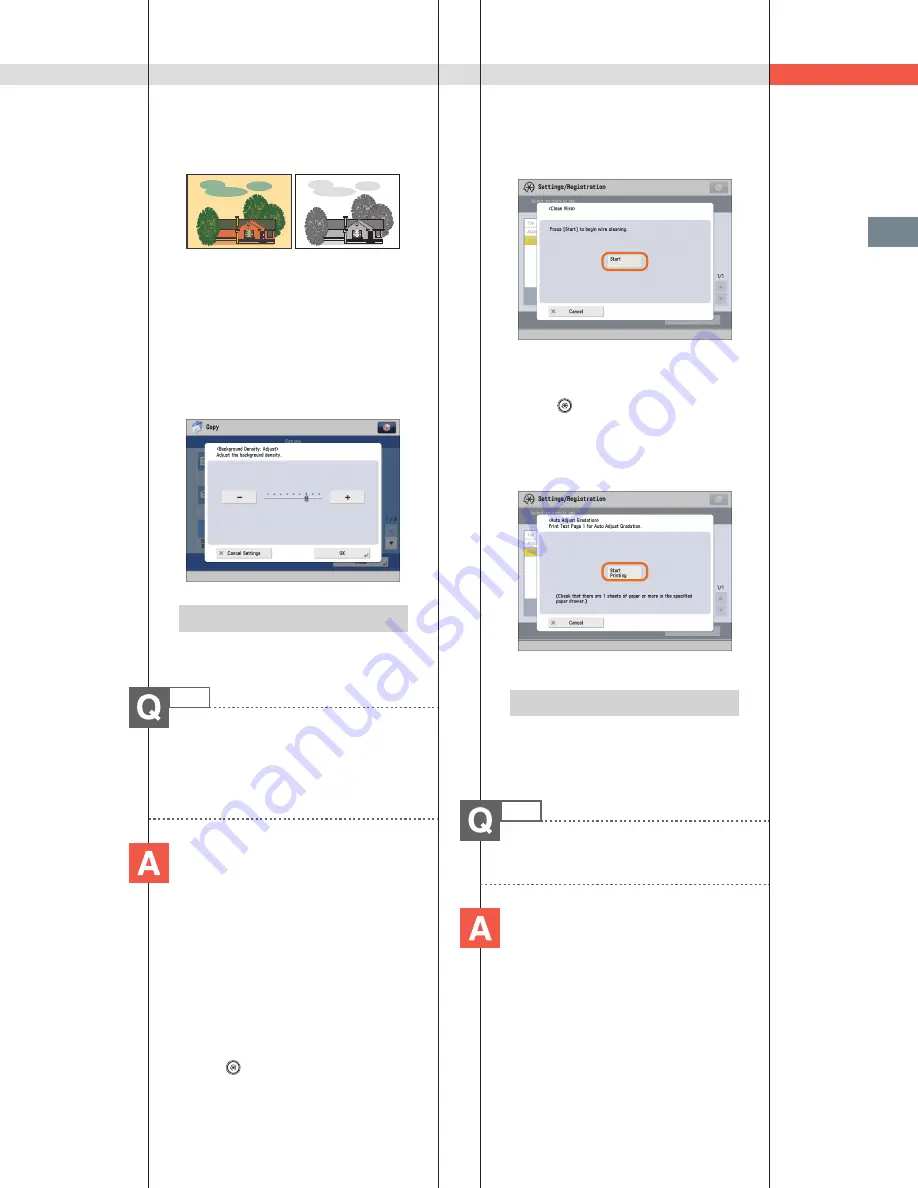
163
Troubleshooting
Q&A
Original
Copy
■
■
Setting■procedure:
1.■Press■[Copy]■
→
■[Options]■
→
■[Density].
2.■Press■[Background■Density]■
→
■[Auto]■or■
[Adjust].
•■If■[Auto]■is■pressed,■the■exposure■of■the■
original■image■on■the■reverse■side■is■
automatically■adjusted.
•■If■[Adjust]■is■pressed,■the■exposure■of■the■
original■image■on■the■reverse■side■can■be■
manually■adjusted.
Additional Information
For■more■information,■see■e-Manual■>■Copy.■
23
The■printed■paper■appears■dirty.■
Also,■the■color■appears■to■be■
different■from■the■original.
If■streaks■are■printed■on■the■paper■
or■the■image■is■not■printed■evenly,■
the■inside■of■the■feeder■may■be■
dirty.■Follow■the■procedure■below■
to■clean■the■feeder.■You■can■also■
automatically■correct■the■gradation■
of■the■image■from■[Auto■Adjust■
Gradation].
■
■
Cleaning■the■feeder:
1.■Press■
(Settings/Registration).
2.■Press■[Adjustment/Maintenance]■
→
■
[Maintenance]■
→
■[Clean■Feeder].
3.■Load■10■sheets■of■blank■paper■in■the■
feeder■
→
■press■[Start].
■
■
Automatic■gradation■
adjustment:
1.■Press■
(Settings/Registration).
2.■Press■[Adjustment/Maintenance]■
→
■
[Adjust■Image■Quality]■
→
■[Auto■Adjust■
Gradation].
3.■Select■the■desired■paper■
→
■press■[Start■
Printing].
Additional Information
For■more■information■on■Automatic■
Gradation■Adjustment,■see■e-Manual■>■
Settings/Registration.
24
The■printed■paper■is■warped.
If■you■print■an■original■filled■with■
an■image■or■an■original■with■a■
high■image■density,■the■paper■may■
become■warped.■To■reduce■the■
warping,■try■the■following.
Summary of Contents for ImageRunner 4051
Page 8: ...8 MEMO ...
Page 58: ...58 MEMO ...
Page 100: ...100 MEMO ...
Page 178: ...178 Q A ...
Page 179: ......






























