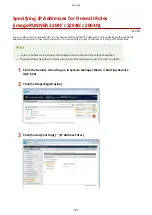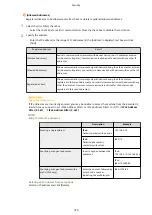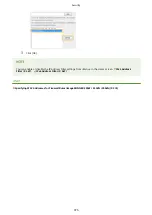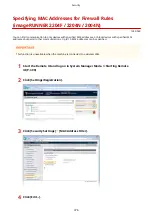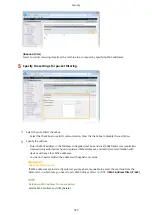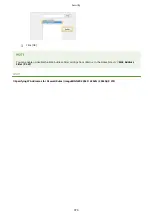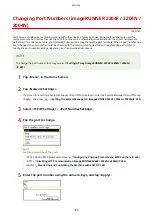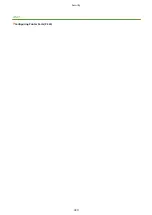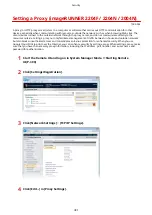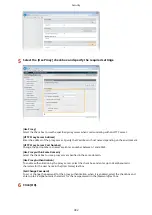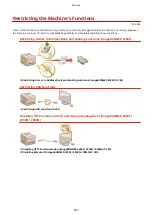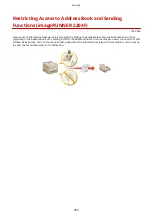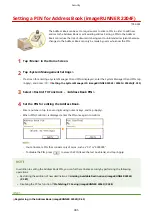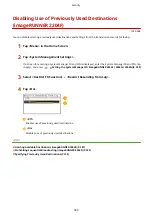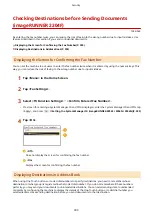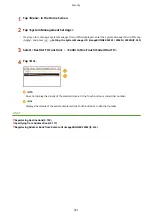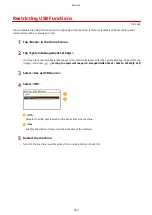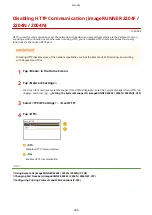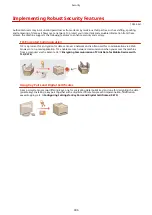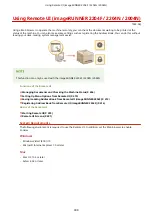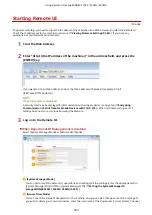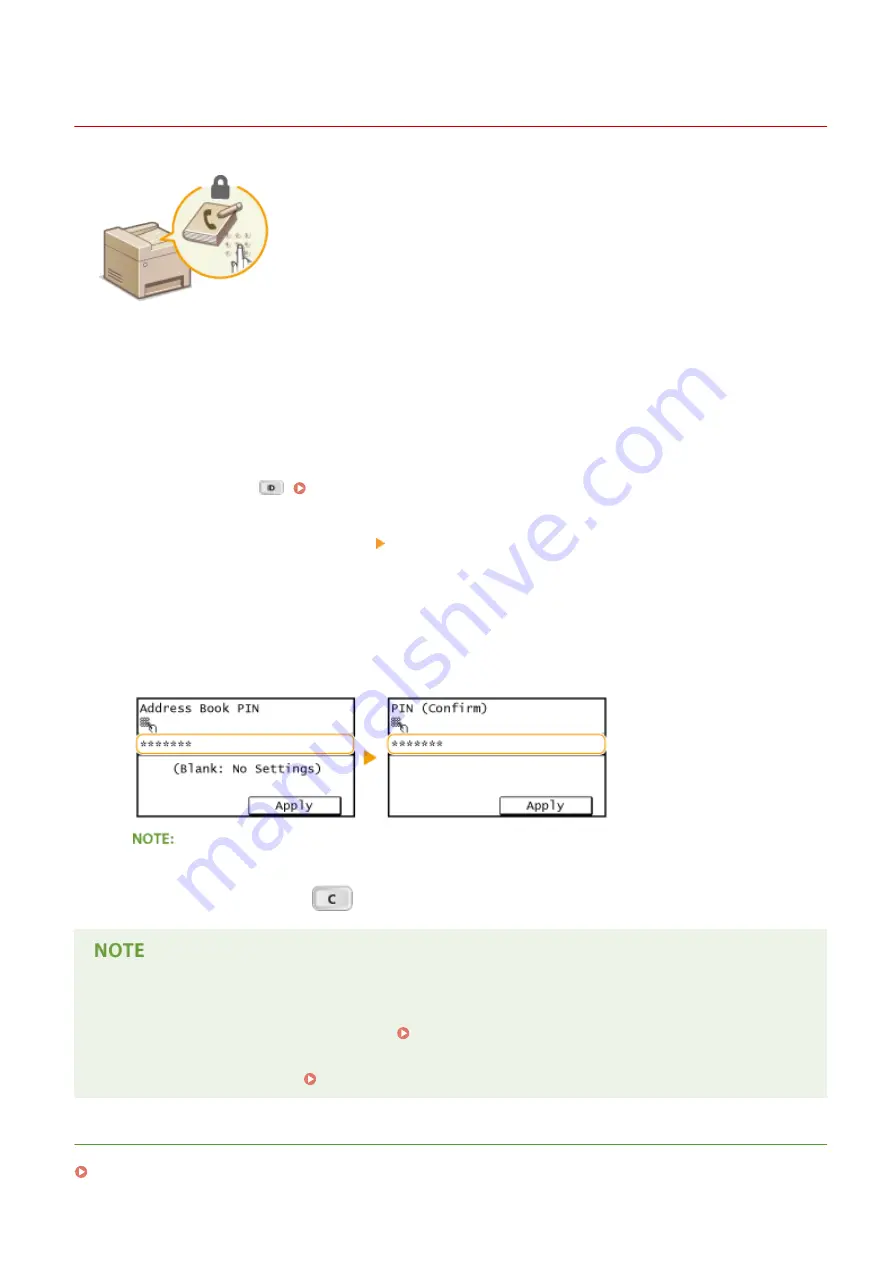
Setting a PIN for Address Book (imageRUNNER 2204F)
1053-065
The Address Book can be set to require users to enter a PIN in order to add new
entries to the Address Book or edit existing entries. Setting a PIN to the Address
Book can reduce the risk of documents being sent to unintended recipients because
changes to the Address Book can only be made by users who know the PIN.
1
Tap <Menu> in the Home Screen.
2
Tap <System Management Settings>.
●
If a screen for entering a System Manager ID and PIN is displayed, enter the System Manager ID and PIN, tap
<Apply>, and press
. Setting the System Manager ID (imageRUNNER 2204F / 2204N / 2004N)(P. 359)
3
Select <Restrict TX Function> <Address Book PIN>.
4
Set the PIN for editing the Address Book.
●
Enter a number of up to seven digits using numeric keys, and tap <Apply>.
●
When <PIN (Confirm)> is displayed, enter the PIN once again to confirm.
●
You cannot set a PIN that consists only of zeros, such as "00" or "0000000".
●
To disable the PIN, press
to erase the PIN (leave the text box blank), and tap <Apply>.
In addition to setting the Address Book PIN, you can further enhance security by performing the following
operations:
●
Restricting the addition of new destinations Limiting Available Destinations (imageRUNNER 2204F)
(P. 387)
●
Disabling the PC fax function Prohibiting PC Faxing (imageRUNNER 2204F)(P. 388)
LINKS
Registering in the Address Book (imageRUNNER 2204F)(P. 60)
Security
385
Summary of Contents for imageRunner 2004
Page 28: ...Control Panel 1053 00A imageRUNNER 2204F 2204N 2004N Basic Operations 20 ...
Page 56: ... You can use only the paper printed with this machine Basic Operations 48 ...
Page 59: ...Basic Operations 51 ...
Page 103: ...Basic Copy Operations P 77 Copying 95 ...
Page 108: ...Basic Copy Operations P 77 Copying 100 ...
Page 213: ...Printing a Document P 174 Using the Machine as a Printer 205 ...
Page 246: ...LINKS Configuring Scan Settings in ScanGear MF P 239 Using the Machine as a Scanner 238 ...
Page 279: ...6 Click Print Printing starts Linking with Mobile Devices imageRUNNER 2204F 2204N 2004N 271 ...
Page 283: ...6 Click Fax Fax sending starts Linking with Mobile Devices imageRUNNER 2204F 2204N 2004N 275 ...
Page 358: ...4 Click Edit 5 Specify SNMPv1 settings Network imageRUNNER 2204F 2204N 2004N 350 ...
Page 388: ...LINKS Configuring Printer Ports P 333 Security 380 ...
Page 394: ...Registering Address Book from Remote UI imageRUNNER 2204F P 416 Security 386 ...
Page 483: ...Troubleshooting 475 ...
Page 531: ... Page Setup tab Paper Type Plain L Troubleshooting 523 ...
Page 612: ...Appendix 604 ...
Page 624: ...Appendix 616 ...
Page 637: ... 10 this software is based in part on the work of the Independent JPEG Group ...