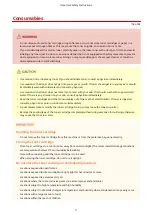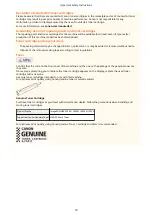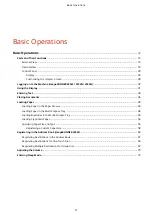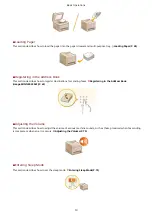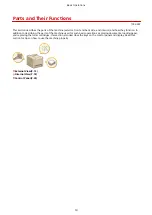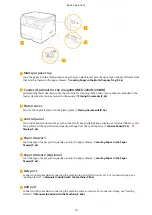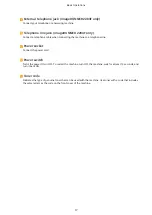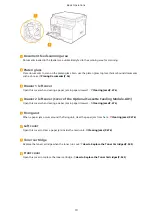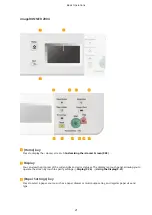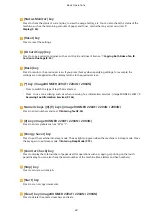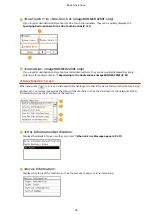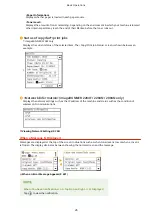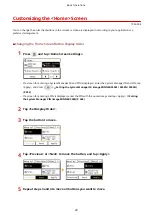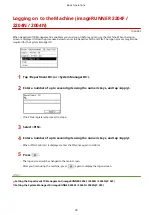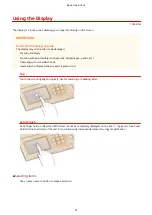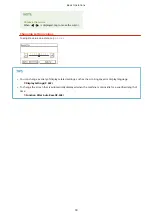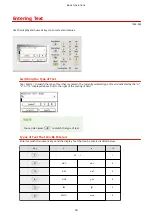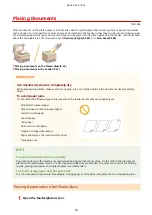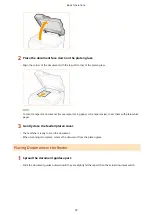[Status Monitor] key
Press to check the status of current jobs, to view the usage history, etc. You can also check the status of the
machine, such as the remaining amounts of paper and toner, or whether any errors occurred.
[Reset] key
Press to reset the settings.
[ID Card Copy] key
Press to copy a card-size original, such as an ID card and driver's license. Copying Both Sides of an ID
[Back] key
Press to return to the previous screen. If you press this key when specifying settings, for example, the
settings are not applied and the display returns to the previous screen.
[*] key (imageRUNNER 2204F / 2204N / 2004N)
●
Press to switch the type of text that is entered.
●
Press to use tone dialing such as when receiving fax information services. (imageRUNNER 2204F)
Receiving Fax Information Services(P. 146)
Numeric keys ([0]-[9] keys) (imageRUNNER 2204F / 2204N / 2004N)
Press to enter numbers and text. Entering Text(P. 34)
[#] key (imageRUNNER 2204F / 2204N / 2004N)
Press to enter symbols such as "@" or "/".
[Energy Saver] key
Press to put the machine into sleep mode. The key lights up green when the machine is in sleep mode. Press
the key again to exit sleep mode. Entering Sleep Mode(P. 72)
[Counter Check] key
Press to display the total number of pages used for operations such as copying or printing on the touch
panel display. You can also check the serial number of the machine (three letters and five numbers).
[Stop] key
Press to cancel a current job.
[Start] key
Press to scan or copy documents.
[Clear] key (imageRUNNER 2204F / 2204N / 2004N)
Press to delete the entered numbers and texts.
Basic Operations
22
Summary of Contents for imageRunner 2004
Page 28: ...Control Panel 1053 00A imageRUNNER 2204F 2204N 2004N Basic Operations 20 ...
Page 56: ... You can use only the paper printed with this machine Basic Operations 48 ...
Page 59: ...Basic Operations 51 ...
Page 103: ...Basic Copy Operations P 77 Copying 95 ...
Page 108: ...Basic Copy Operations P 77 Copying 100 ...
Page 213: ...Printing a Document P 174 Using the Machine as a Printer 205 ...
Page 246: ...LINKS Configuring Scan Settings in ScanGear MF P 239 Using the Machine as a Scanner 238 ...
Page 279: ...6 Click Print Printing starts Linking with Mobile Devices imageRUNNER 2204F 2204N 2004N 271 ...
Page 283: ...6 Click Fax Fax sending starts Linking with Mobile Devices imageRUNNER 2204F 2204N 2004N 275 ...
Page 358: ...4 Click Edit 5 Specify SNMPv1 settings Network imageRUNNER 2204F 2204N 2004N 350 ...
Page 388: ...LINKS Configuring Printer Ports P 333 Security 380 ...
Page 394: ...Registering Address Book from Remote UI imageRUNNER 2204F P 416 Security 386 ...
Page 483: ...Troubleshooting 475 ...
Page 531: ... Page Setup tab Paper Type Plain L Troubleshooting 523 ...
Page 612: ...Appendix 604 ...
Page 624: ...Appendix 616 ...
Page 637: ... 10 this software is based in part on the work of the Independent JPEG Group ...