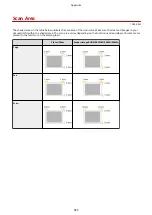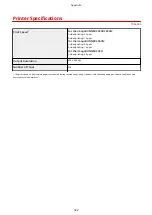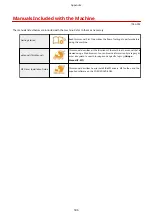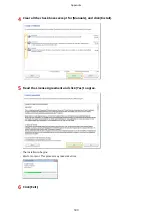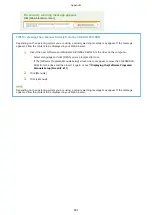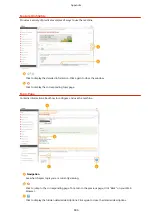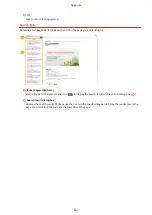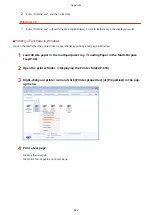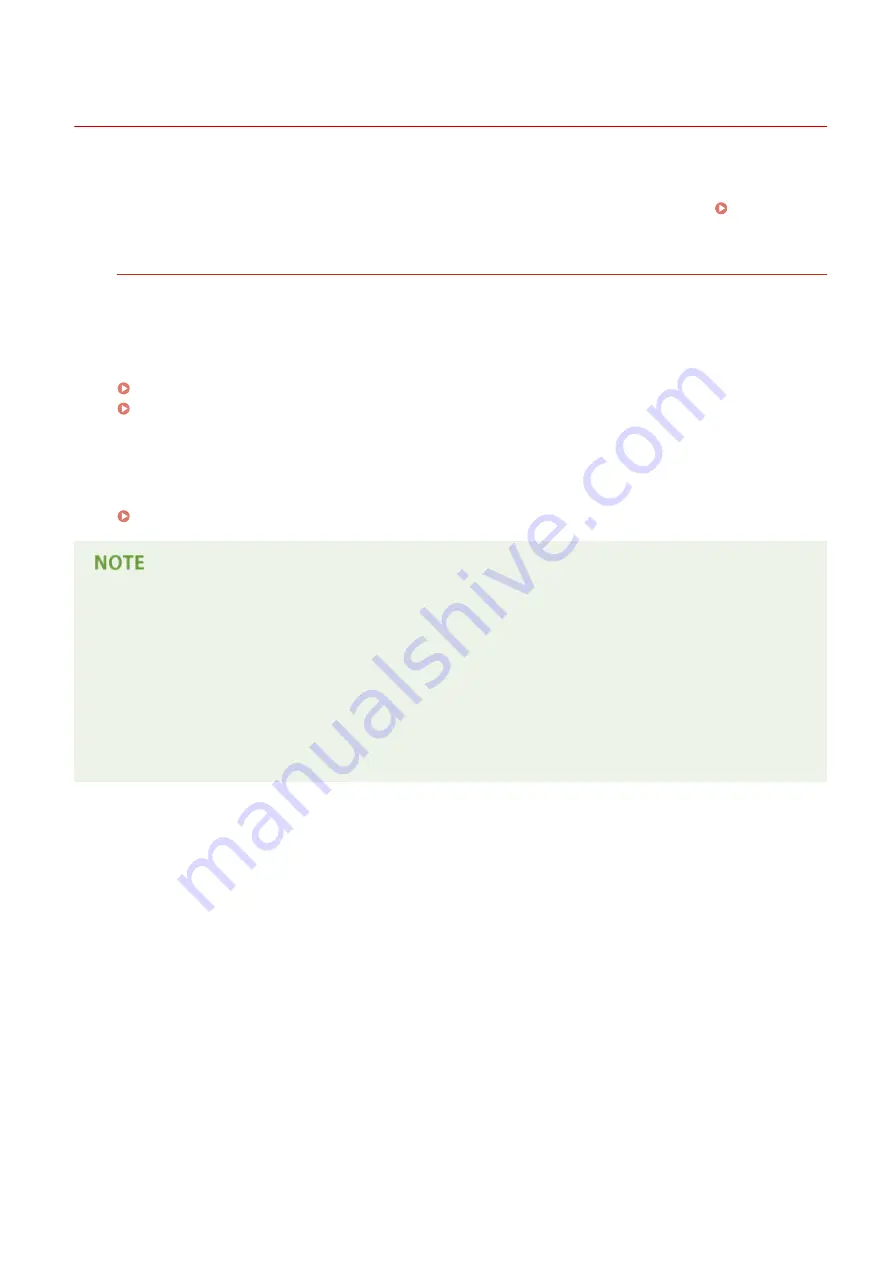
Using e-Manual
1053-09Y
The e-Manual is a manual that can be viewed on your computer that describes all of the functions of the machine. You
can search from your intended use or enter a keyword to quickly find the page you are looking for. You can use the e-
Manual by installing it on your computer, or start the e-Manual directly from the CD-ROM/DVD-ROM. Installing e-
How to Find the Topic You Are Looking for
You can find the page you are looking for using the following 3 methods.
Search the contents
You can find the page you are looking for by selecting the topic from the [Contents] tab on the left side of the
screen, and selecting the [Chapter icon] next to the topic.
Top Page(P. 605)
Topic Page(P. 606)
Search by keyword
Perform a search by entering a keyword, such as "fax" or "wireless LAN", and the pages containing the keyword
are displayed. You can find the page you are looking for from those results. You can also enter phrases such as
"connecting to a network." The keyword search also supports the AND Boolean to search for multiple keywords.
System Requirements
●
To use the e-Manual, the following Web browsers are required. The content of the e-Manual may not display
correctly if a browser not listed below is used.
Windows: Internet Explorer 8.0/9.0/10.0/11.0, Firefox 24 ESR/26/29/30/31/31 ESR/32/33/34/35/36/37/38
Mac OS: Safari 7/8, Firefox 24 ESR/26/29/30/31/31 ESR/32/33/34/35/36/37/38
●
This CD-ROM/DVD-ROM may include manuals in PDF format. If you do not have access to Adobe Reader to
view the manuals in PDF format, try other programs such as PDF Preview developed by Vivid Document
Imaging Technologies.
Appendix
597
Summary of Contents for imageRunner 2004
Page 28: ...Control Panel 1053 00A imageRUNNER 2204F 2204N 2004N Basic Operations 20 ...
Page 56: ... You can use only the paper printed with this machine Basic Operations 48 ...
Page 59: ...Basic Operations 51 ...
Page 103: ...Basic Copy Operations P 77 Copying 95 ...
Page 108: ...Basic Copy Operations P 77 Copying 100 ...
Page 213: ...Printing a Document P 174 Using the Machine as a Printer 205 ...
Page 246: ...LINKS Configuring Scan Settings in ScanGear MF P 239 Using the Machine as a Scanner 238 ...
Page 279: ...6 Click Print Printing starts Linking with Mobile Devices imageRUNNER 2204F 2204N 2004N 271 ...
Page 283: ...6 Click Fax Fax sending starts Linking with Mobile Devices imageRUNNER 2204F 2204N 2004N 275 ...
Page 358: ...4 Click Edit 5 Specify SNMPv1 settings Network imageRUNNER 2204F 2204N 2004N 350 ...
Page 388: ...LINKS Configuring Printer Ports P 333 Security 380 ...
Page 394: ...Registering Address Book from Remote UI imageRUNNER 2204F P 416 Security 386 ...
Page 483: ...Troubleshooting 475 ...
Page 531: ... Page Setup tab Paper Type Plain L Troubleshooting 523 ...
Page 612: ...Appendix 604 ...
Page 624: ...Appendix 616 ...
Page 637: ... 10 this software is based in part on the work of the Independent JPEG Group ...