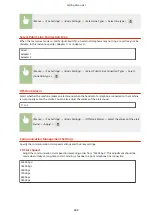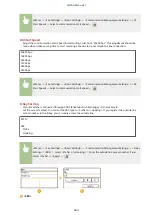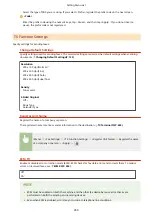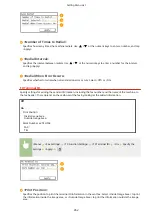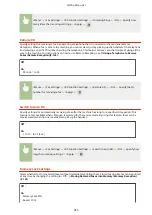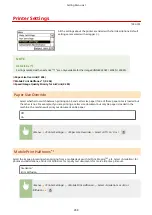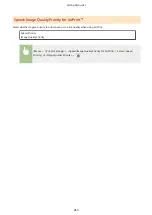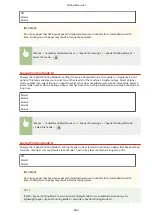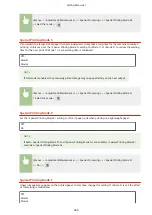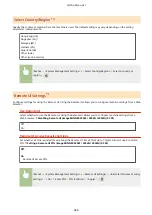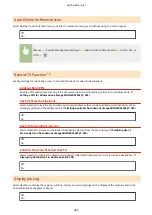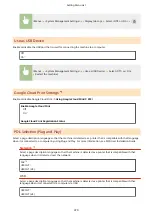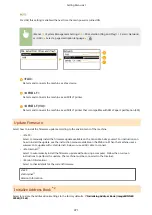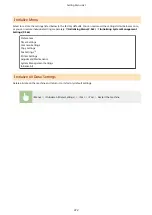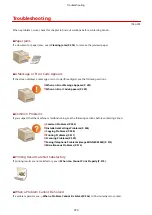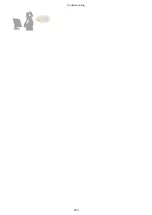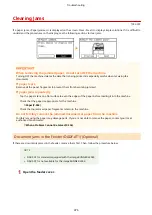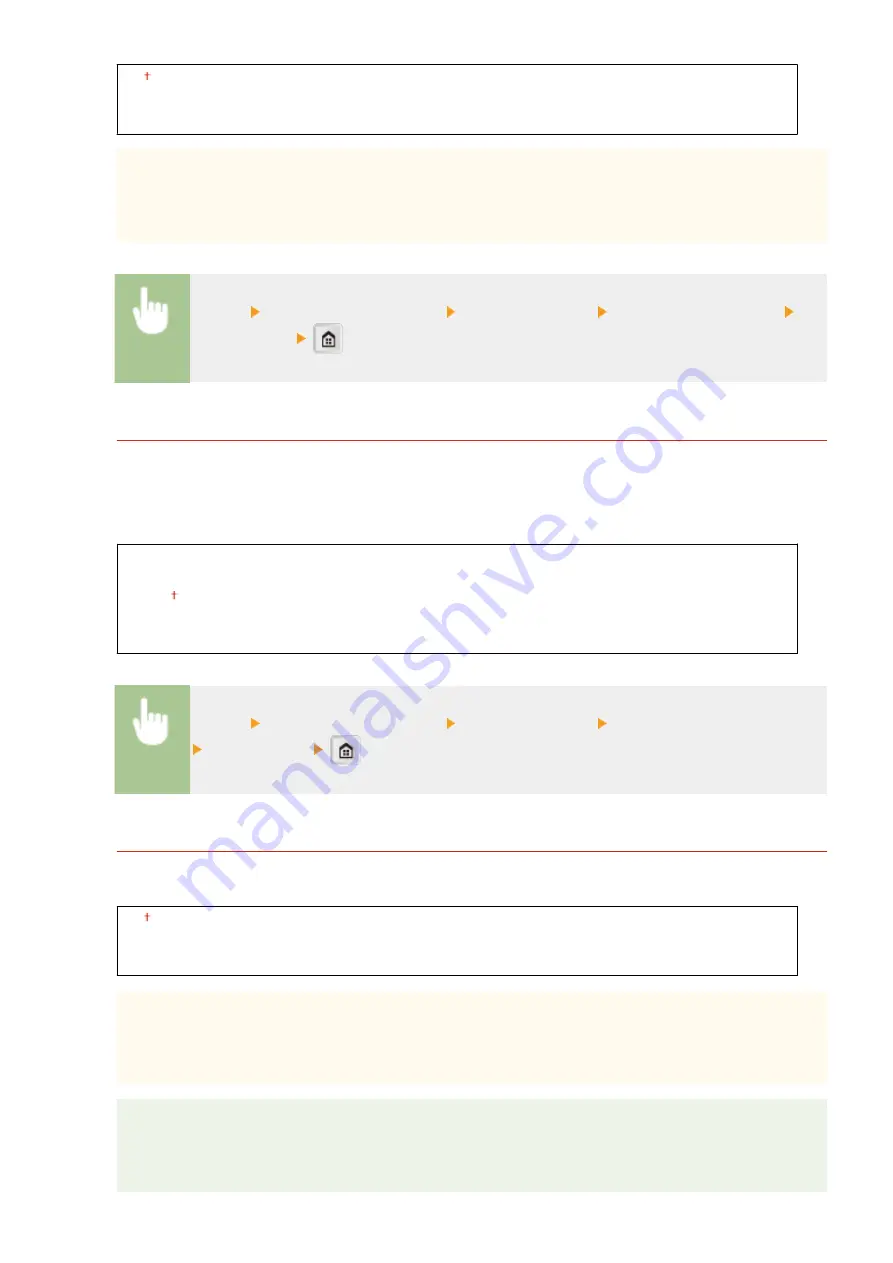
Off
Mode 1
Mode 2
IMPORTANT
Do not use paper that has been exposed to high temperature or humidity for an extended period of
time. Printing on such paper may result in frequent paper jams.
<Menu> <Adjustment/Maintenance> <Special Processing> <Special Printing Mode O>
Select the mode
Special Printing Mode M
Change the <Special Printing Mode M> setting if there is a degradation in print quality or irregularity in print
density. This mode enables you to select one of five levels for the machine's transfer output. Select a higher
mode number if you want to print on paper to which toner does not adhere well, such as index cards. Select a
lower mode number when printing on paper that has been stored at high temperature and high humidity for a
long time.
Mode 1
Mode 2
Mode 3
Mode 4
Mode 5
<Menu> <Adjustment/Maintenance> <Special Processing> <Special Printing Mode M>
Select the mode
Special Printing Mode N
Change the <Special Printing Mode N> setting if paper curls or jams when printing on paper that has absorbed
moisture. <Mode 2> is more effective than <Mode 1>, but it may take the machine longer to print.
Off
Mode 1
Mode 2
IMPORTANT
Do not use paper that has been exposed to high temperature or humidity for an extended period of
time. Printing on such paper may result in frequent paper jams.
NOTE
If both <Special Printing Mode P> and <Special Printing Mode N> are enabled when printing on a
lightweight paper, <Special Printing Mode P> overrides <Special Printing Mode N>.
Setting Menu List
462
Summary of Contents for imageRunner 2004
Page 28: ...Control Panel 1053 00A imageRUNNER 2204F 2204N 2004N Basic Operations 20 ...
Page 56: ... You can use only the paper printed with this machine Basic Operations 48 ...
Page 59: ...Basic Operations 51 ...
Page 103: ...Basic Copy Operations P 77 Copying 95 ...
Page 108: ...Basic Copy Operations P 77 Copying 100 ...
Page 213: ...Printing a Document P 174 Using the Machine as a Printer 205 ...
Page 246: ...LINKS Configuring Scan Settings in ScanGear MF P 239 Using the Machine as a Scanner 238 ...
Page 279: ...6 Click Print Printing starts Linking with Mobile Devices imageRUNNER 2204F 2204N 2004N 271 ...
Page 283: ...6 Click Fax Fax sending starts Linking with Mobile Devices imageRUNNER 2204F 2204N 2004N 275 ...
Page 358: ...4 Click Edit 5 Specify SNMPv1 settings Network imageRUNNER 2204F 2204N 2004N 350 ...
Page 388: ...LINKS Configuring Printer Ports P 333 Security 380 ...
Page 394: ...Registering Address Book from Remote UI imageRUNNER 2204F P 416 Security 386 ...
Page 483: ...Troubleshooting 475 ...
Page 531: ... Page Setup tab Paper Type Plain L Troubleshooting 523 ...
Page 612: ...Appendix 604 ...
Page 624: ...Appendix 616 ...
Page 637: ... 10 this software is based in part on the work of the Independent JPEG Group ...