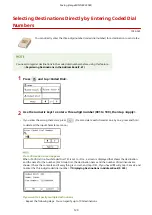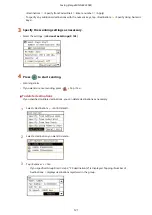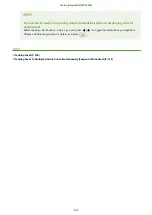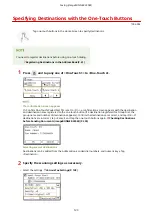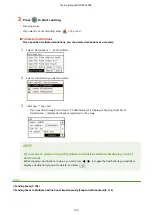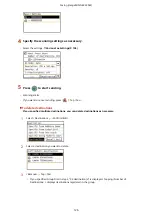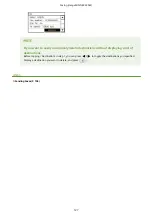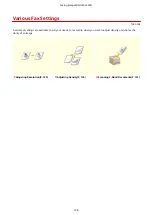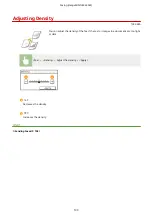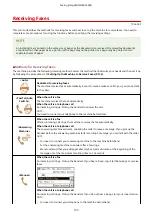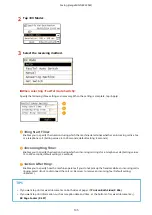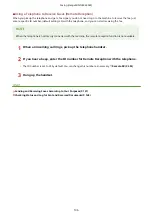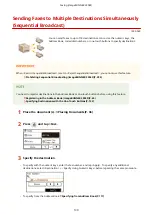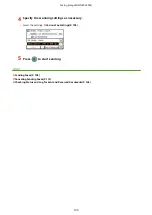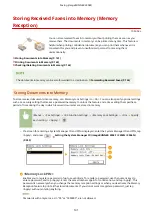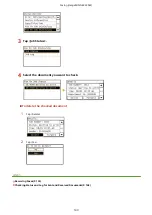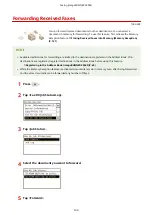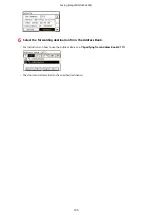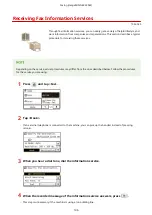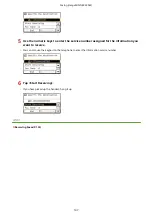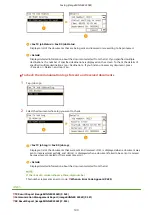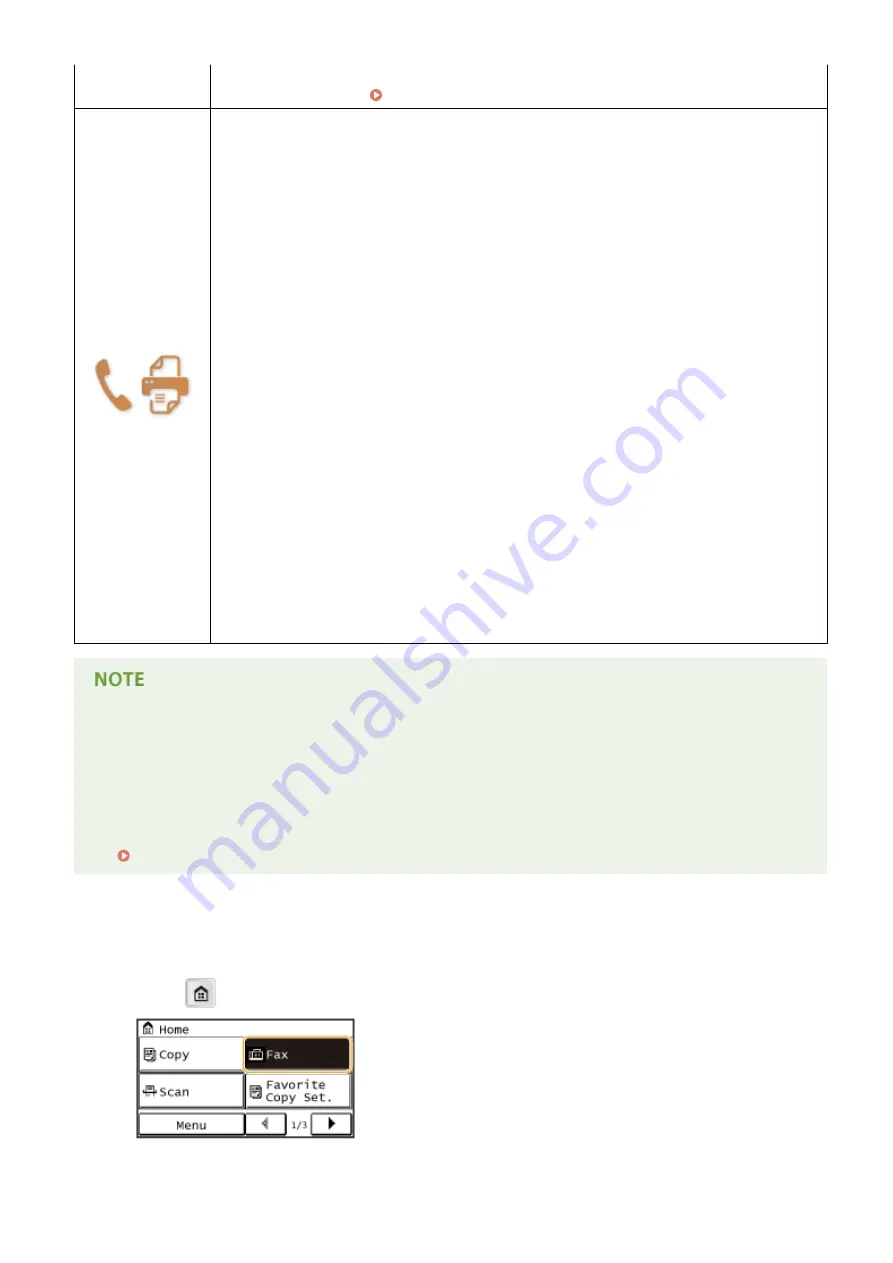
●
You can set the machine to automatically receive faxes when an incoming call rings within a
specified timeframe. Switch to Auto RX(P. 455)
<Net Switch>
The machine distinguishes between fax and telephone calls. This mode is only available for
certain countries and requires subscription to a network switch service.
NOTE:
You need to connect your telephone to the machine beforehand.
Telstra FaxStream. Duet (Only for Australia)
In Australia, Telstra offers the FaxStream. Duet capability. This service assigns two numbers to a
single telephone line: one for faxes and one for telephone calls. When the fax number is called,
the network sends a specific ringing tone which your machine recognizes and automatically
handles as a fax call. If the telephone number is called, a different ringing tone is sent out from
the network so that the call is handled as a telephone call. This means that there is no switching
delay at the caller's end. Contact Telstra for connection information.
●
Triple ring (short-short-short) for fax receiving.
Three short rings, at regular intervals.
●
Any ring except triple ring (depending on your switchboard) for telephone conversation.
NOTE:
You need to subscribe to the FaxStream service beforehand.
Telecom FaxAbility (Only for New Zealand)
In Australia, Telstra offers the FaxStream. Duet capability. This service assigns two numbers to a
single telephone line: one for faxes and one for telephone calls. When the fax number is called,
the network sends a specific ringing tone which your machine recognizes and automatically
handles as a fax call. If the telephone number is called, a different ringing tone is sent out from
the network so that the call is handled as a telephone call. This means that there is no switching
delay at the caller's end. Contact Telecom for connection information.
NOTE:
You need to subscribe to the FaxAbilty service beforehand.
●
Depending on the type of telephone connected to it, the machine may not be able to send or receive faxes
properly.
●
If you are connecting an external telephone with fax functions, set the telephone to not receive faxes
automatically.
●
If you pick up the telephone handset and hear a beep, the call is a fax. You can receive the fax just by using
the telephone to enter a specific ID number.
Using a Telephone to Receive Faxes (Remote Reception)(P. 136)
◼
Setting Up the Machine to Receive Faxes
1
Press
and tap <Fax>.
Faxing (imageRUNNER 2204F)
134
Summary of Contents for imageRunner 2004
Page 28: ...Control Panel 1053 00A imageRUNNER 2204F 2204N 2004N Basic Operations 20 ...
Page 56: ... You can use only the paper printed with this machine Basic Operations 48 ...
Page 59: ...Basic Operations 51 ...
Page 103: ...Basic Copy Operations P 77 Copying 95 ...
Page 108: ...Basic Copy Operations P 77 Copying 100 ...
Page 213: ...Printing a Document P 174 Using the Machine as a Printer 205 ...
Page 246: ...LINKS Configuring Scan Settings in ScanGear MF P 239 Using the Machine as a Scanner 238 ...
Page 279: ...6 Click Print Printing starts Linking with Mobile Devices imageRUNNER 2204F 2204N 2004N 271 ...
Page 283: ...6 Click Fax Fax sending starts Linking with Mobile Devices imageRUNNER 2204F 2204N 2004N 275 ...
Page 358: ...4 Click Edit 5 Specify SNMPv1 settings Network imageRUNNER 2204F 2204N 2004N 350 ...
Page 388: ...LINKS Configuring Printer Ports P 333 Security 380 ...
Page 394: ...Registering Address Book from Remote UI imageRUNNER 2204F P 416 Security 386 ...
Page 483: ...Troubleshooting 475 ...
Page 531: ... Page Setup tab Paper Type Plain L Troubleshooting 523 ...
Page 612: ...Appendix 604 ...
Page 624: ...Appendix 616 ...
Page 637: ... 10 this software is based in part on the work of the Independent JPEG Group ...