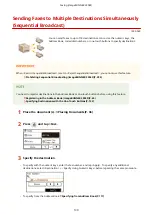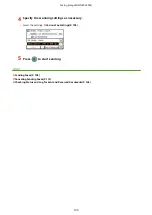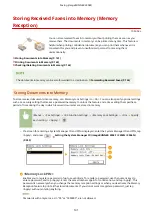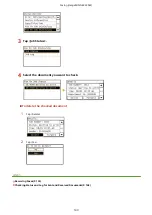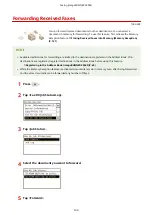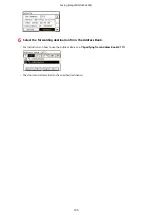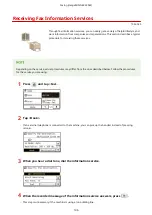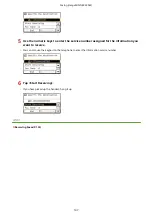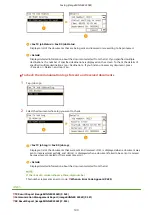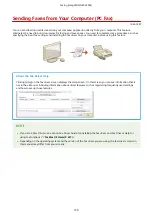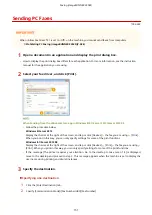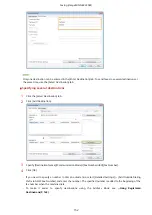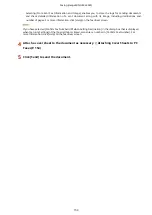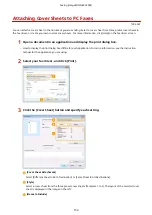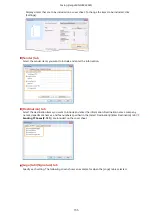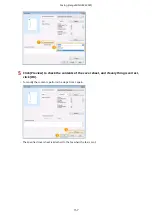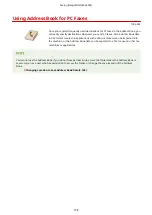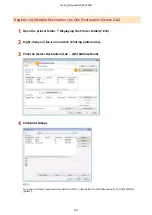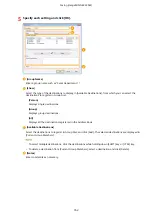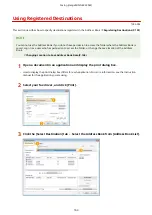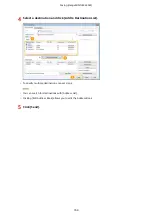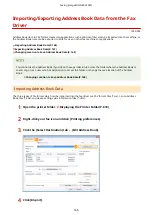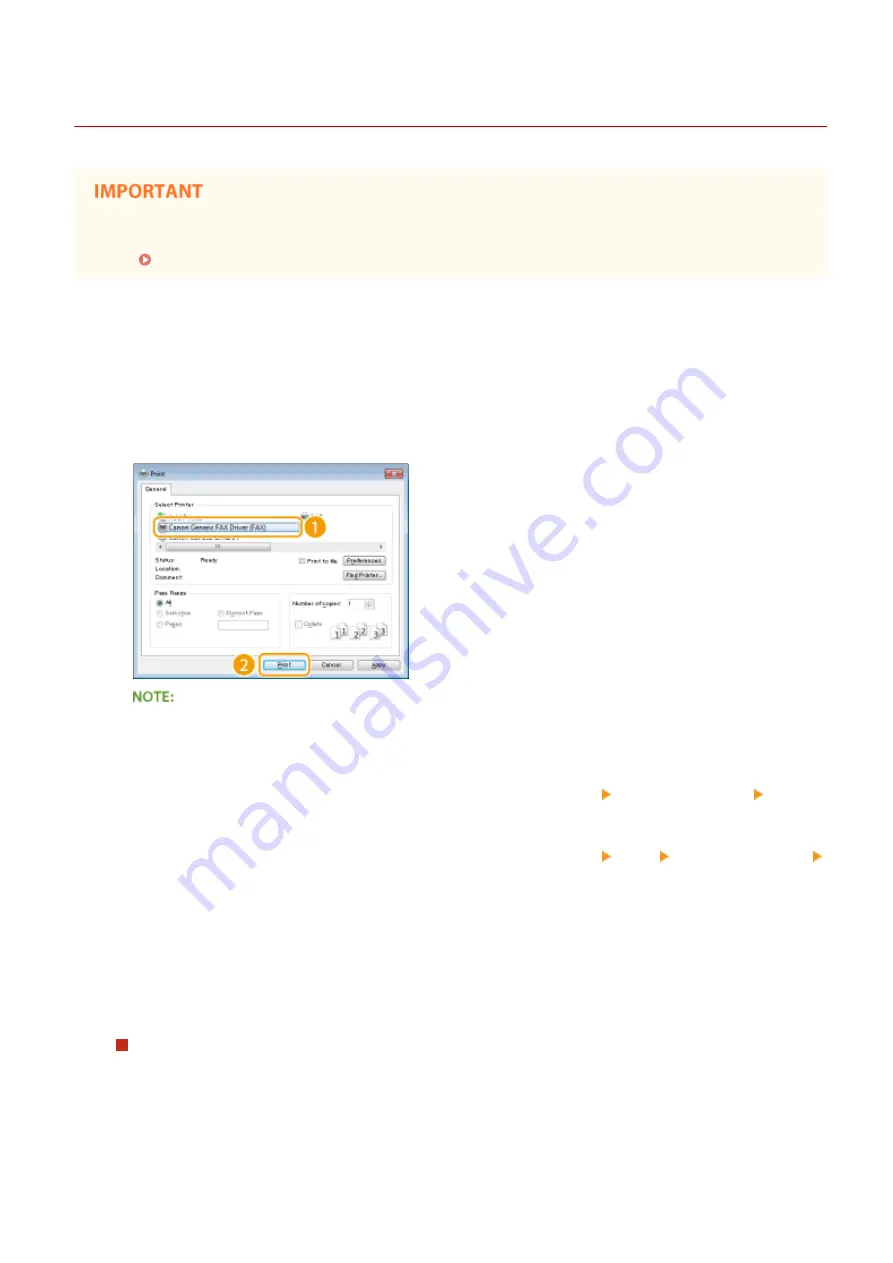
Sending PC Faxes
1053-02X
●
When <Allow Fax Driver TX> is set to <Off> on the machine, you cannot send faxes from computers.
Prohibiting PC Faxing (imageRUNNER 2204F)(P. 388)
1
Open a document in an application and display the print dialog box.
●
How to display the print dialog box differs for each application. For more information, see the instruction
manual for the application you are using.
2
Select your fax driver, and click [Print].
When Sending from the Windows Store app in Windows 8/8.1/Server 2012/Server 2012 R2
●
Follow the procedure below.
Windows 8/Server 2012
Display the charms at the right of the screen, and tap or click [Devices] the fax you are using [Print] .
When you print in this way, you can only specify settings for some of the print functions.
Windows 8.1/Server 2012 R2
Display the charms at the right of the screen, and tap or click [Devices] [Print] the fax you are using
[Print] . When you print in this way, you can only specify settings for some of the print functions.
●
If the message [The printer requires your attention. Go to the desktop to take care of it.] is displayed,
move to the desktop and proceed to step 3. This message appears when the machine is set to display the
user name during printing and similar instances.
3
Specify the destination.
Specifying one destination
1
Click the [Enter Destination] tab.
2
Specify [Communication Mode]/[Fax Number/URI]/[Fax Number].
Faxing (imageRUNNER 2204F)
151
Summary of Contents for imageRunner 2004
Page 28: ...Control Panel 1053 00A imageRUNNER 2204F 2204N 2004N Basic Operations 20 ...
Page 56: ... You can use only the paper printed with this machine Basic Operations 48 ...
Page 59: ...Basic Operations 51 ...
Page 103: ...Basic Copy Operations P 77 Copying 95 ...
Page 108: ...Basic Copy Operations P 77 Copying 100 ...
Page 213: ...Printing a Document P 174 Using the Machine as a Printer 205 ...
Page 246: ...LINKS Configuring Scan Settings in ScanGear MF P 239 Using the Machine as a Scanner 238 ...
Page 279: ...6 Click Print Printing starts Linking with Mobile Devices imageRUNNER 2204F 2204N 2004N 271 ...
Page 283: ...6 Click Fax Fax sending starts Linking with Mobile Devices imageRUNNER 2204F 2204N 2004N 275 ...
Page 358: ...4 Click Edit 5 Specify SNMPv1 settings Network imageRUNNER 2204F 2204N 2004N 350 ...
Page 388: ...LINKS Configuring Printer Ports P 333 Security 380 ...
Page 394: ...Registering Address Book from Remote UI imageRUNNER 2204F P 416 Security 386 ...
Page 483: ...Troubleshooting 475 ...
Page 531: ... Page Setup tab Paper Type Plain L Troubleshooting 523 ...
Page 612: ...Appendix 604 ...
Page 624: ...Appendix 616 ...
Page 637: ... 10 this software is based in part on the work of the Independent JPEG Group ...